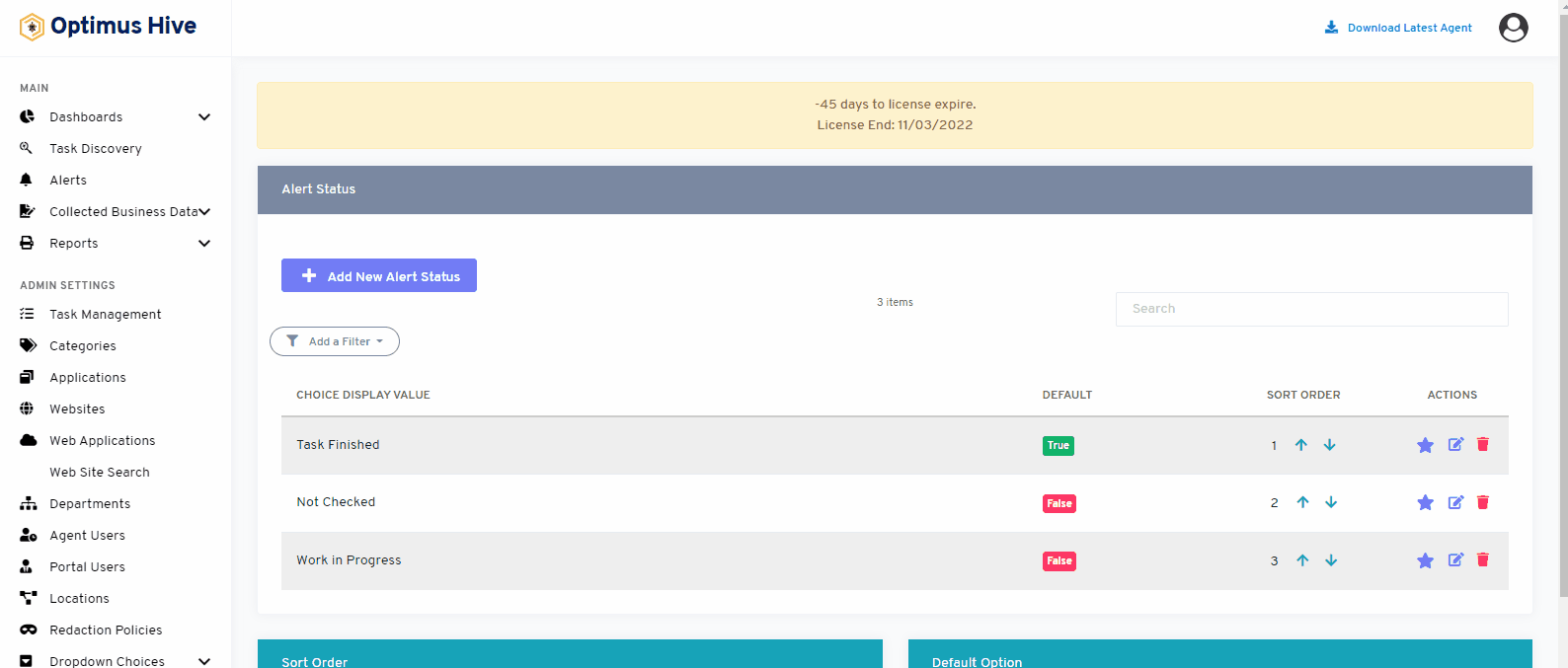How can we help?
Alert Status
what it is :
This feature of the application allows you to show the status of work done by the employee.
- What it looks like:
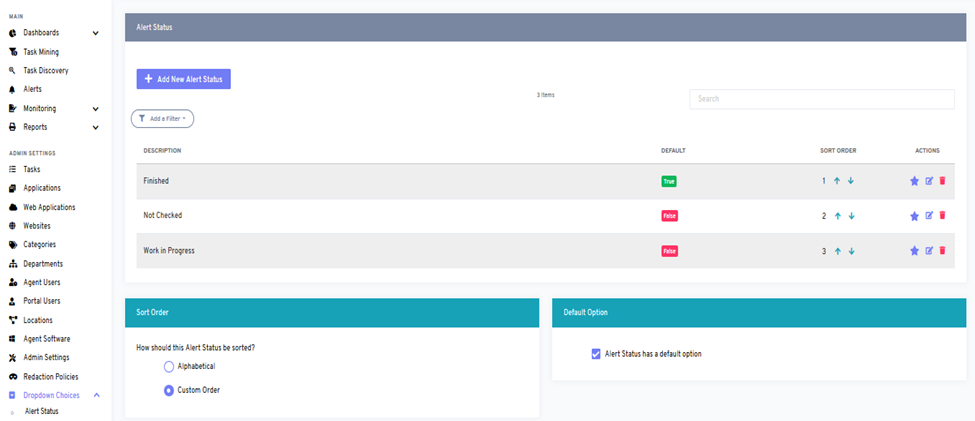
- Why do you use it:
Alert status uses to see the work progress status. You can also add new alert status from the top left side of the screen when you click the alert status tab.
- How you do it:
On the bottom left corner of the dashboard, you can see the alert status tab. You can see add a new status alert feature on the top left side from where you can add a new status alert about work status.
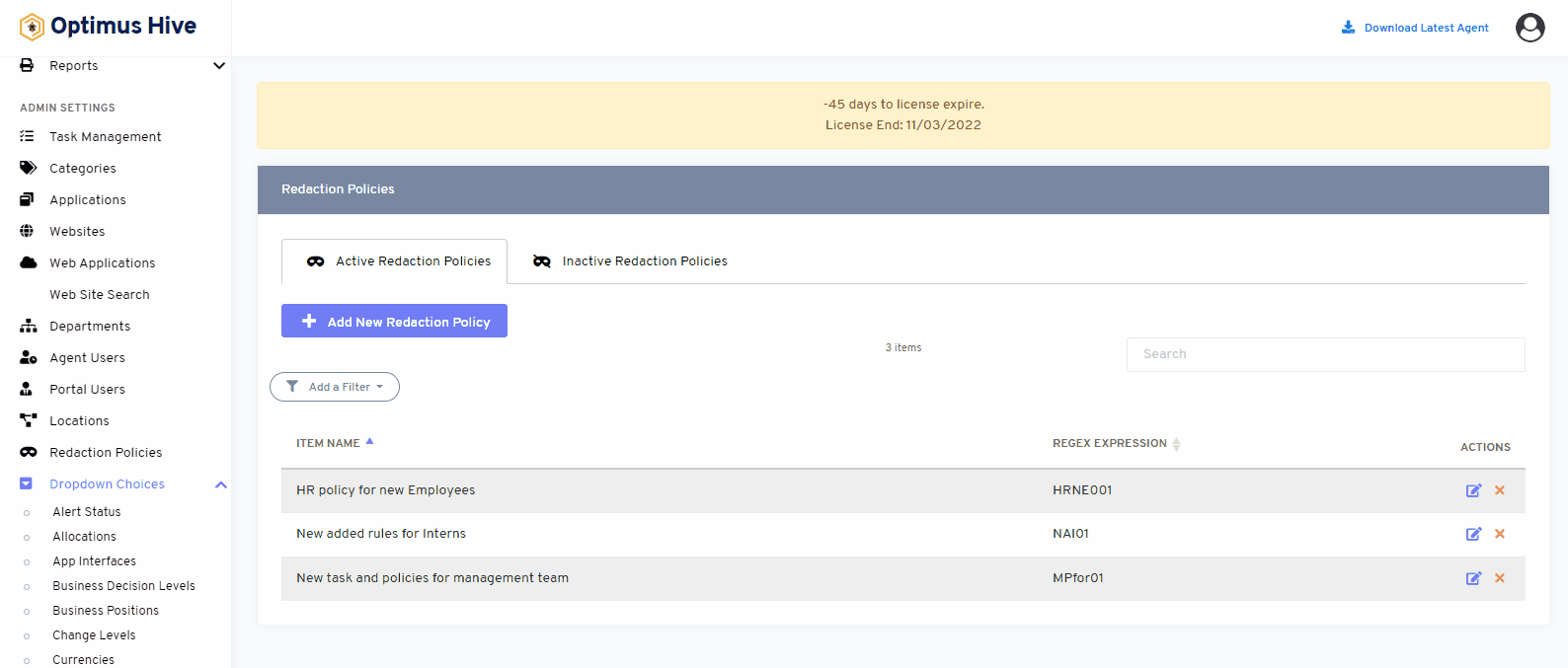
All the work completed is shown in the finished tab. The tasks that are completed but not checked by the employers are shown in the unchecked tab. The tasks where employees are working are shown in the work-in-progress tab.
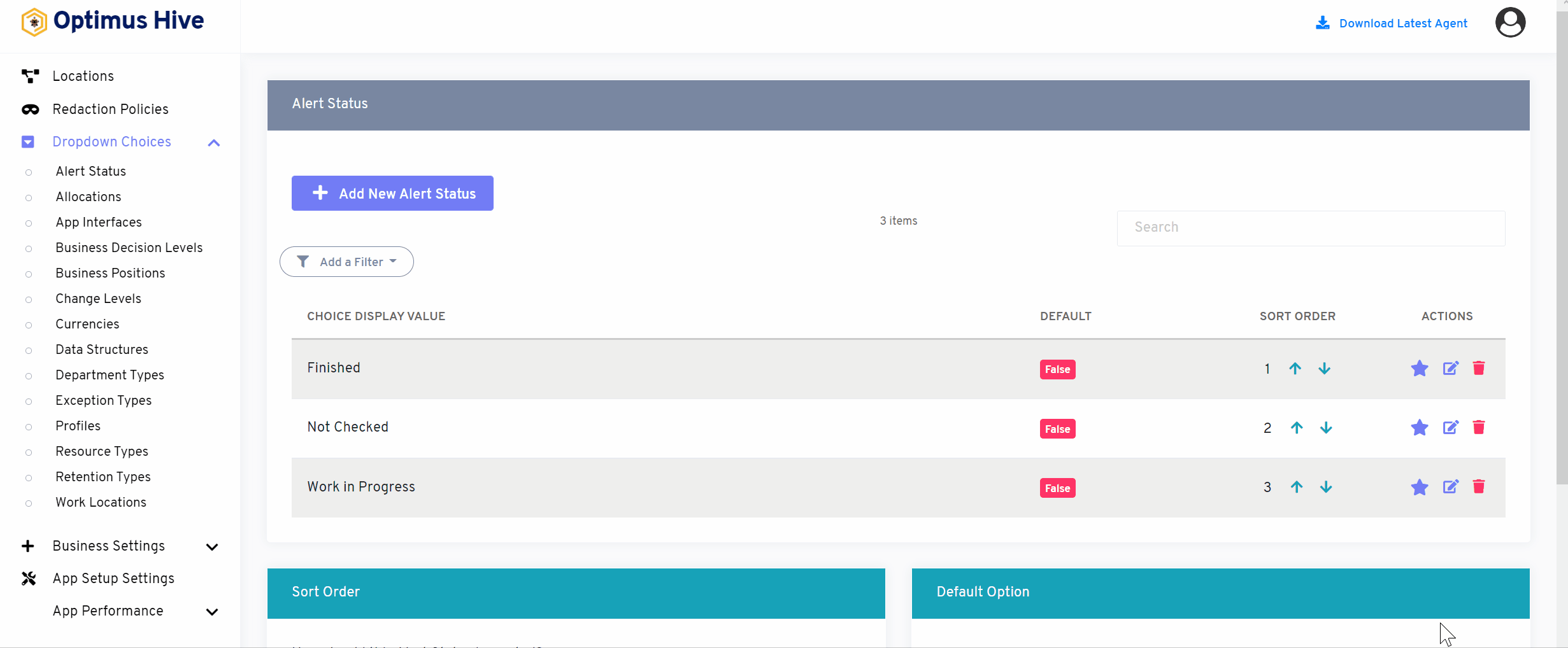
If you enable the ability to specify a default choice for the alert status, you can set the default choice by clicking the star at the far-right side of the row you wish to make the default selection. This action will turn the icon in the DISPLAY field into a True green box. Any selection that is not the default choice will have a red false box in this field.
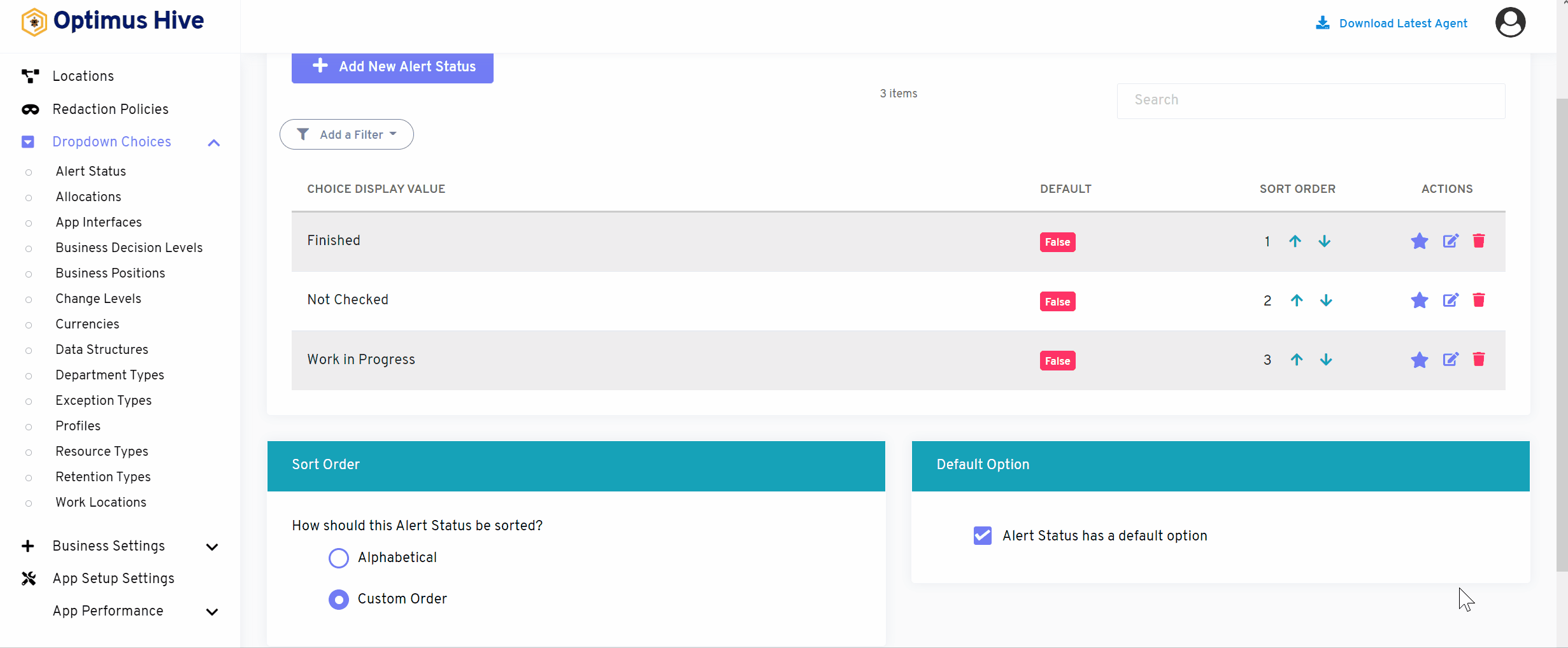
How to edit any task
To edit the displayed text that will be visible in the dropdown choice, click the edit button on the far right side of the row you wish to modify.
What is each of the FIeld in the list?
- Description: brief description for each task
For instance:
Edit the description of the “Finished’ alert with “Tasks finished”.
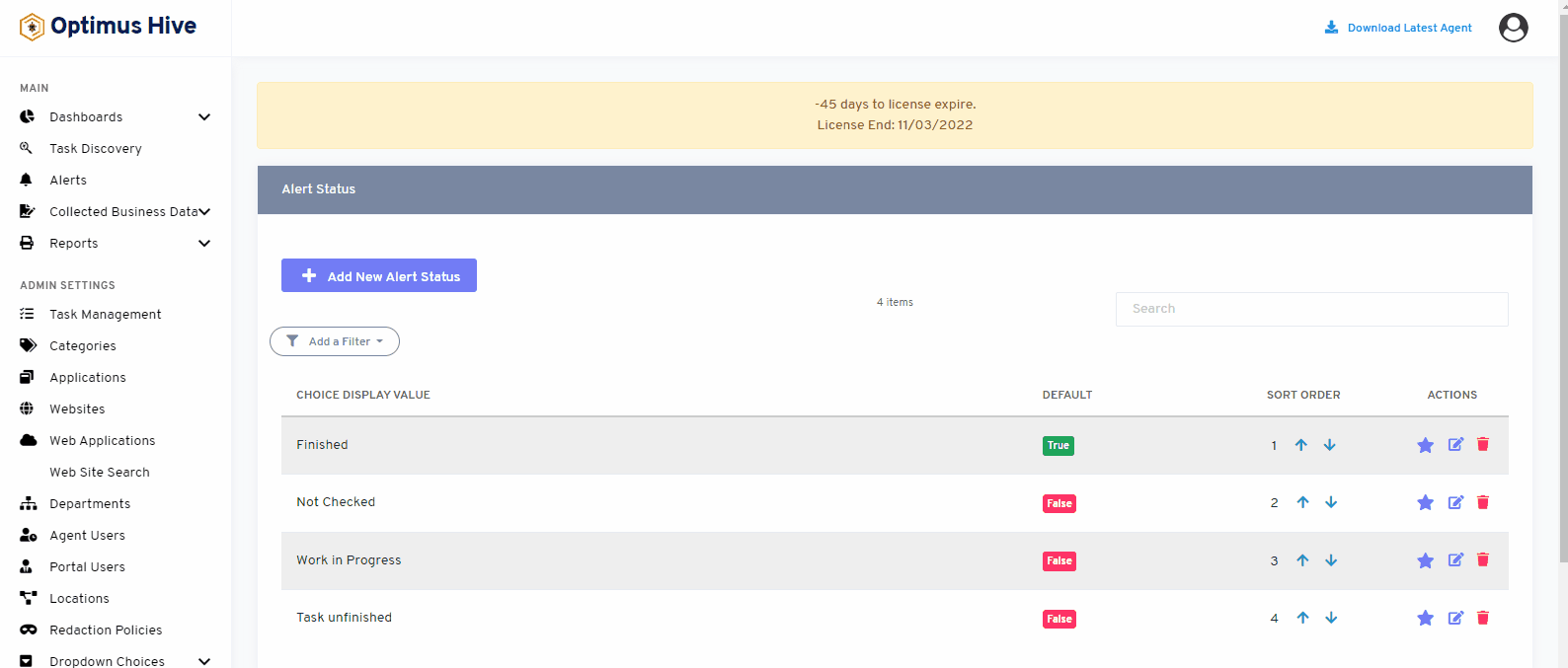
Once you have modified the displayed text in the Description field, click the Save alert status button at the bottom of the screen.
How to add new alert:
Click in the “add new alert status”, add the Description field, type in the new alert status name such as “Tasks unfinished”, and click the Save alert status button.
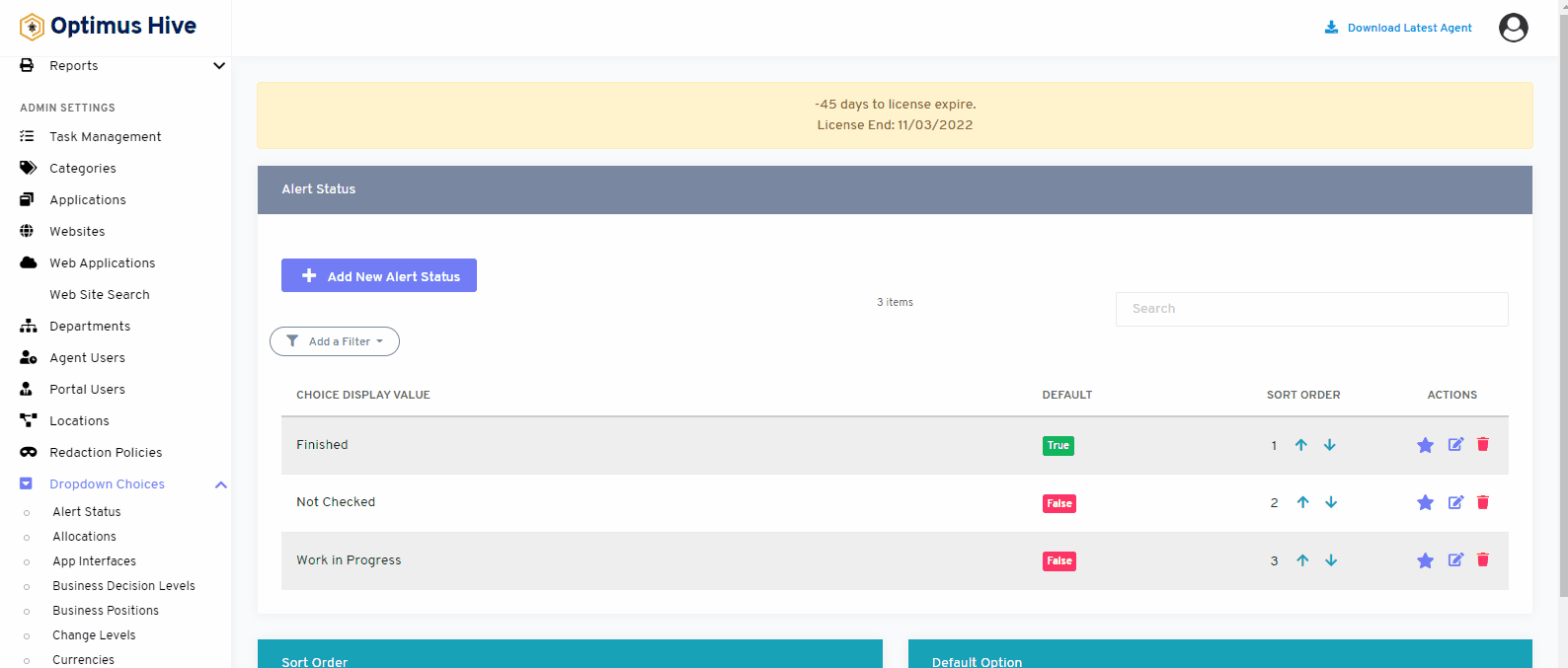
How to delete the alert:
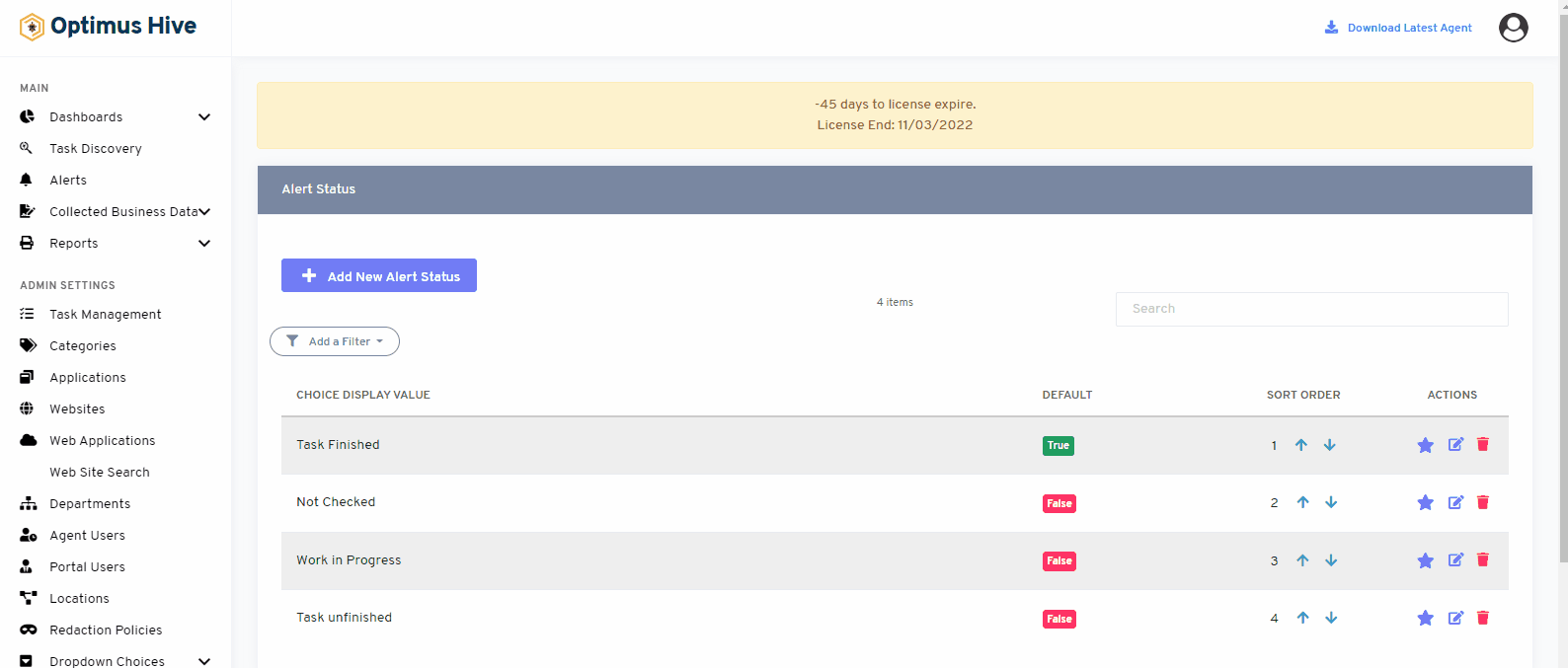
Sorting the Alert status:
There are two options to sort values of alert status. If the user wants to show values alphabetically, then click on an alphabetical button from the right side of the screen as shown in the below image.
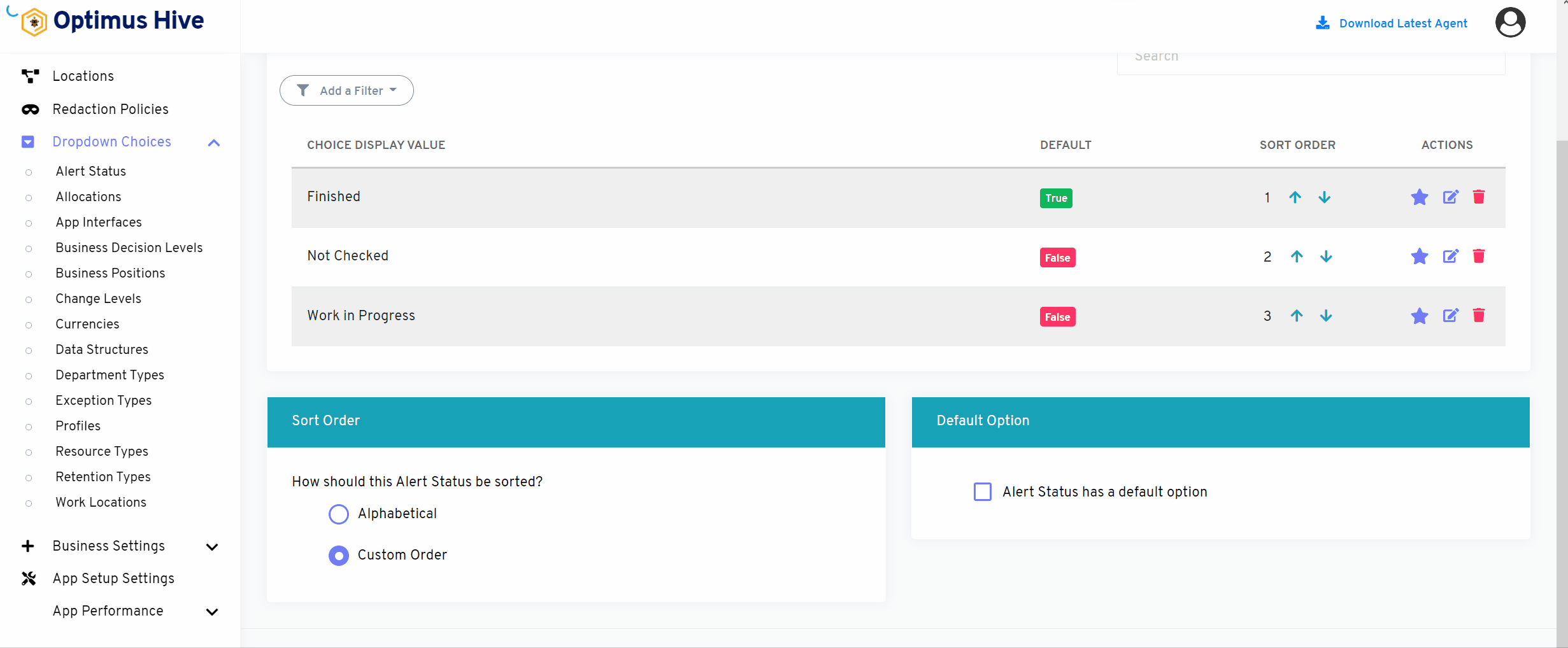
If the user wants to show values in a custom order, then click on the alphabetical button from the right side of the screen as shown in the image below.
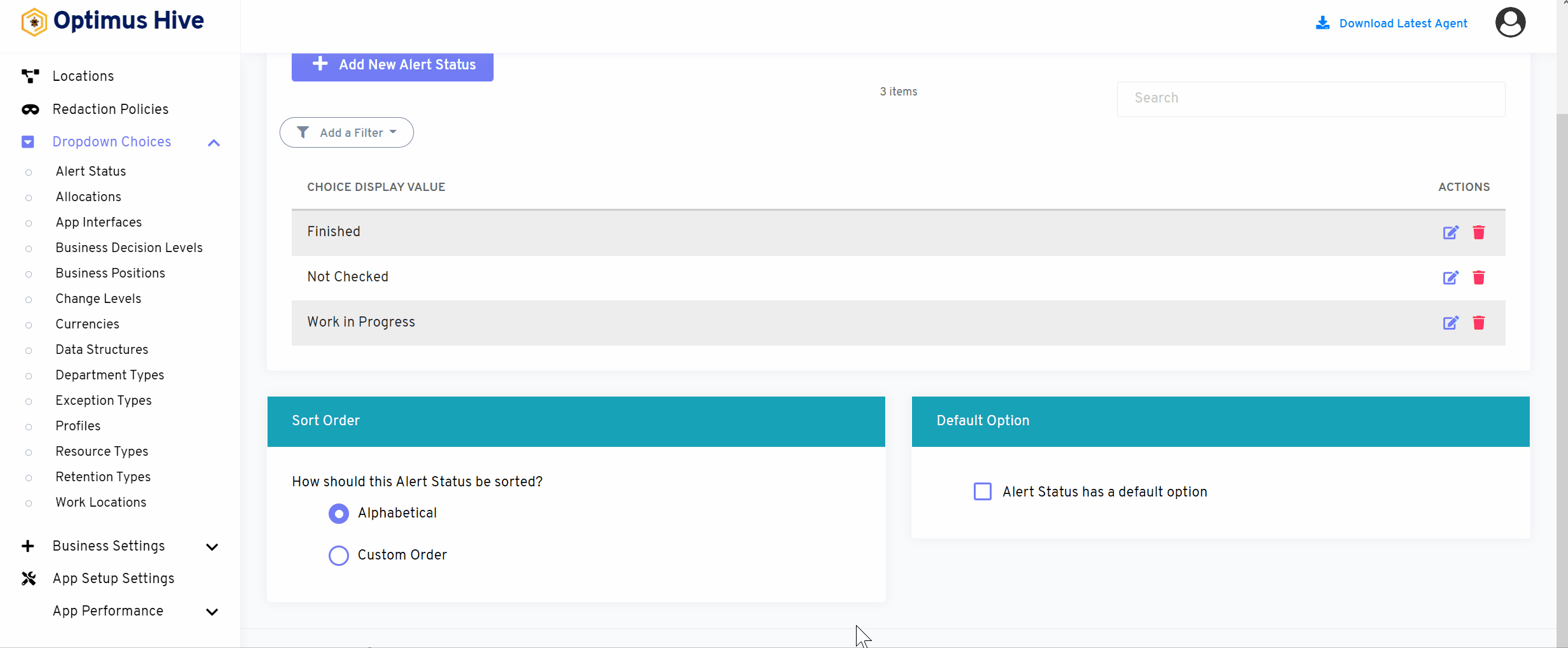
If the user would like to select default values then click on As default option button to select default values.
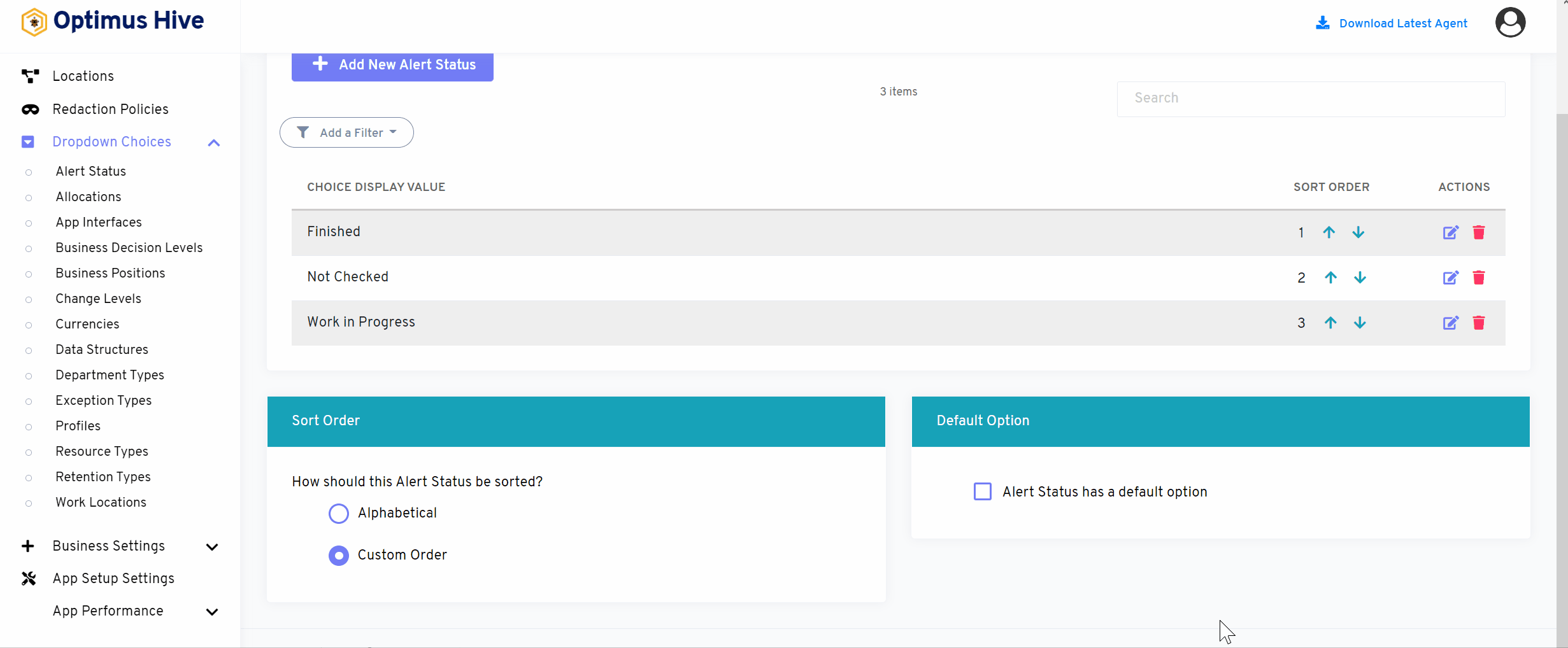
How to add a new filter:
You can see add filter option on the top left side of the window.
What is each of the columns in the list?
- Choice Display Value: Description value for each alert status.