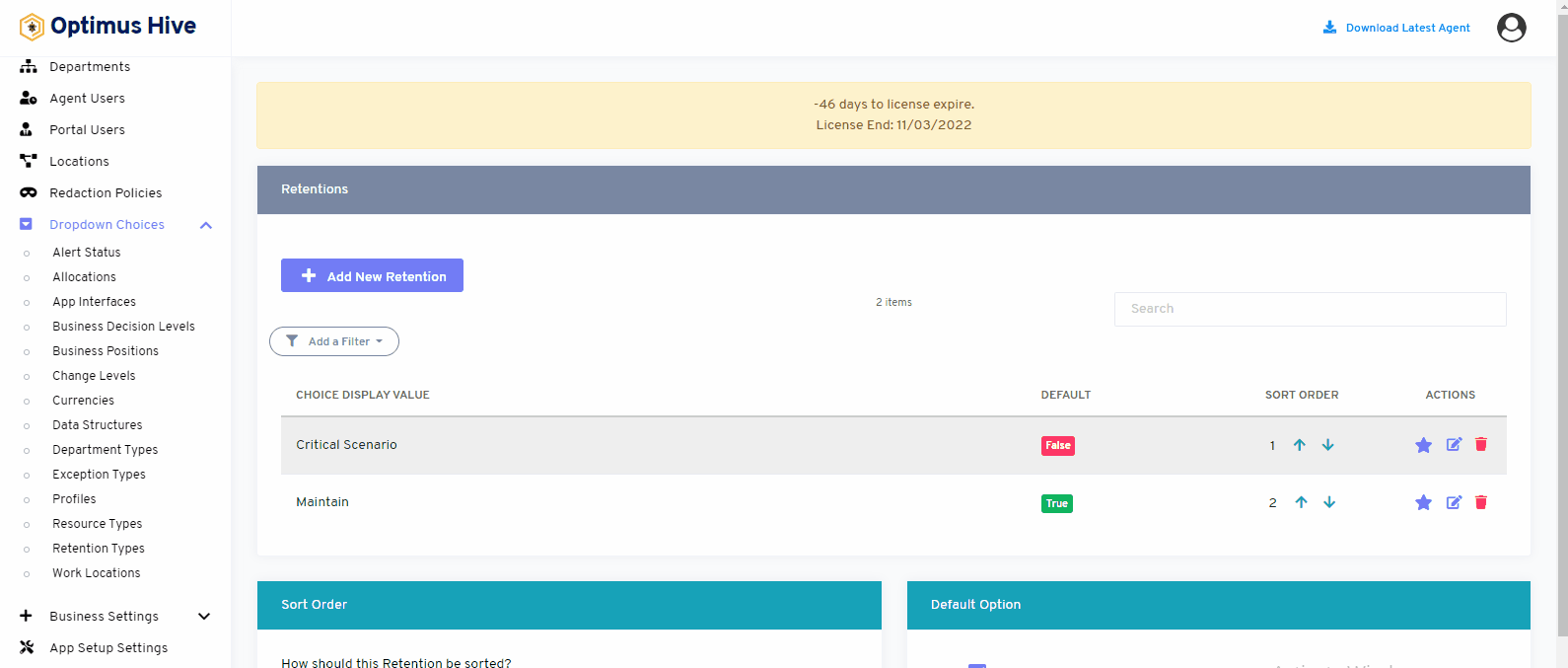How can we help?
Retention Types
- What it is:
This area of the tool allows the company administrator to configure employee groupings related to business criticality.
- what it looks like
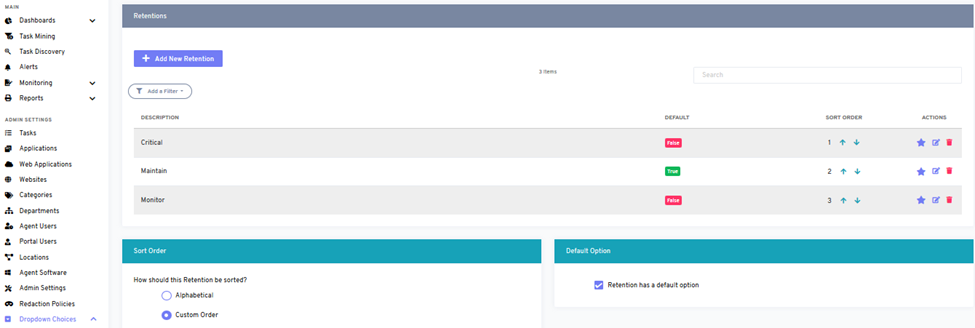
- Why do you use it:
This page will allow you to set the sort order for all Retention groupings in the system. If you select alphabetically, all Retention groupings will be sorted alphabetically. If you choose Custom Order, the system will allow you to sort the Retention groupings in the order you want them.
- How you do it:
This feature allows you to configure the company’s employee grouping related to their business criticality. You can also enable the ability to specify whether this dropdown should have a default selection or not. If you want to enable the ability to specify the default value for this dropdown, check the box in the Default Option area. Otherwise, leave the box unchecked.
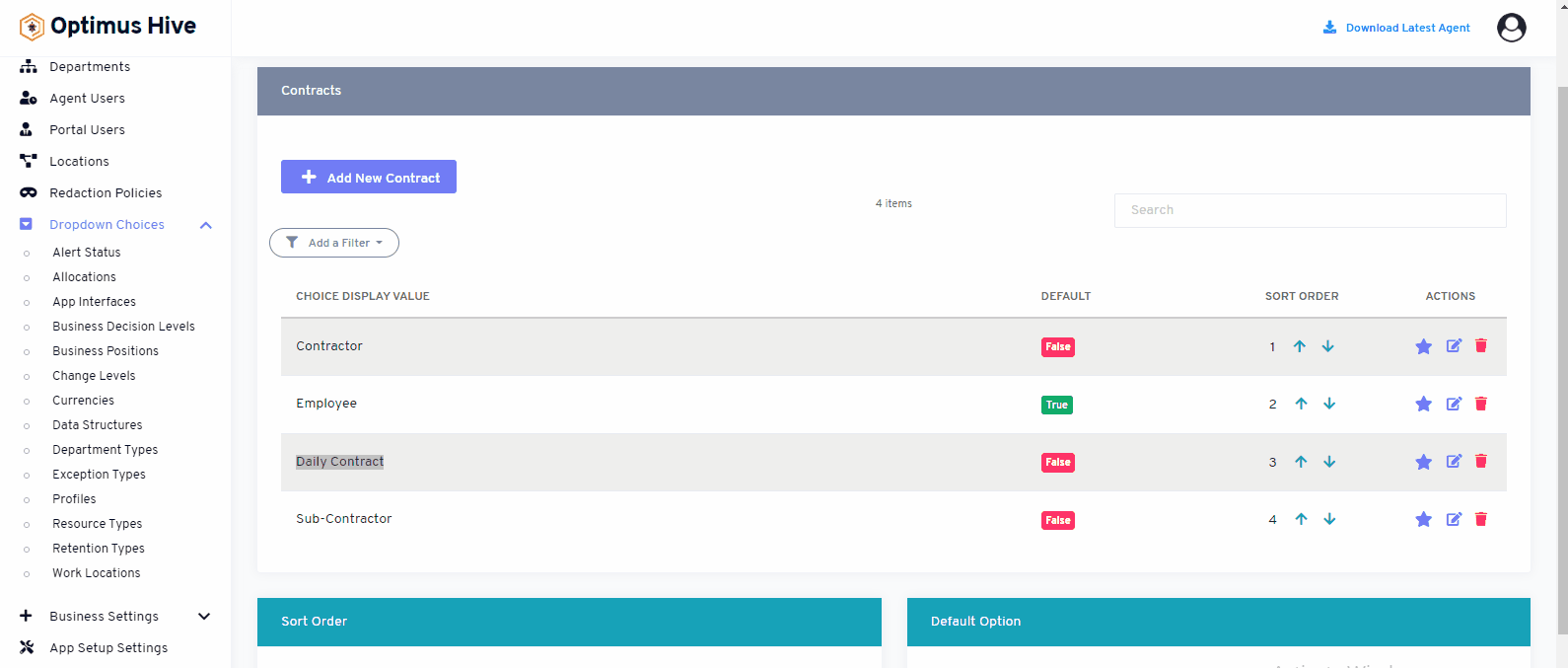
If you choose to use Custom Order to change the order that the Retention groupings use in the dropdown field you will see a field called SORT ORDER in the table. To change the sort order, click the up and down arrows to move items in the list.
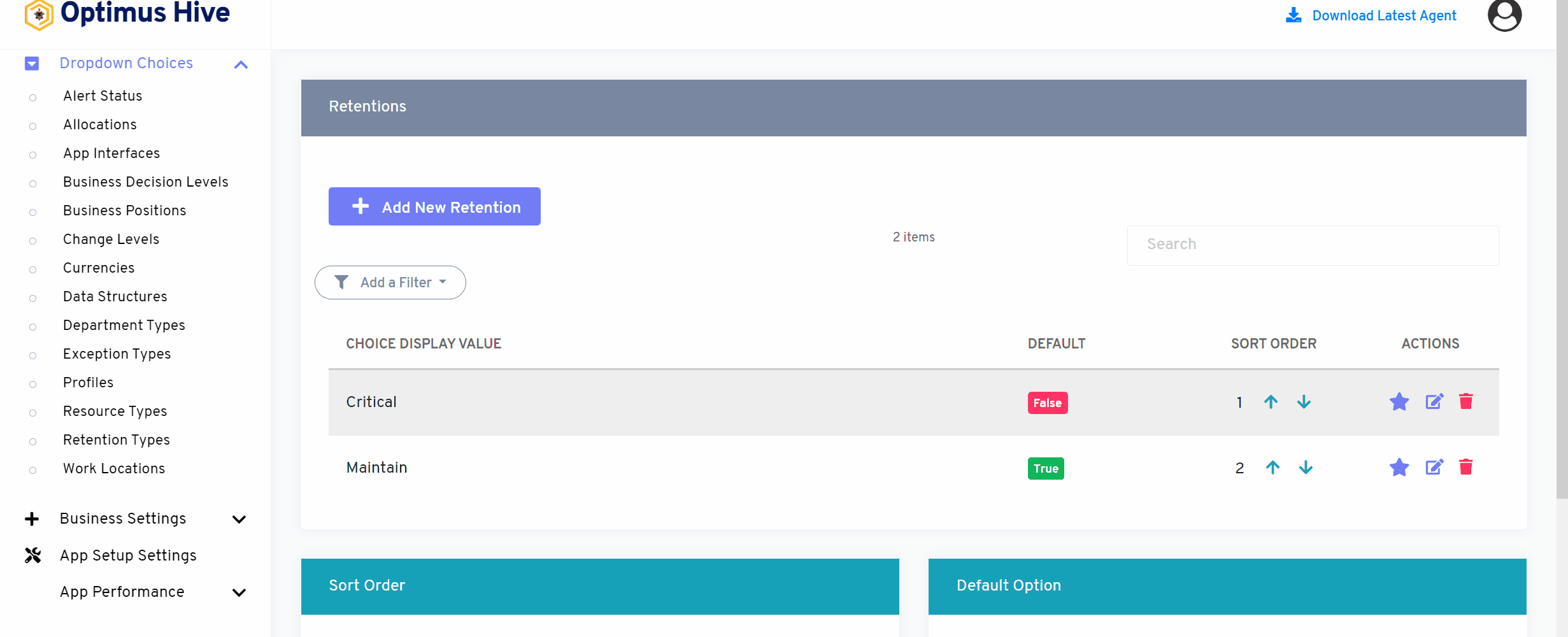
If you enable the ability to specify a default choice for the Retention grouping, you can set the default choice by clicking the star at the far-right side of the row you wish to make the default selection. This action will turn the icon in the DISPLAY field to a green True box. Any selection that is not the default choice will have a red false box in this field.
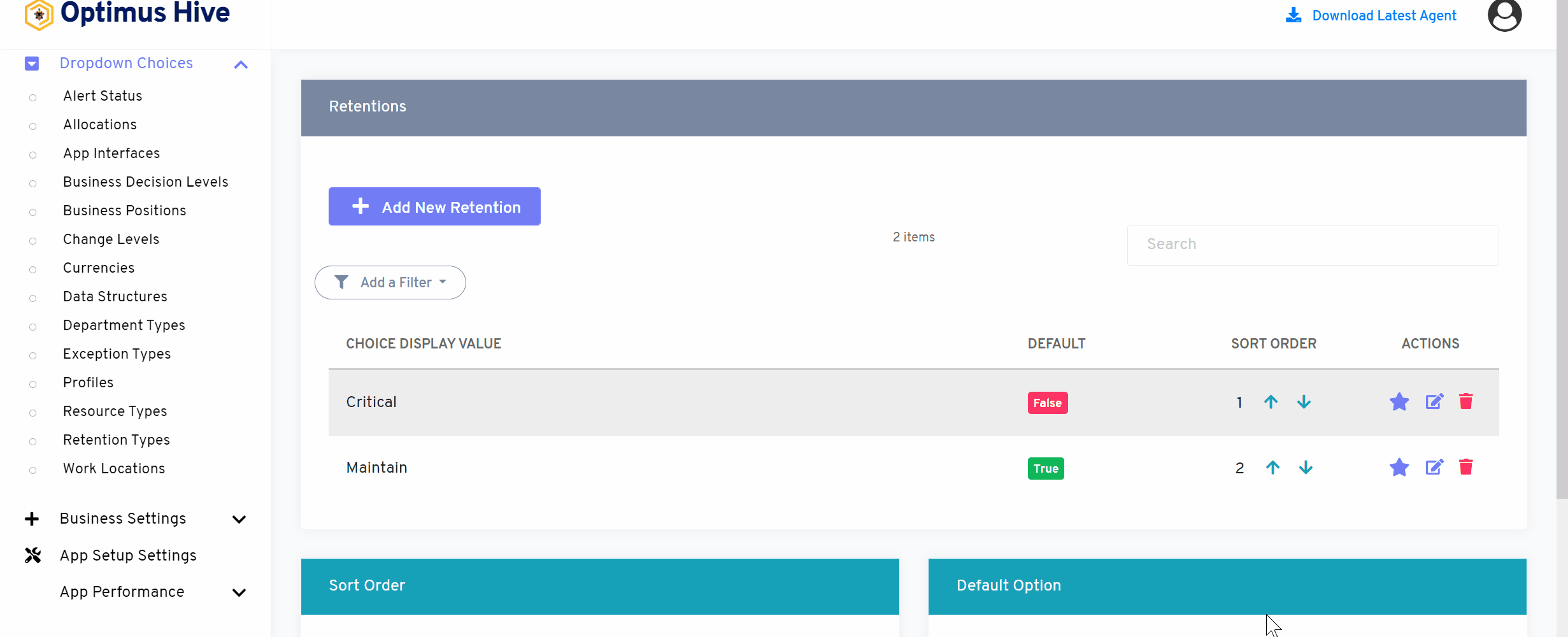
How to Edit the Retention Types:
To edit the displayed text that will be visible in the dropdown choice, click the edit button on the far right side of the row that you wish to modify.
What is each of the FIeld in the list?
- Description: brief description for each task
Once you have modified the displayed text in the Description field, click the Save Retention button at the bottom of the screen.
For Instance:
Edit the Description field and type in the name as “Critical Scenario” and click the Save Retention button.
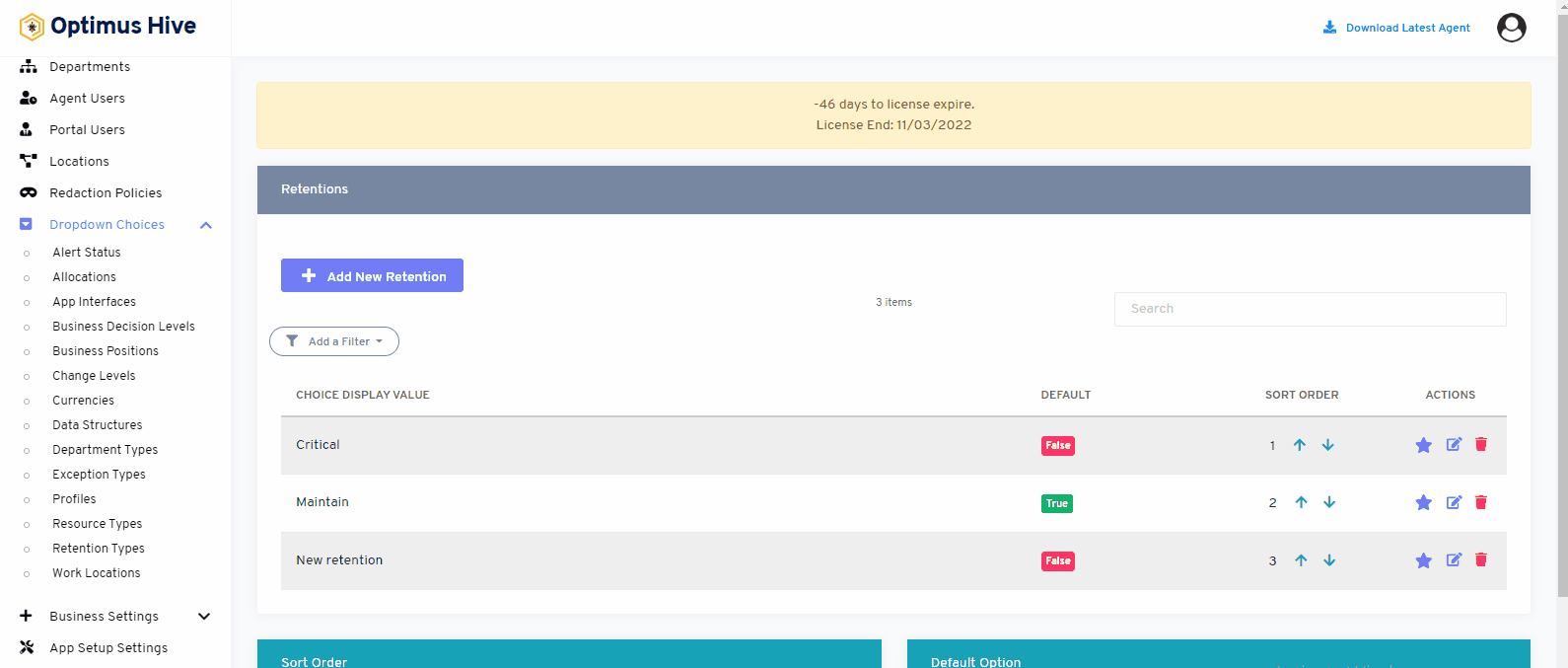
How to add new Retention Types:
To add a new Retention grouping to the system, click the Add New Retention button in the upper-left section of the screen.
Click in the Description field and type in the name of the “new Retention” and click the Save Retention button.

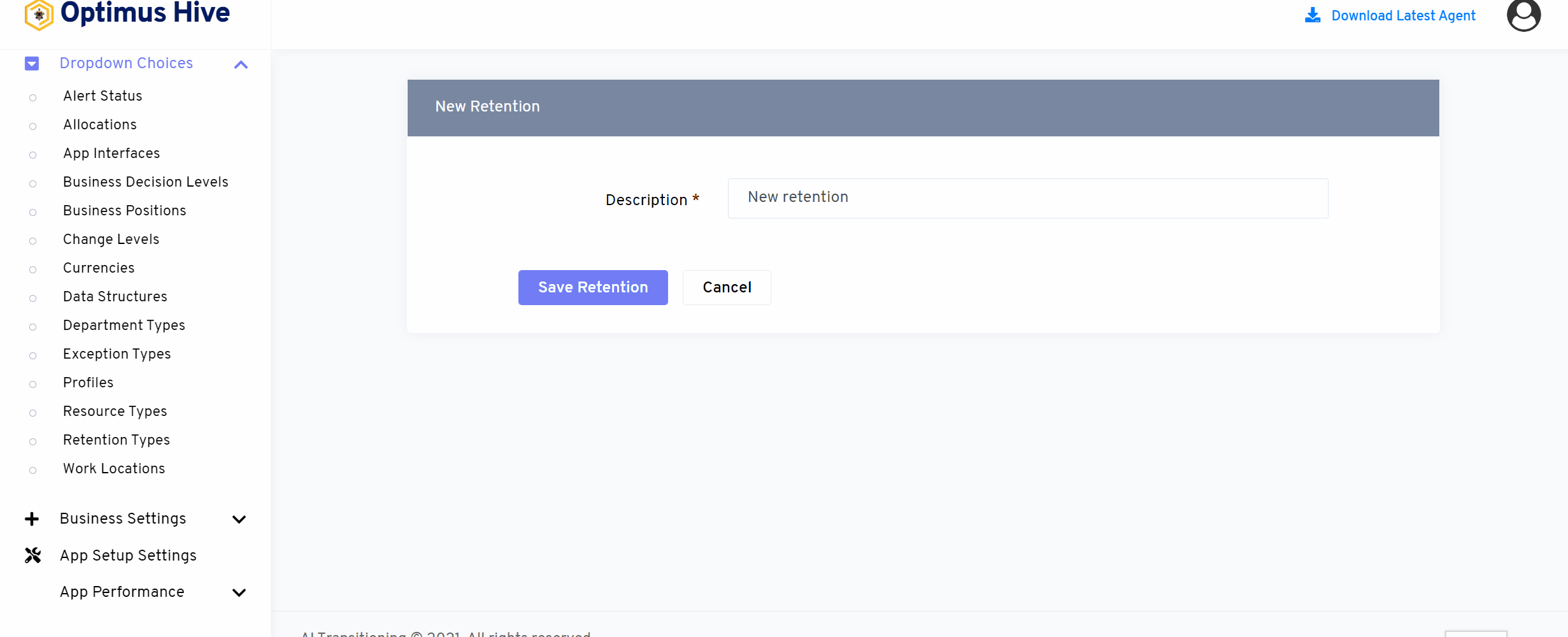
Deleting the Retention Group:
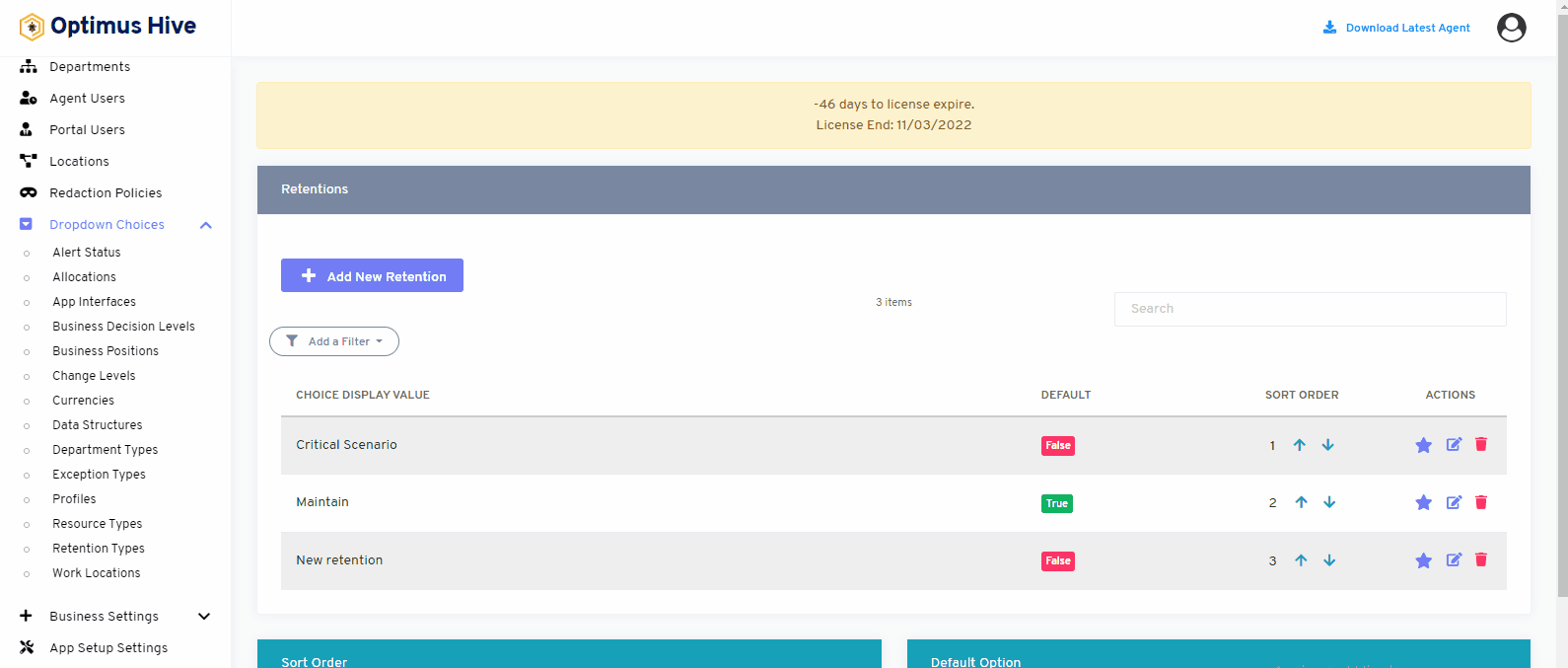
Sorting Retention Types:
There are two options to sort values of retention. If the user wants to show values alphabetically, then click on an alphabetical button from the right side of the screen as shown in the below image.
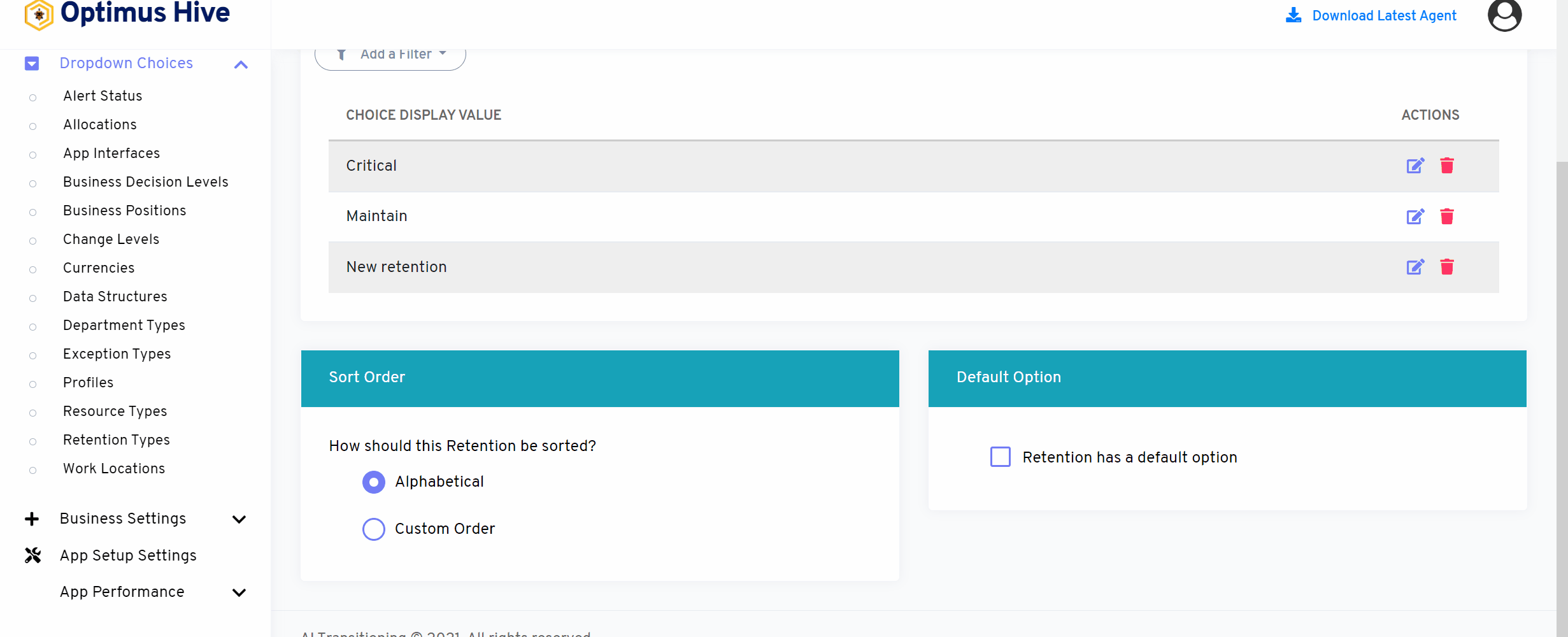
If the user wants to show values in a custom order, then click on the alphabetical button from the right side of the screen as shown in the below image.
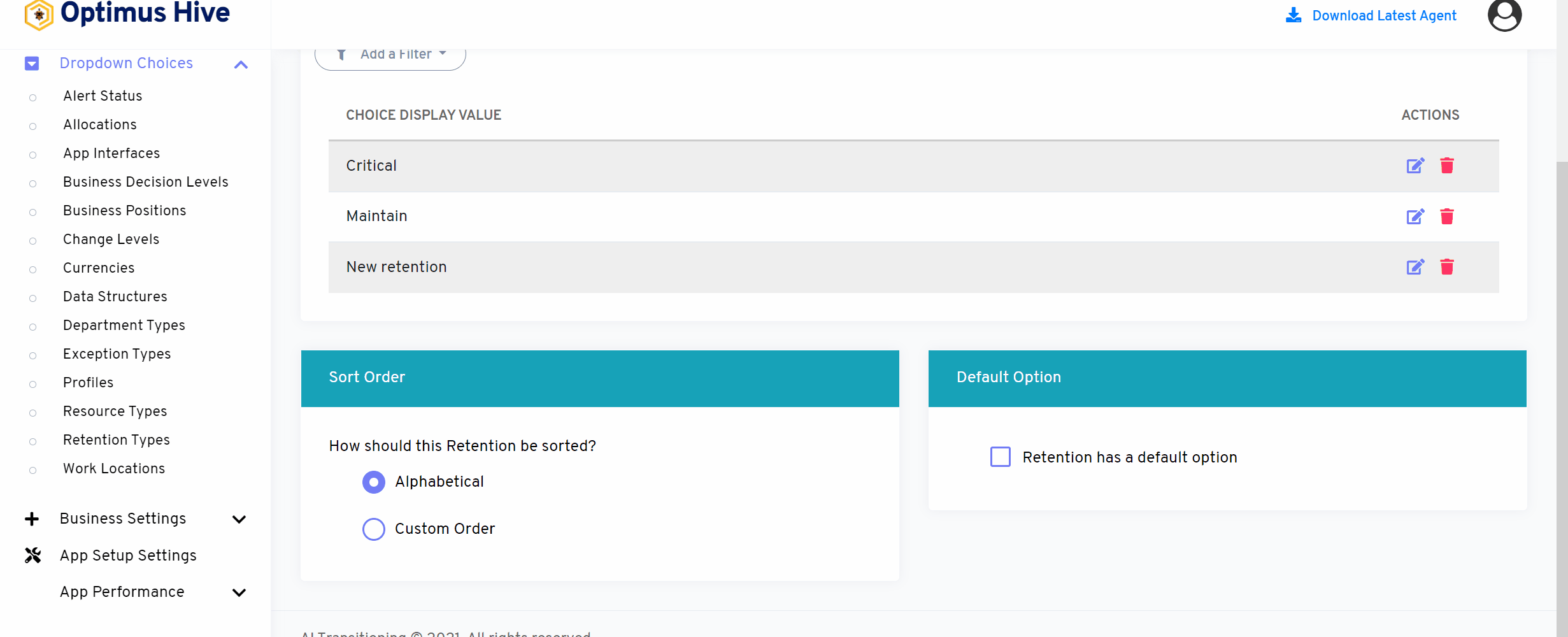
If the user would like to select default values then click on As default option button to select default values as mentioned in the below image.
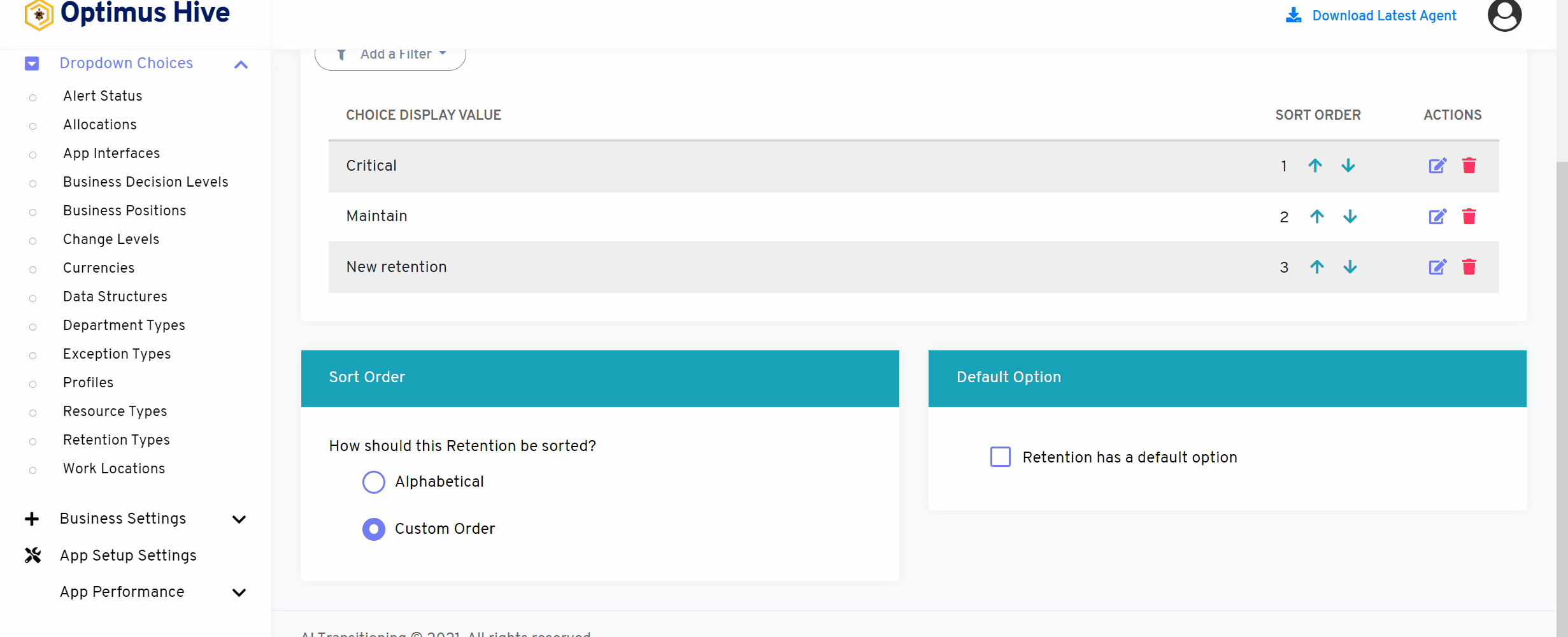
How to add a new filter:
You can see add filter option on the top left side of the window.
What is each of the columns in the list?
- Choice Display Value: Description value for each allocation