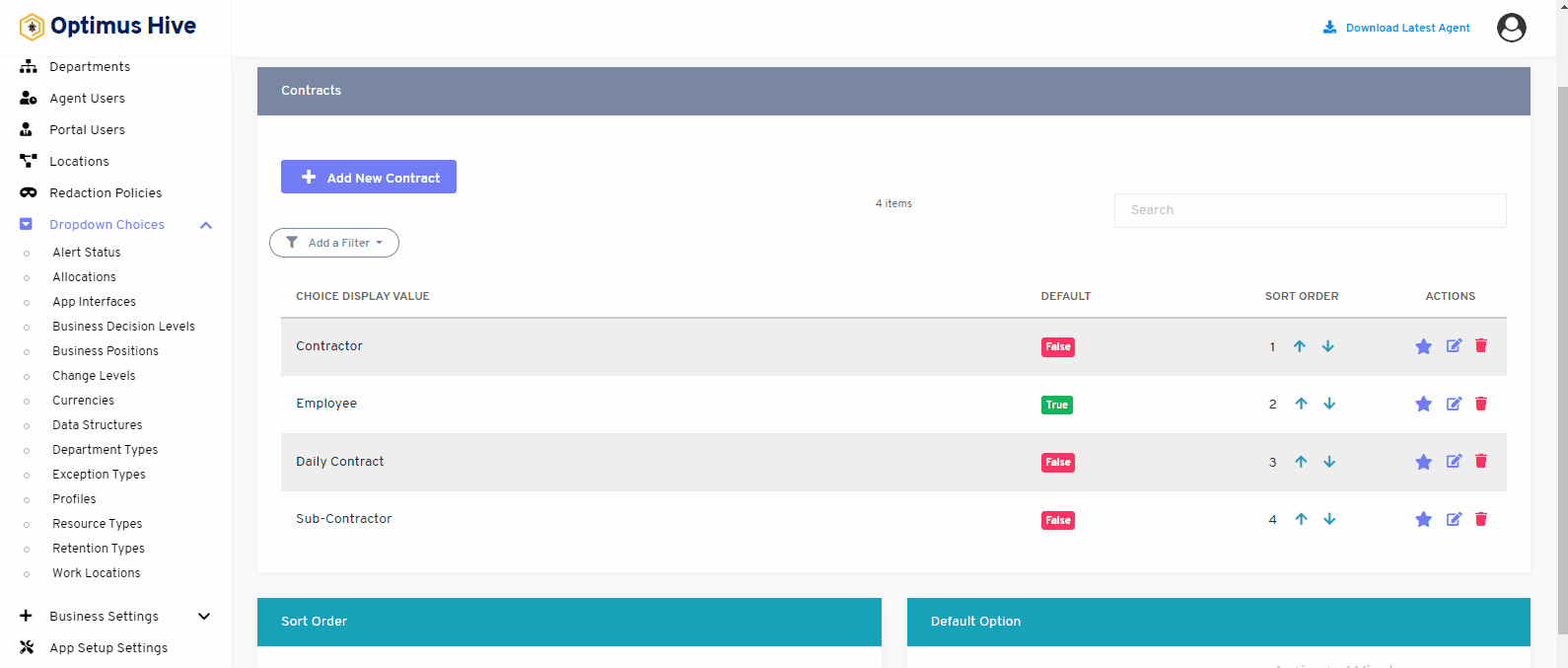How can we help?
Resource Types
- What it is:
Contract is a legal written document between two parties. This feature shows the details of the entire contract with the contractor, employee and sub-contractor in an organization.
- What it look like:
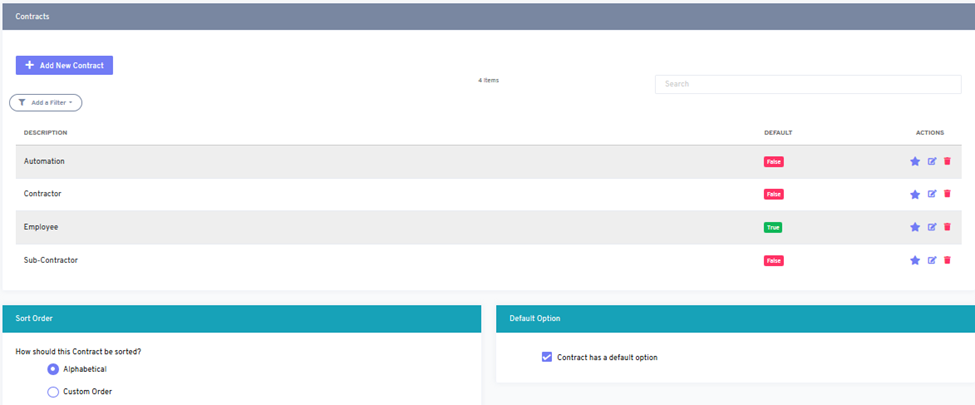
- Why do you use it?
Users can use this feature to view the details of all contracts, employees, and sub-contractor in an organization.
- How you do it:
This feature enables the user to see all the contact details in the web application. Users can access this by clicking on the contract option from the dashboard.
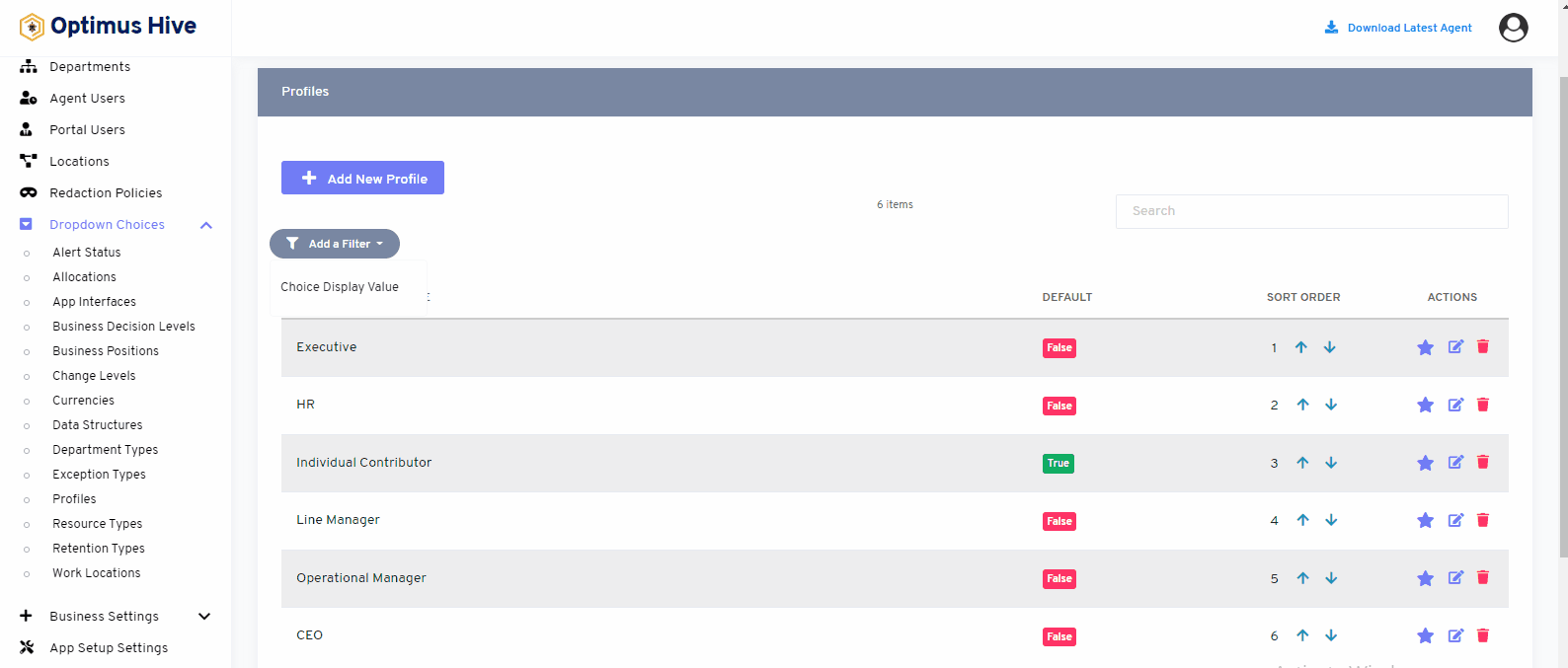
We can add new contract details or modify or delete existing contracts from the web application easily. We mentioned this process in the below images.
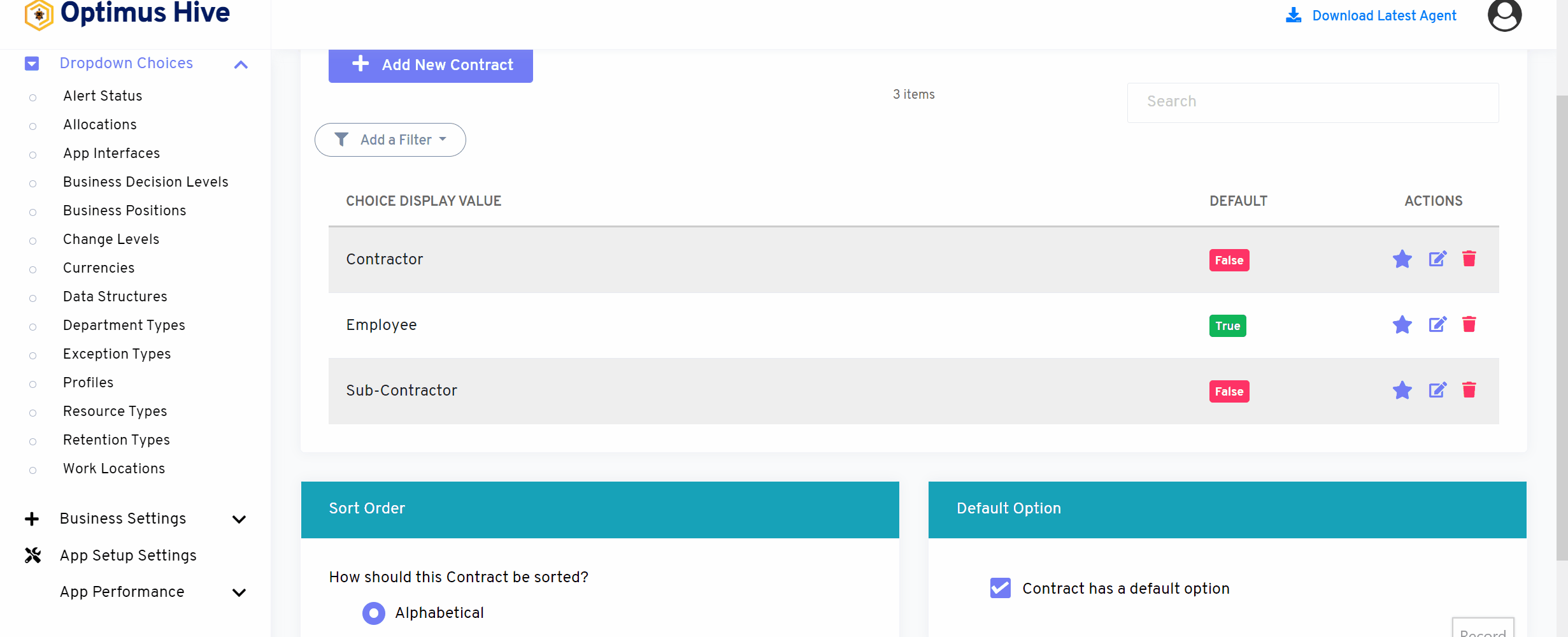
How to edit Resource Types:
To edit the displayed text that will be visible in the dropdown choice, click the edit button on the far right side of the row that you wish to modify.
What is each of the FIeld in the list?
- Description: brief description for each task
Once you have modified the displayed text in the Description field, click the Save the contract button at the bottom of the screen.
For Instance:
Edit the Description field and type in the name as “Daily Contract” and click the Save contract button.
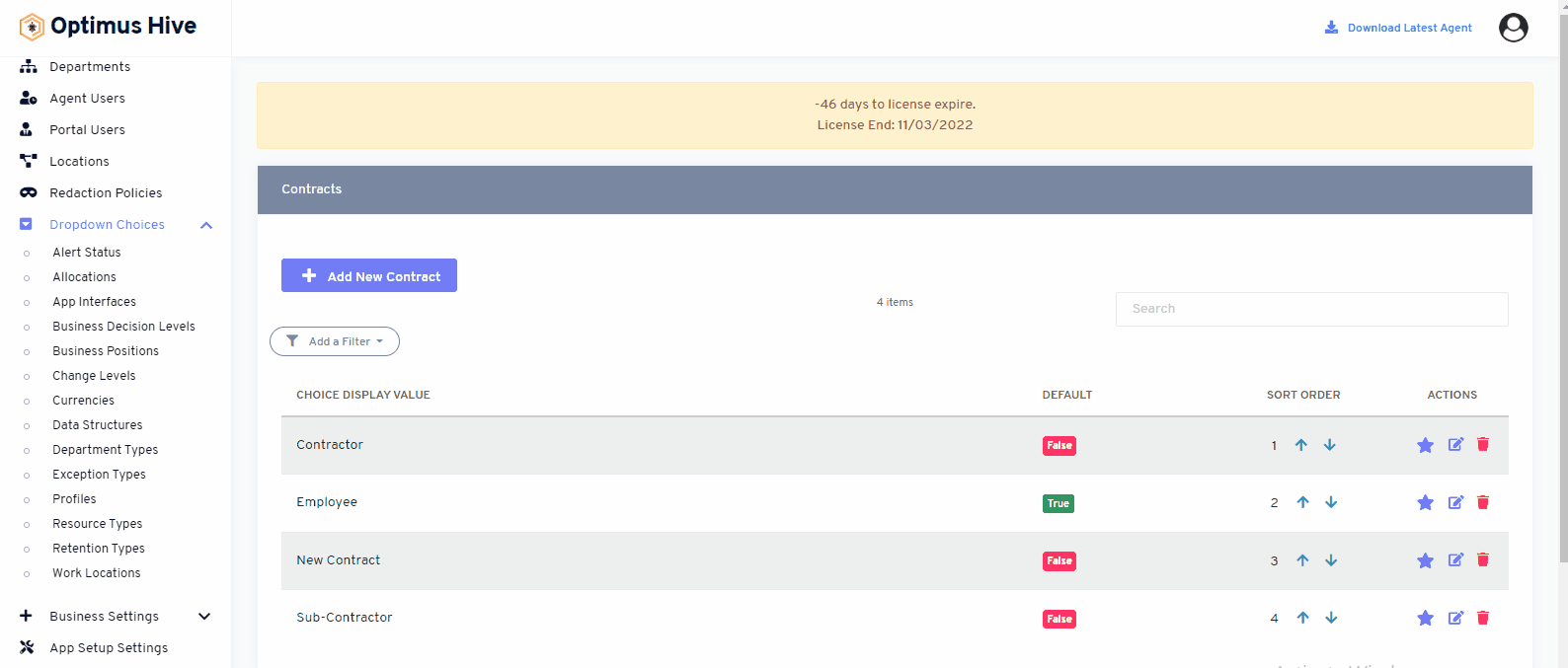
How to add a new New Contract
Add the Description field and type in the name “Contract”. Click the Save button.
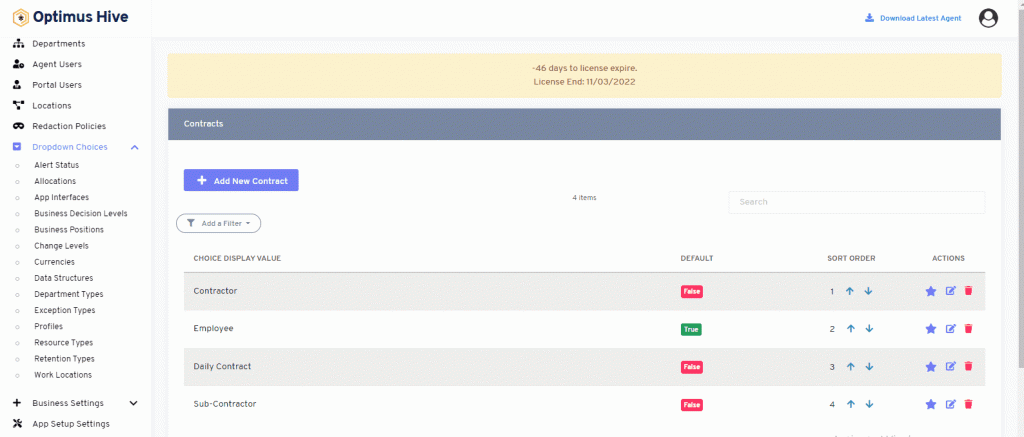
Deleting the Resource Types:
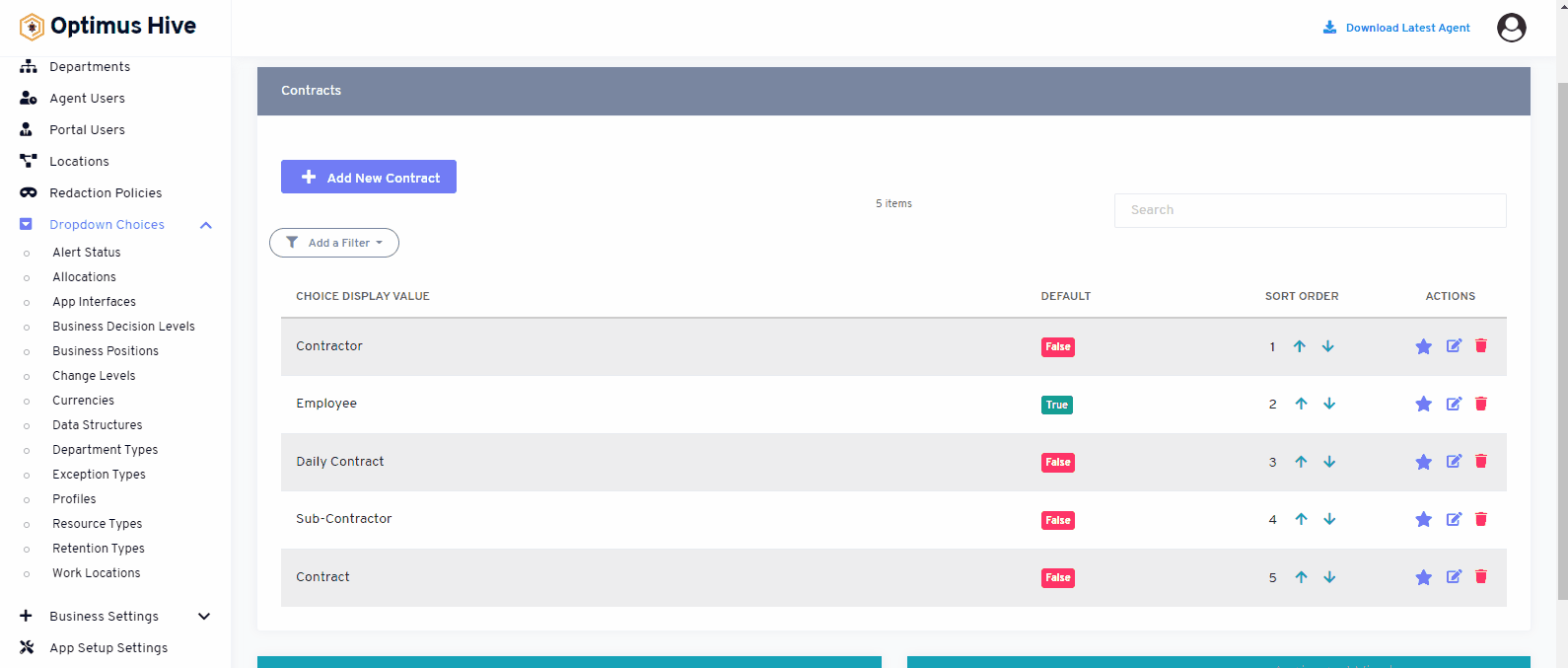
Sorting the Resource Types:
There are two options to sort the values of the contract. If the user wants to show values alphabetically, then click on an alphabetical button from the right side of the screen as shown below image.
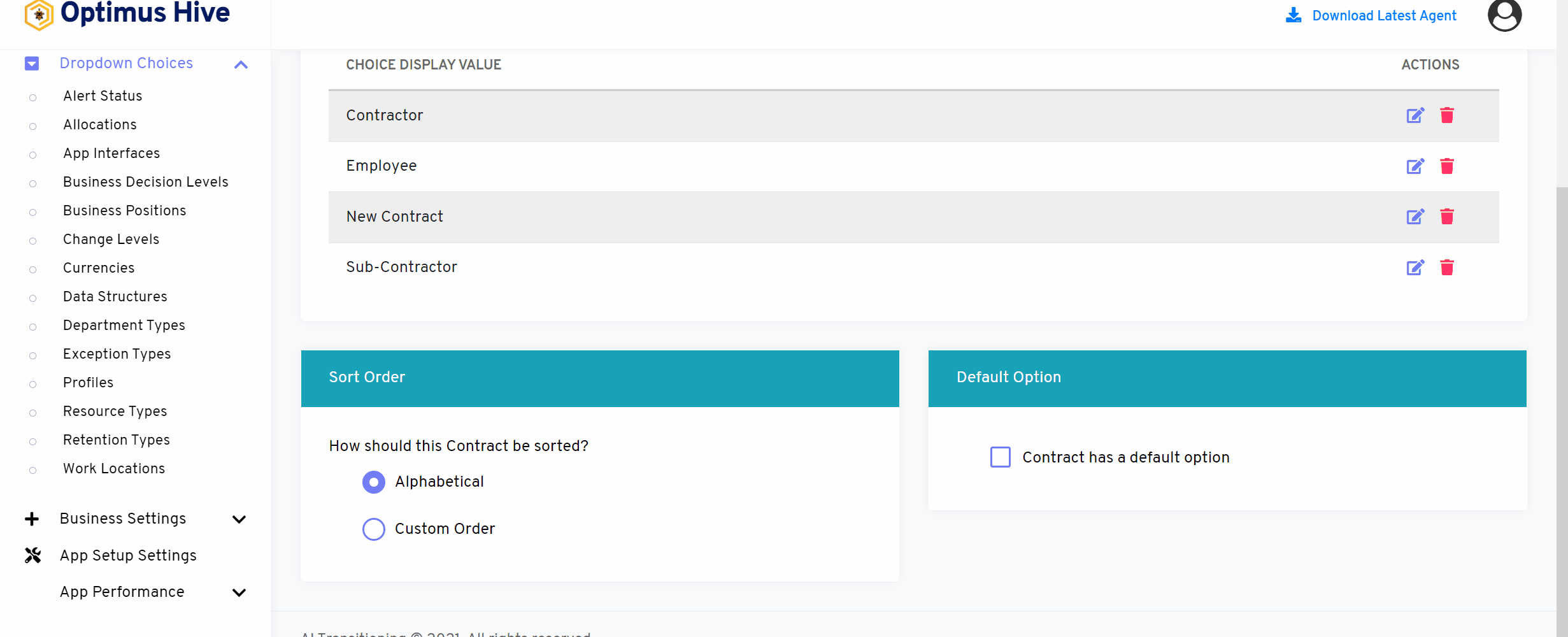
If the user wants to show values in custom order, then click on the alphabetical button from the right side of the screen as shown in the image below.
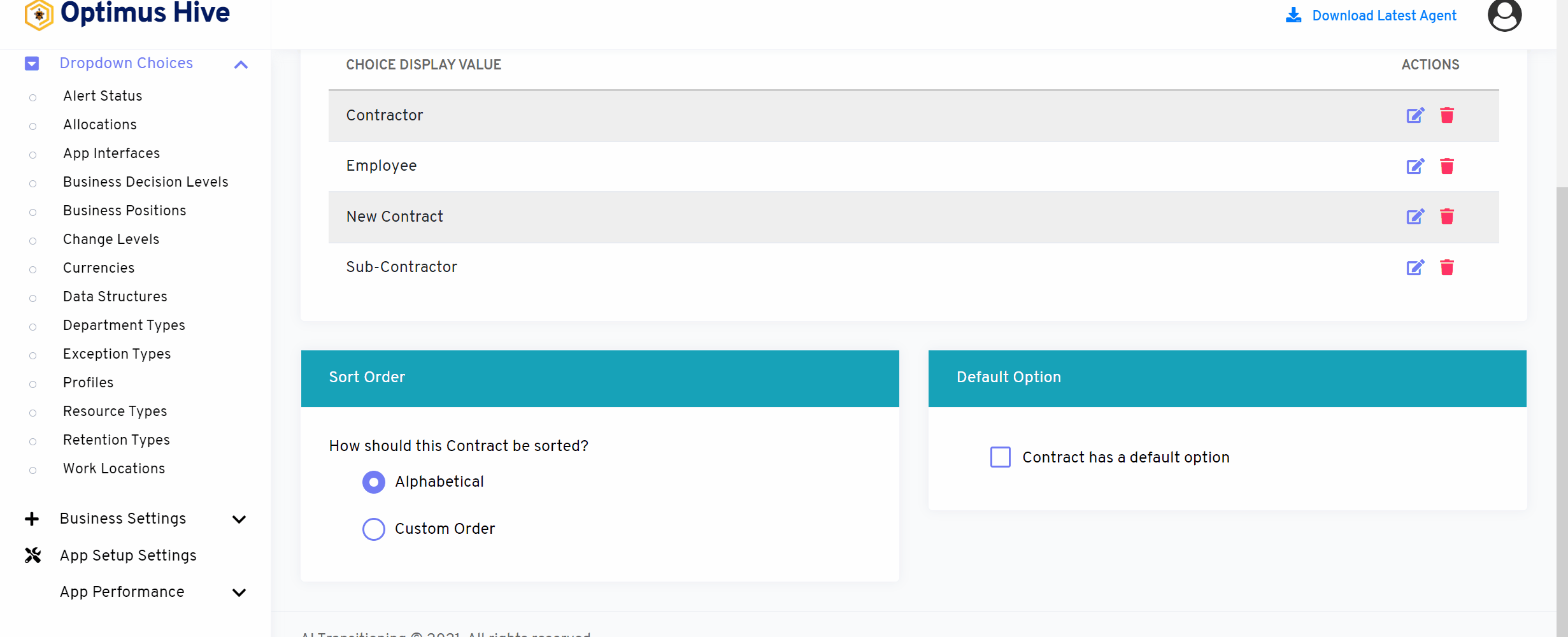
If user would like to select default values then click on As default option button to select default values as mentioned in below image.
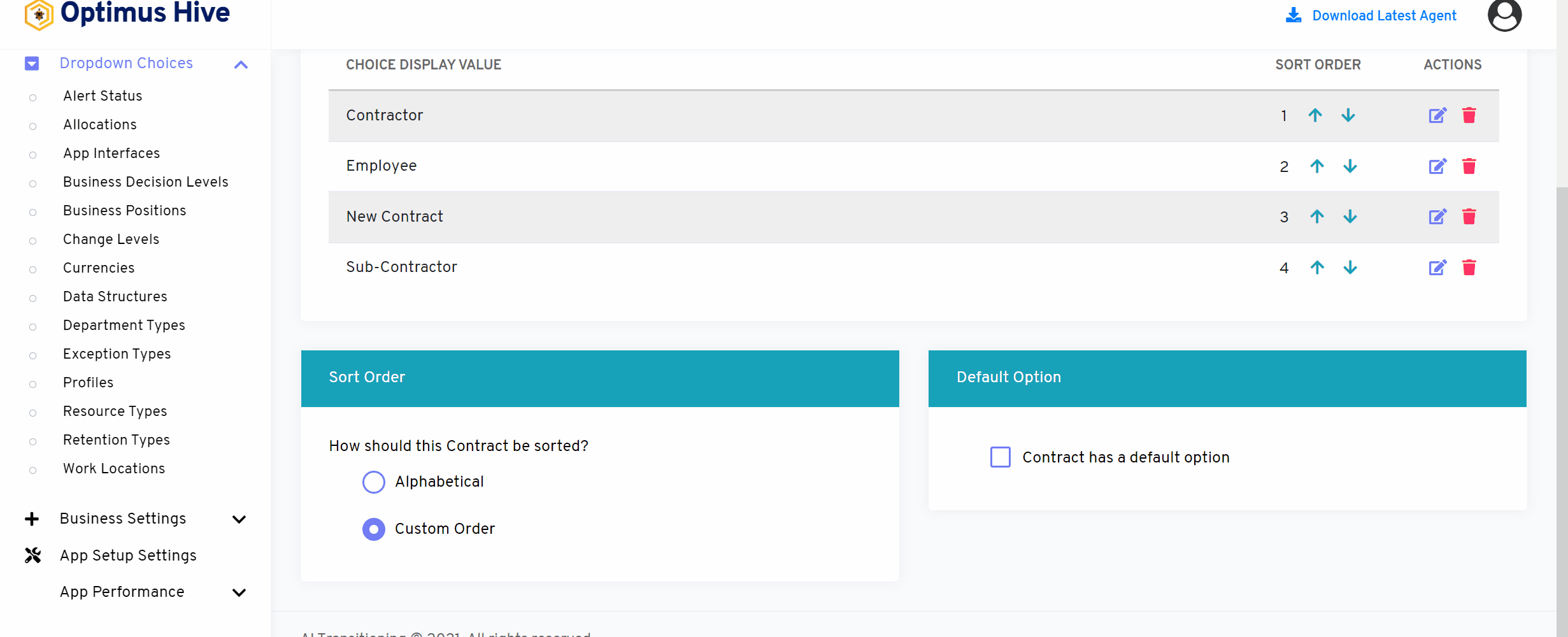
How to add a new filter:
You can see add filter option on the top left side of the window.
What is each of the columns in the list?
- Choice Display Value: Description value for each allocation