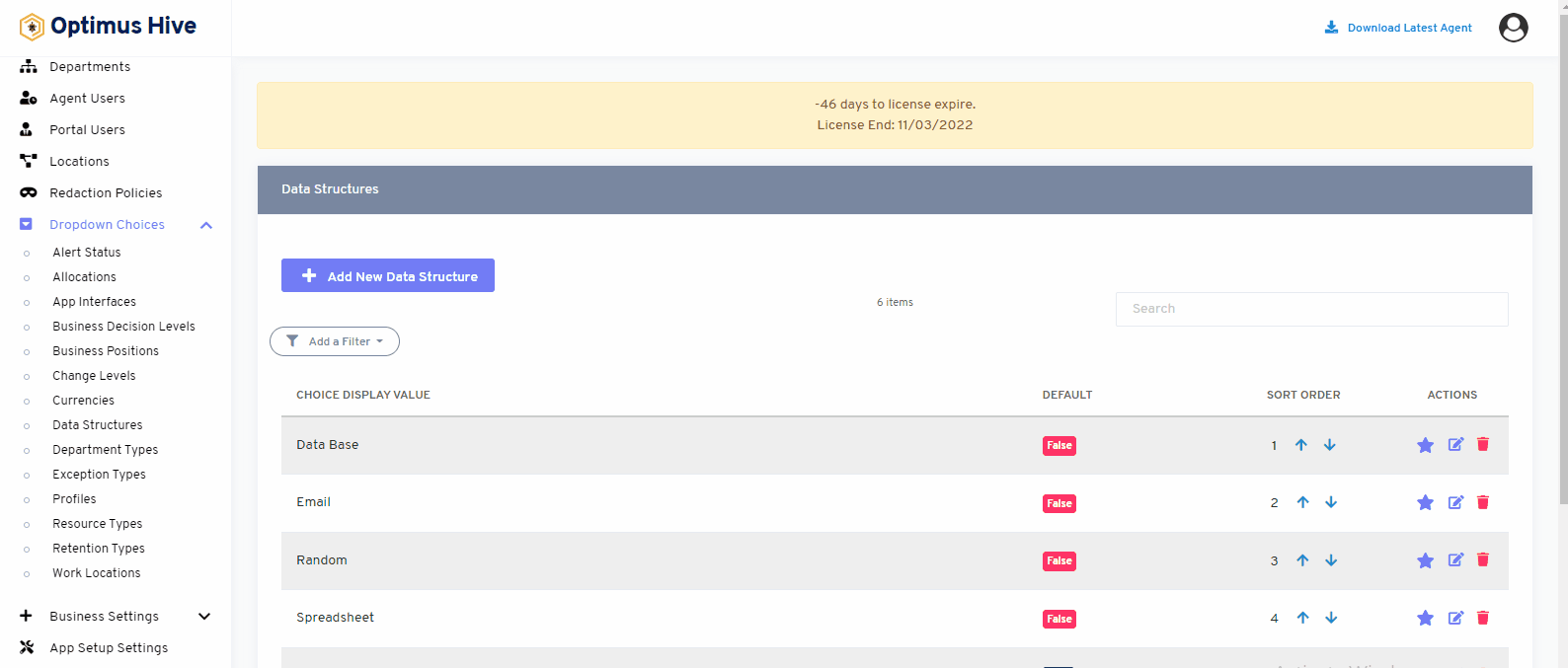How can we help?
Data Structures
What it is:
A data structure is a data organization, management, and storage format that enable efficient access and modification. More precisely, a data structure is a collection of data values. This feature shows that where the data is stored in an organization.
- What it looks like
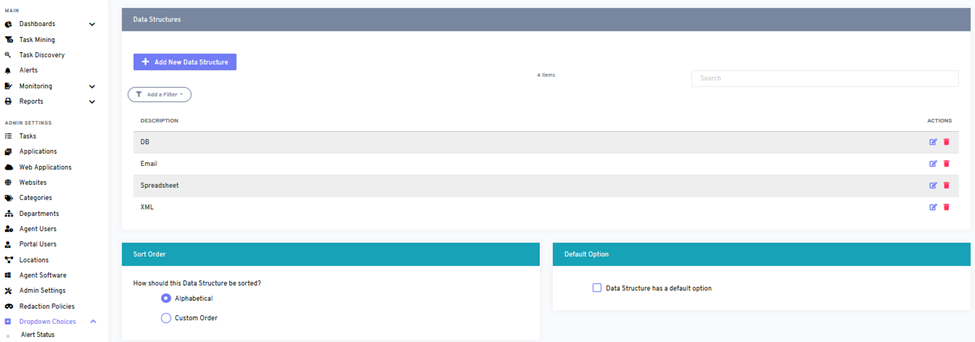
- Why do you use it:
Data structure feature can be use to see the organize data format. Data structures provide a means to manage large amounts of data efficiently for uses such as large databases and internet indexing services. Usually, the efficient data structure is a key feature in designing efficient algorithms.
- How you do it:
You can see this above mentioned page when you will click on data structure. You can see your organize data format in this feature. Employer can add, update or delete data structure from add new data structure option. You can see data formats in different orders and you can also use filters.
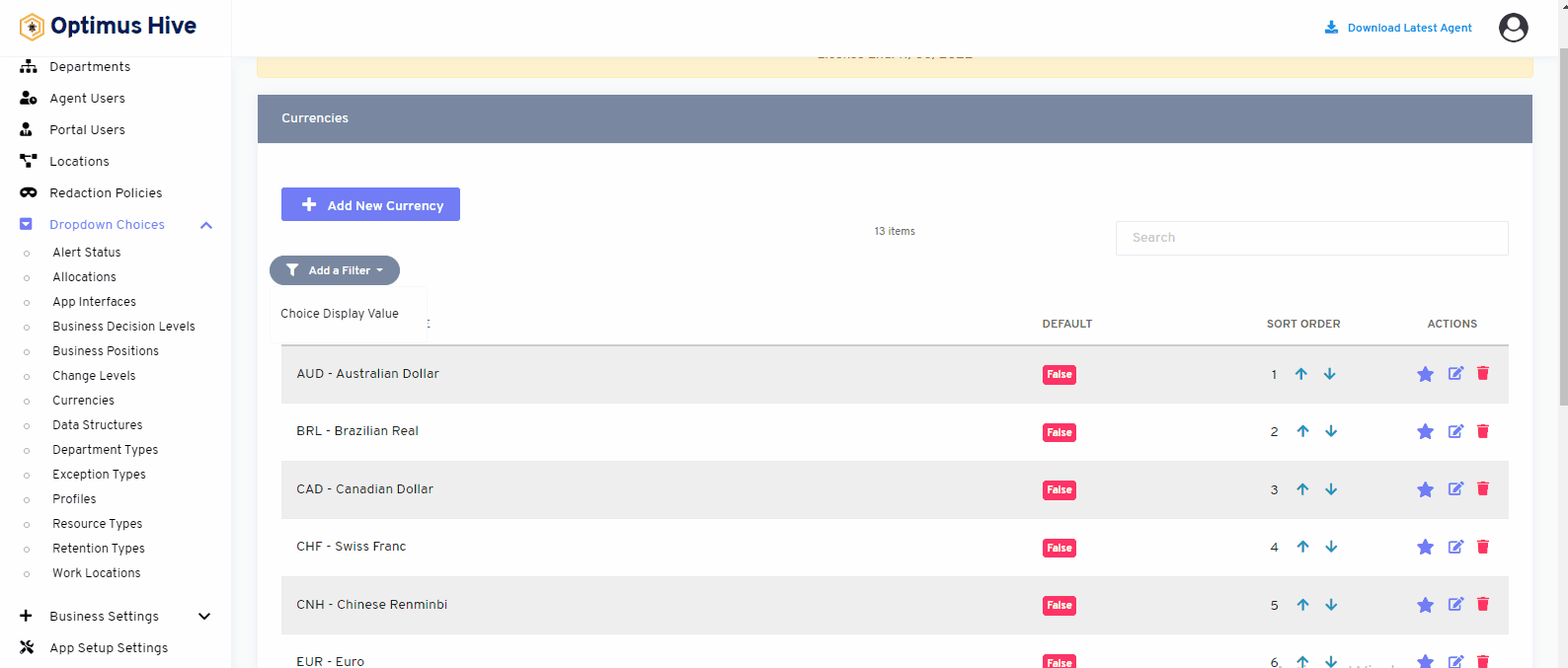
How to edit data structure:
To edit the displayed text that will be visible in the dropdown choice, click the edit button on the far right side of the row that you wish to modify.
What is each of the FIeld in the list?
- Description: brief description for each task
- Data Access Weight: Logical hierarchy of the data.
Once you have modified the displayed text in the Description field, click the Save data structure button at the bottom of the screen.
For Instance:
Edit the Description field “DB”, and type “Database”. and click Save it.
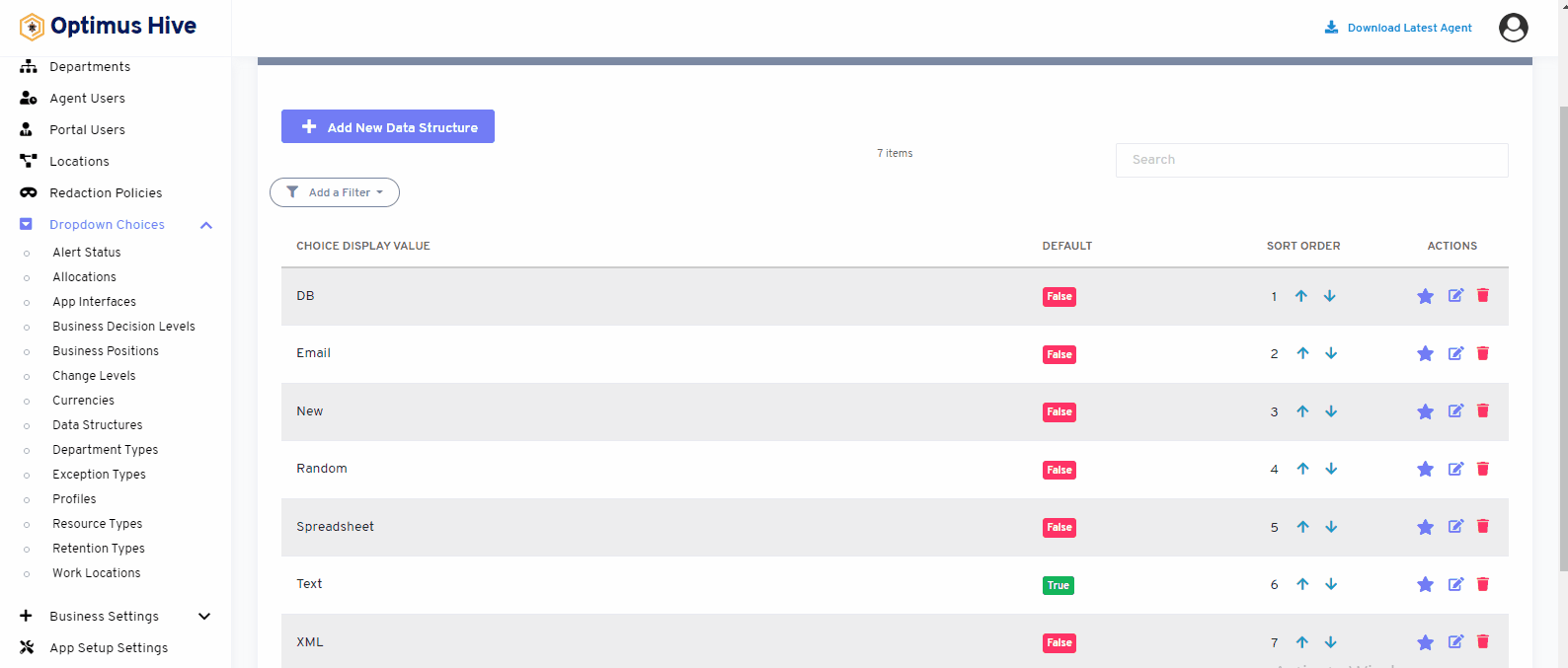
How to delete the Data Structure:
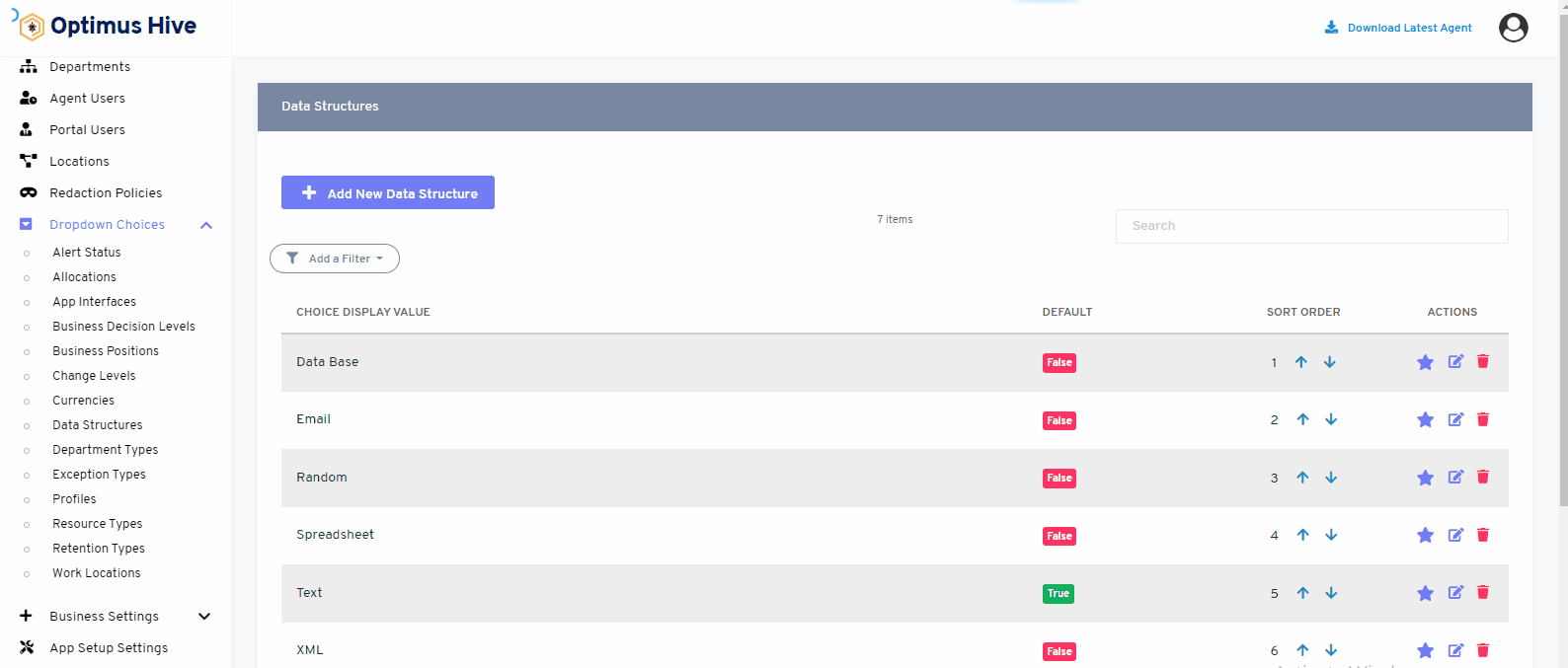
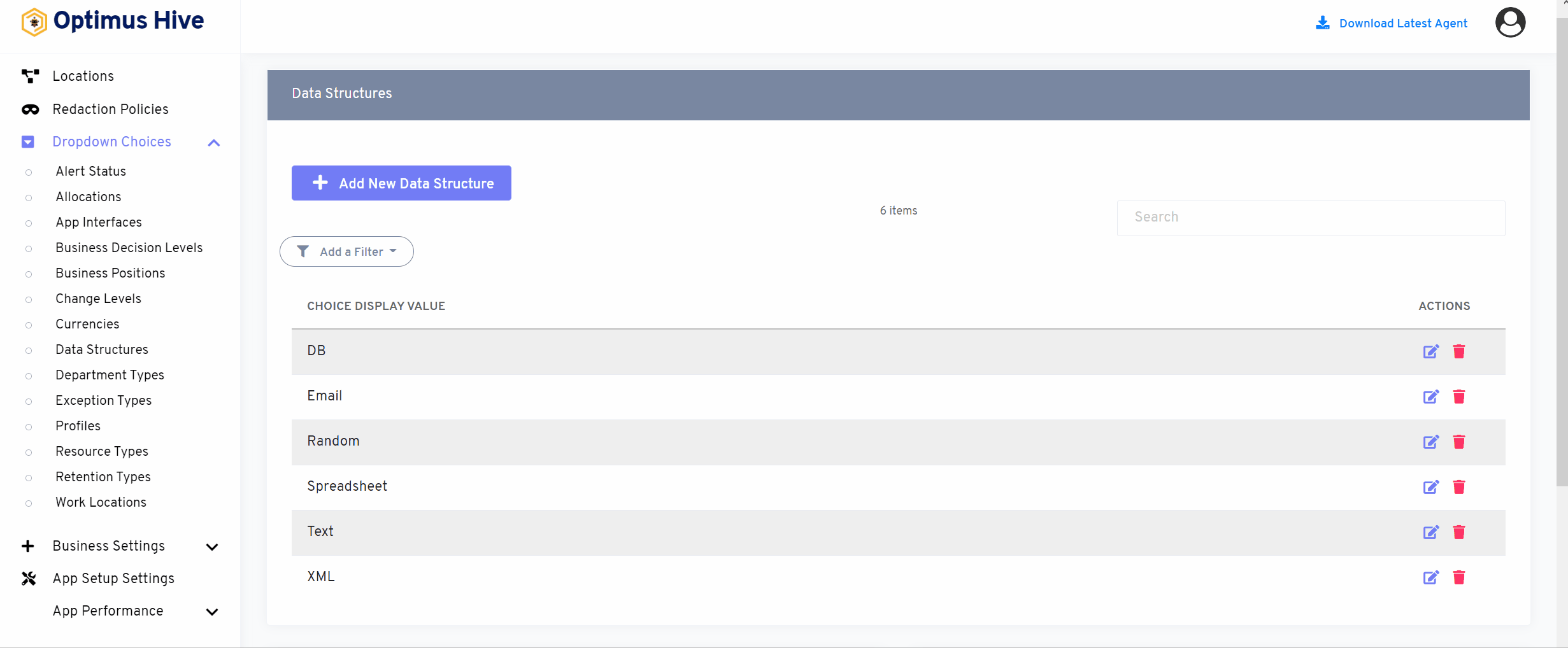
How to add new Data Structure:
Add the Description field and type in the name “new” and Input Data Weight as 1. Click the Save button.
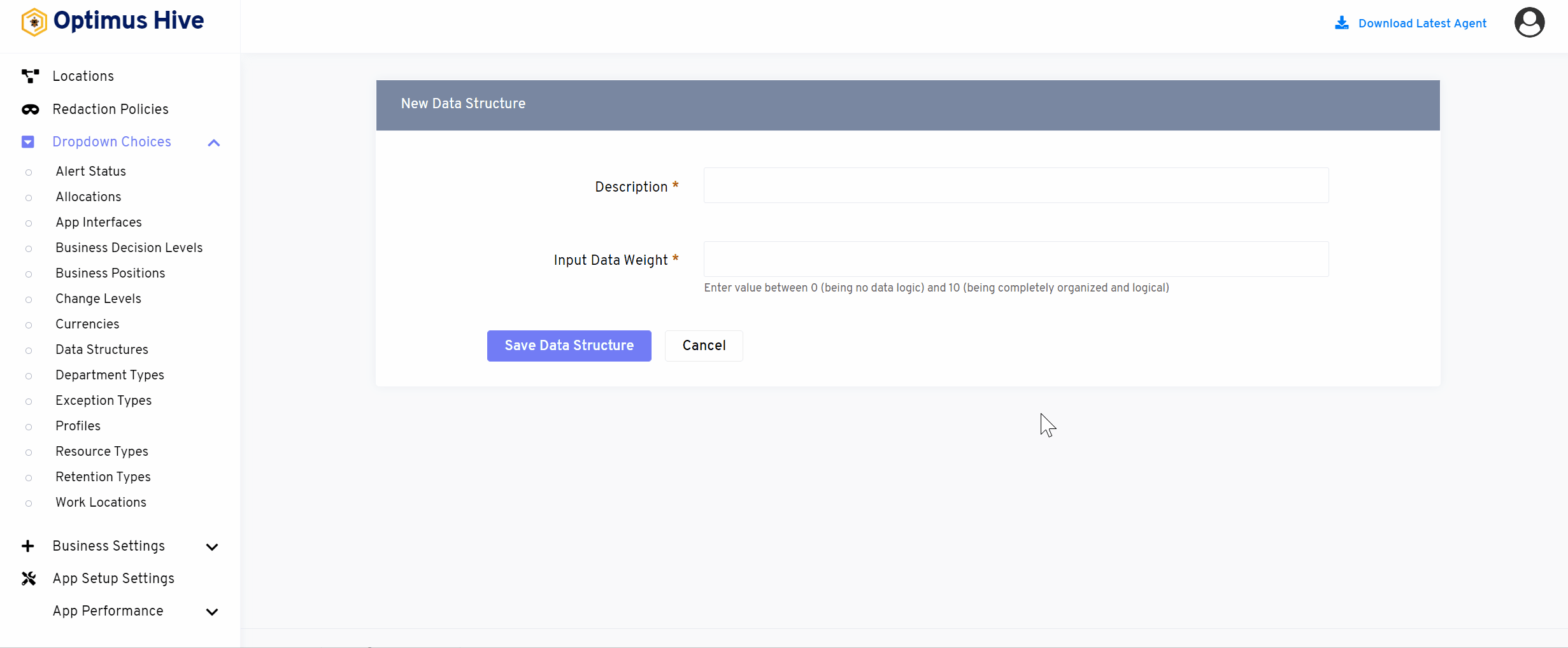
Click in the Description field and type in the name of the new data structure and click the Save data structure button.
Sorting Data Structure:
There are two options to sort values of data structure. If the user wants to show values in alphabetically, then click on alphabetical button from right side of the screen as shown in below image.
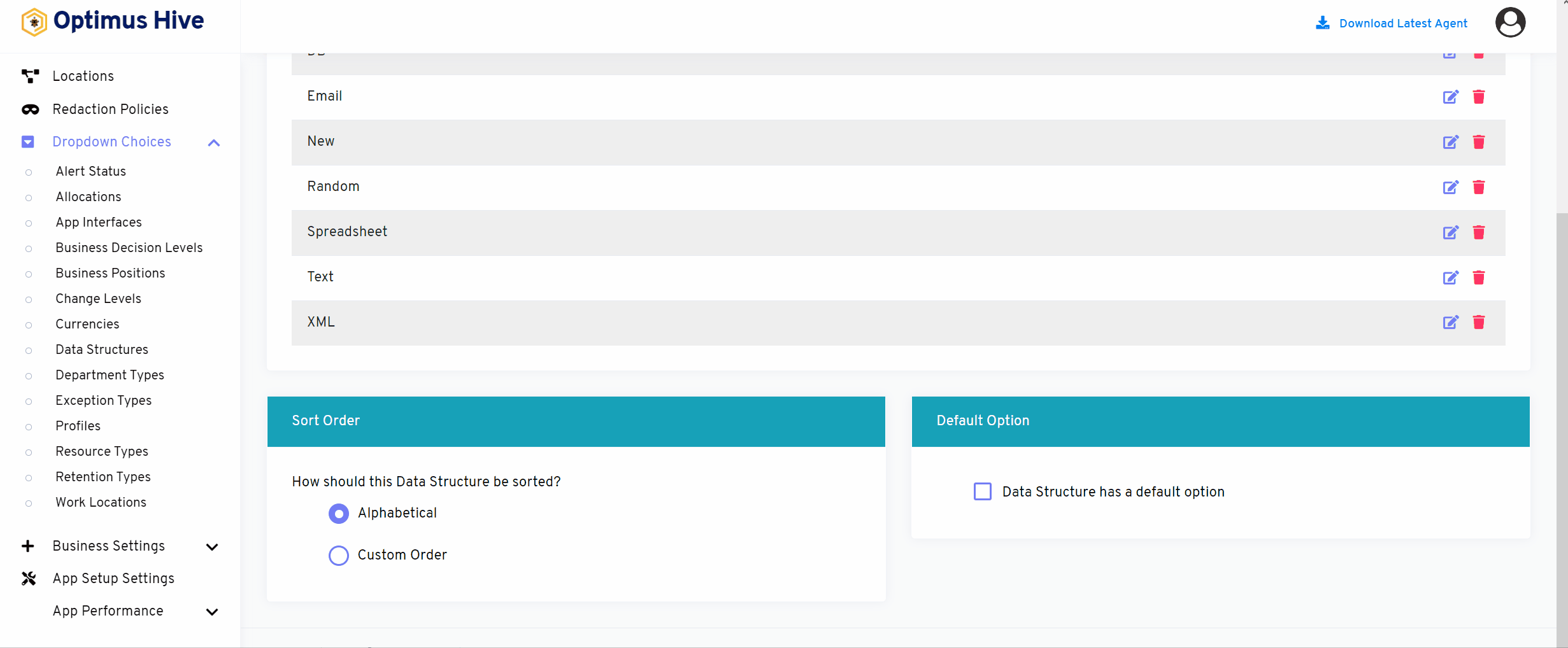
If user wants to show values in custom order, then click on alphabetical button from right side of the screen as shown in below image.
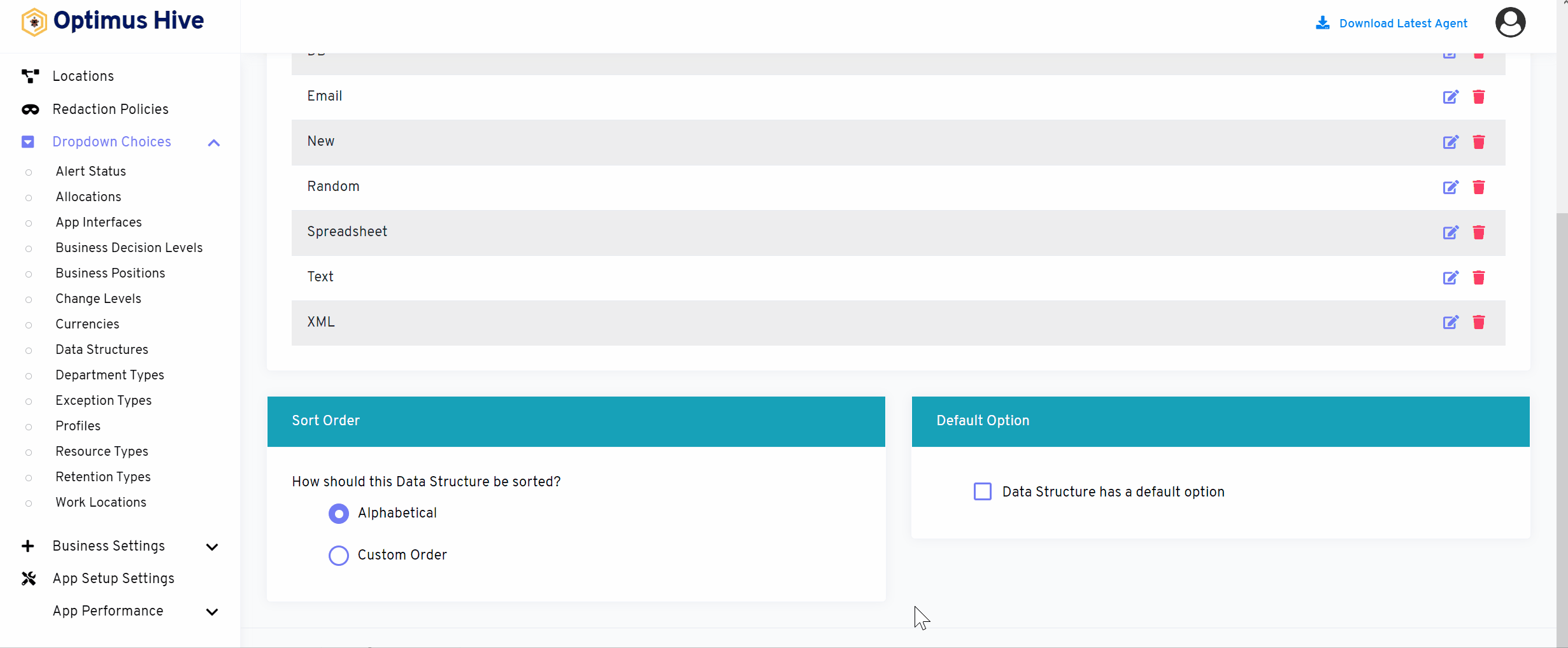
If user would like to select default values then click on As default option button to select default values as mentioned in below image.
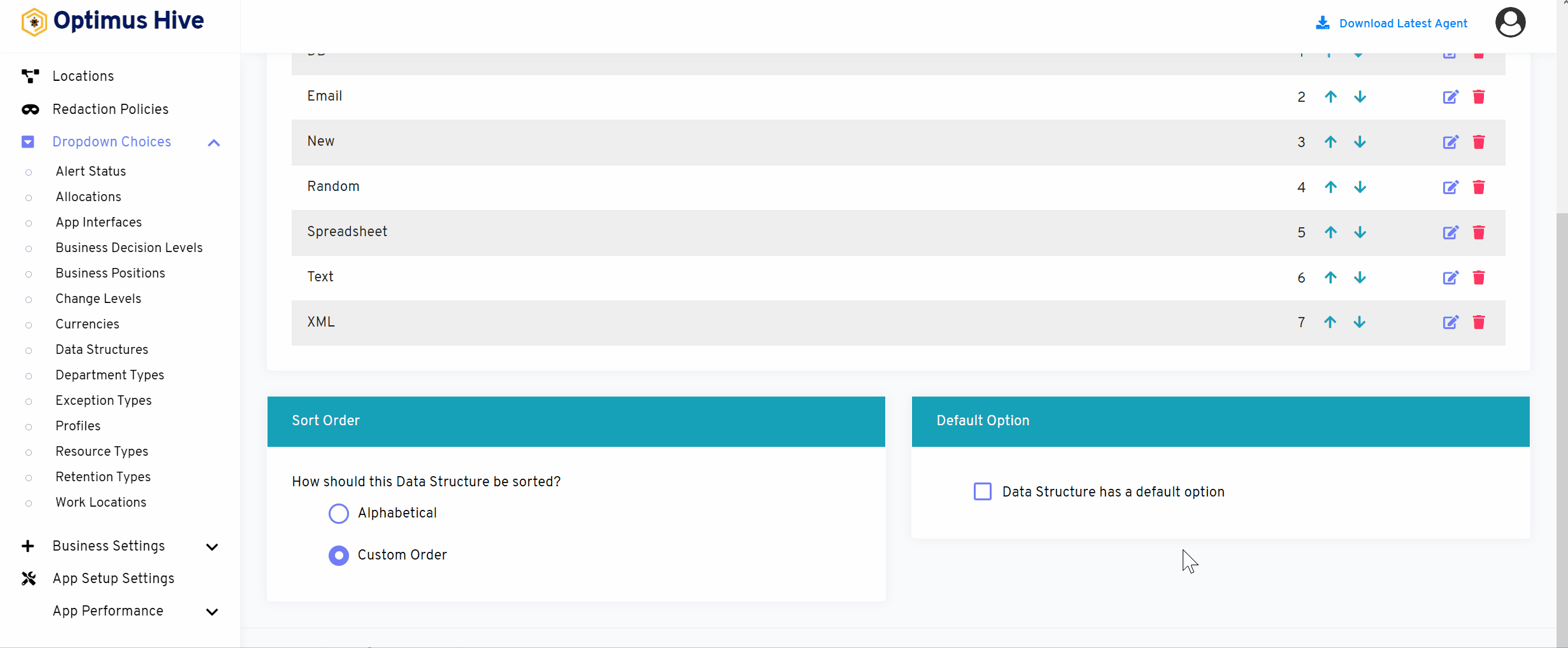
How to add a new filter:
You can see add filter option on the top left side of the window.
What is each of the columns in the list?
- Choice Display Value: Description value for each allocation