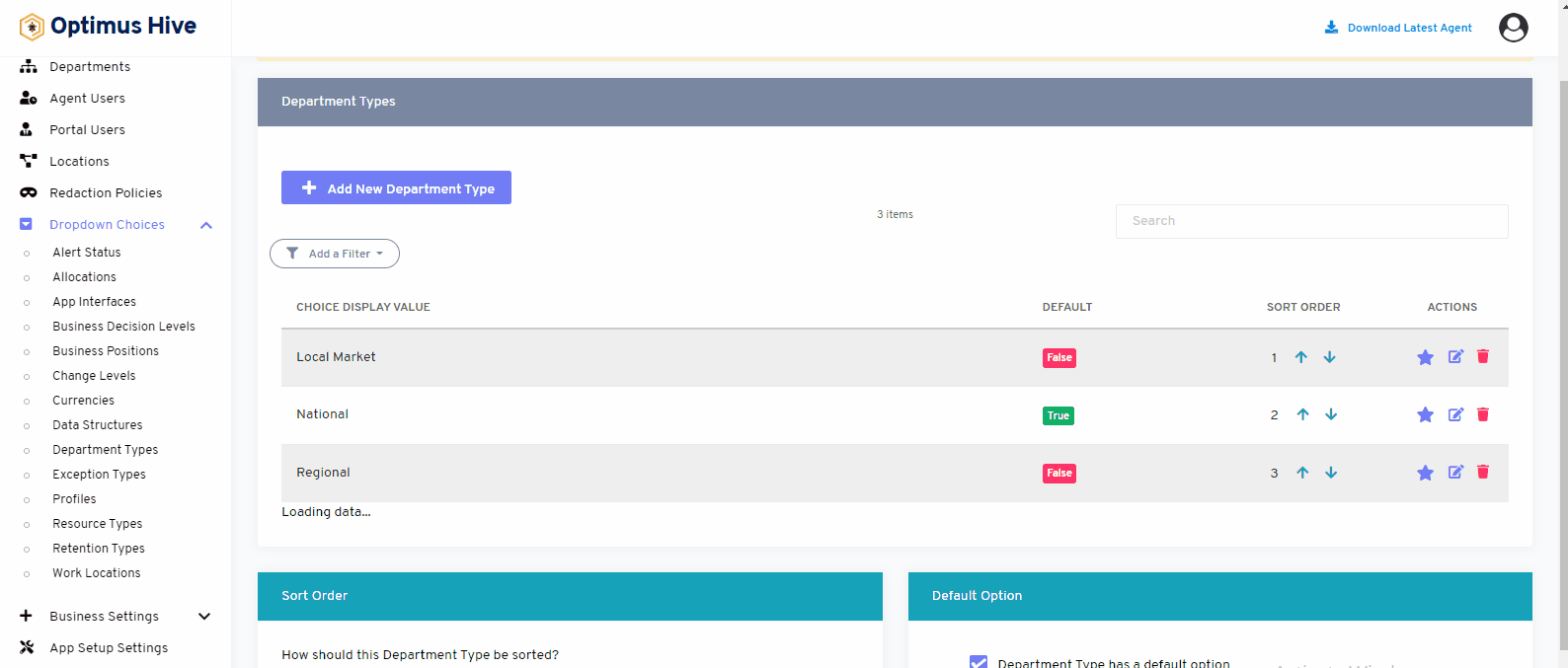How can we help?
Department Types
- What it is:
Its include all the departments include in an organization. It may include different departments like human resource, finance, development etc.
- What it looks like
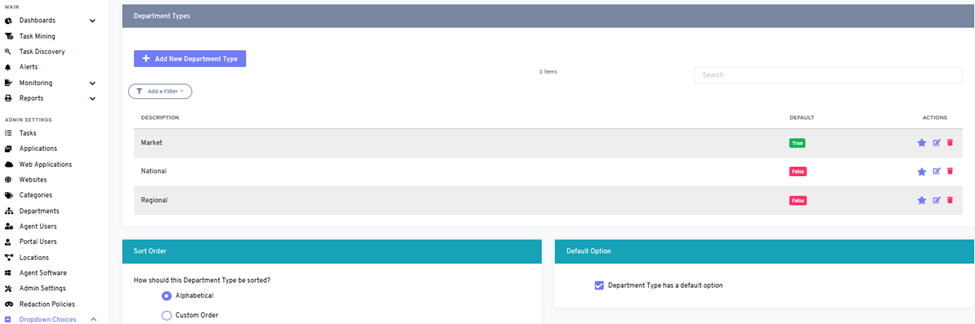
- Why do you use it:
The department types feature is used to see all the available departments in an organization. This feature can be used to add, update or remove any department from the list of department types.
- How you do it:
You can open this feature by clicking on the department type option from the bottom left corner of the dashboard. A user can see all the relevant detail about department types. You can use a filter to see departments in different orders.
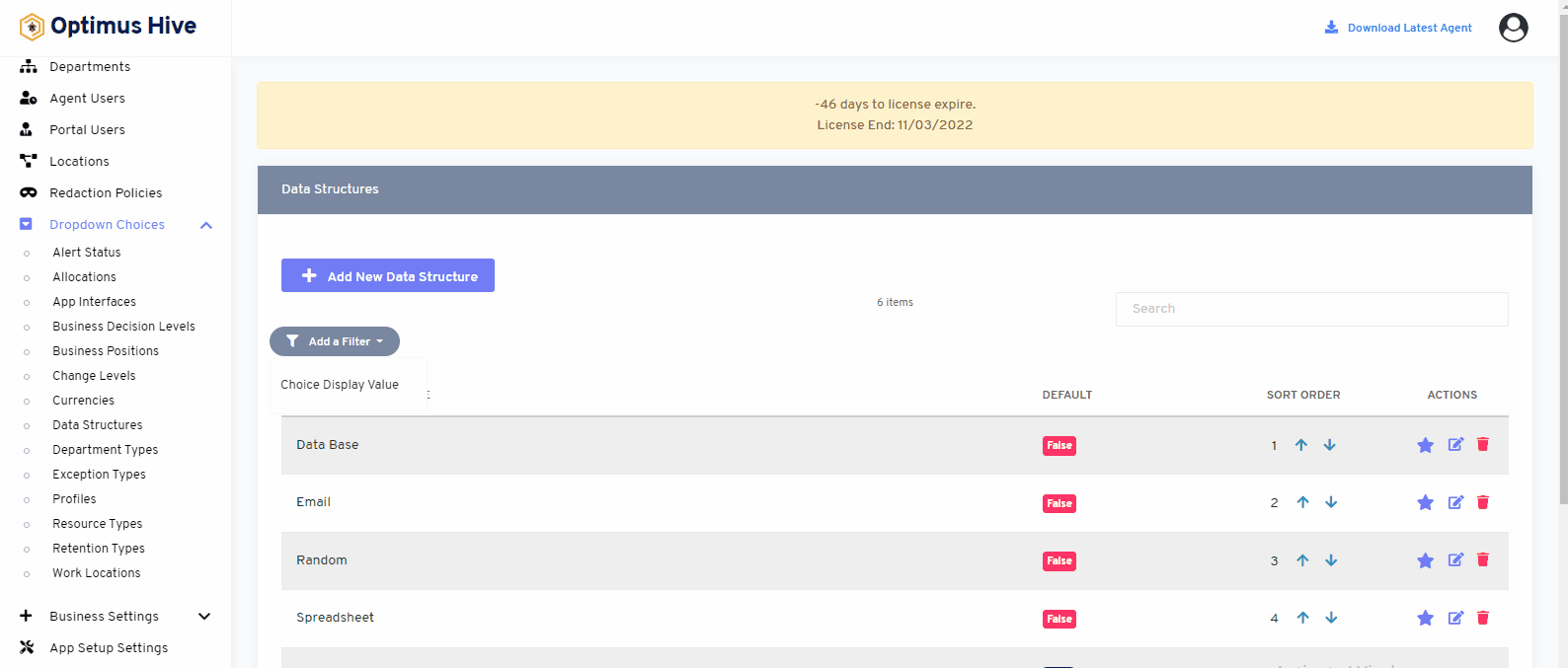
If you enable the ability to specify a default choice for the department type, you can set the default choice by clicking the star at the far-right side of the row you wish to make the default selection. This action will turn the icon in the DISPLAY field into a green True box. Any selection that is not the default choice will have a red false box in this field.
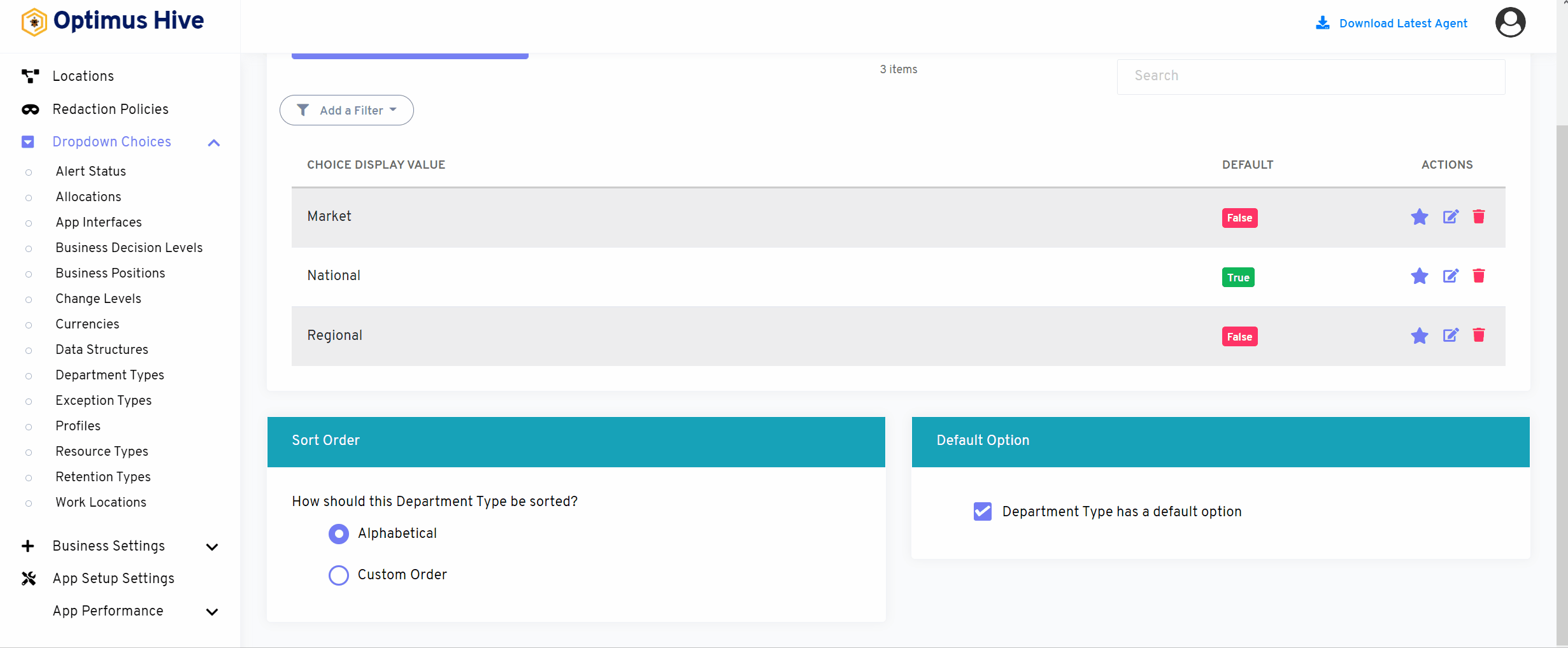
How to edit Department Types:
To edit the displayed text that will be visible in the dropdown choice, click the edit button on the far right side of the row that you wish to modify.
What is each of the FIeld in the list?
- Description: brief description for each task
For Instance:
Edit the Description field “Market”, and type “Local Market”. and click Save it.
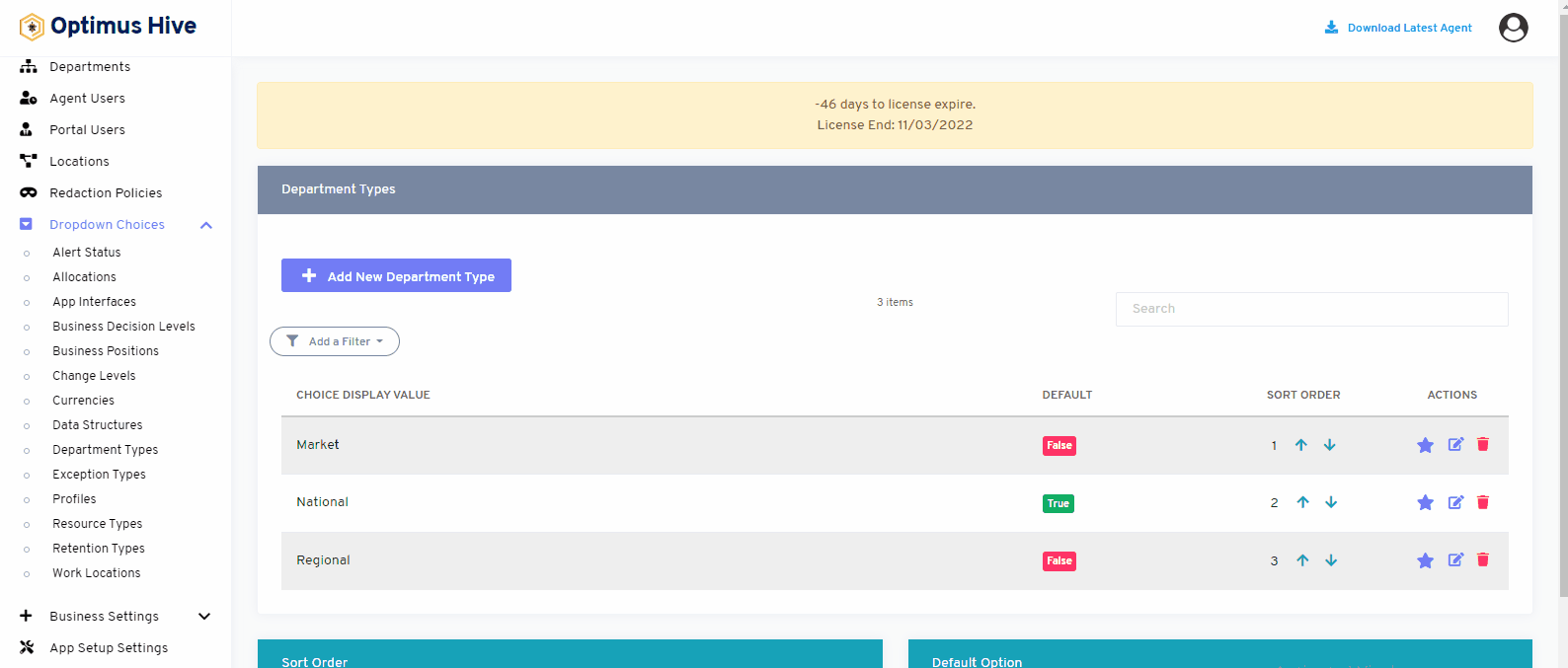
How to delete the Department Types:
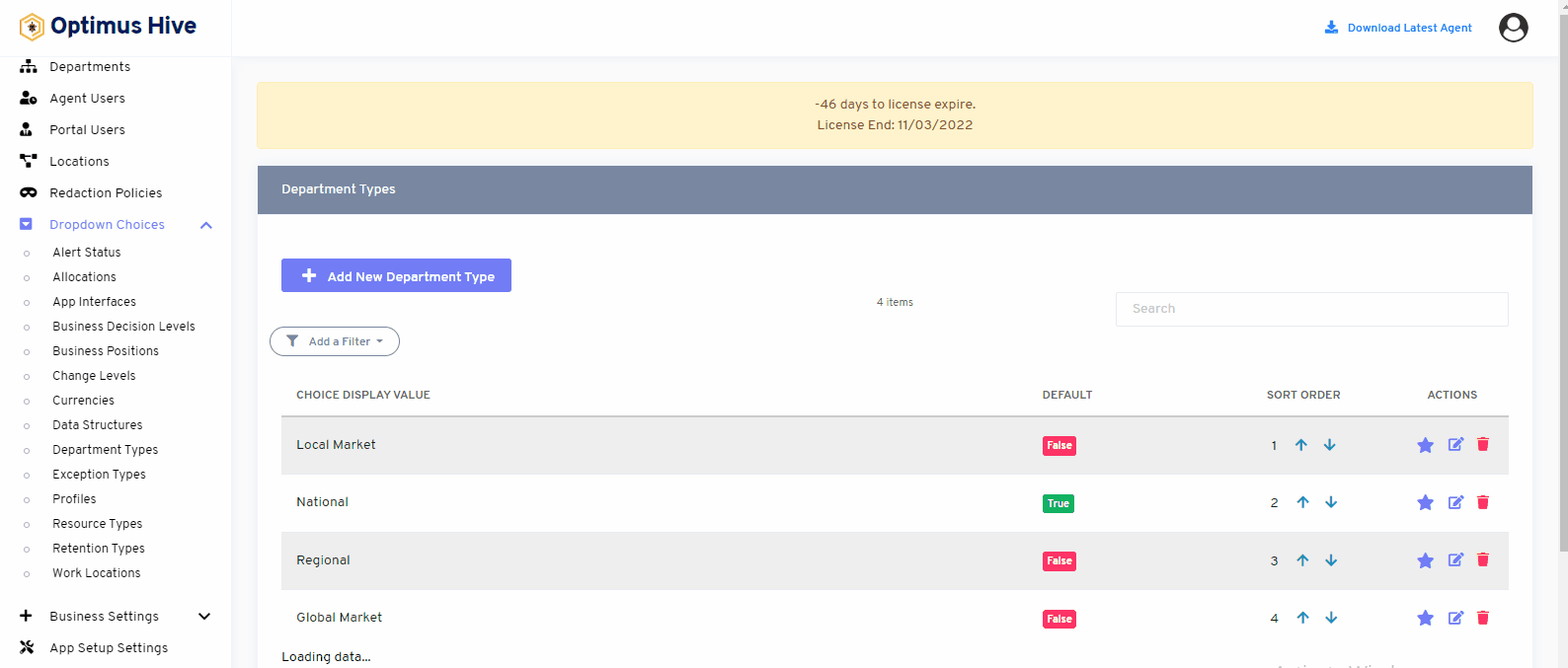
How to add a new filter:
You can see add filter option on the top left side of the window.
What is each of the columns in the list?
- Choice Display Value: Description value for each allocation