How can we help?
Costing Report
What is it?:
Account administrators have a mechanism to keep track of any modifications or logins to the account thanks to the Costing reports.
What it looks like:
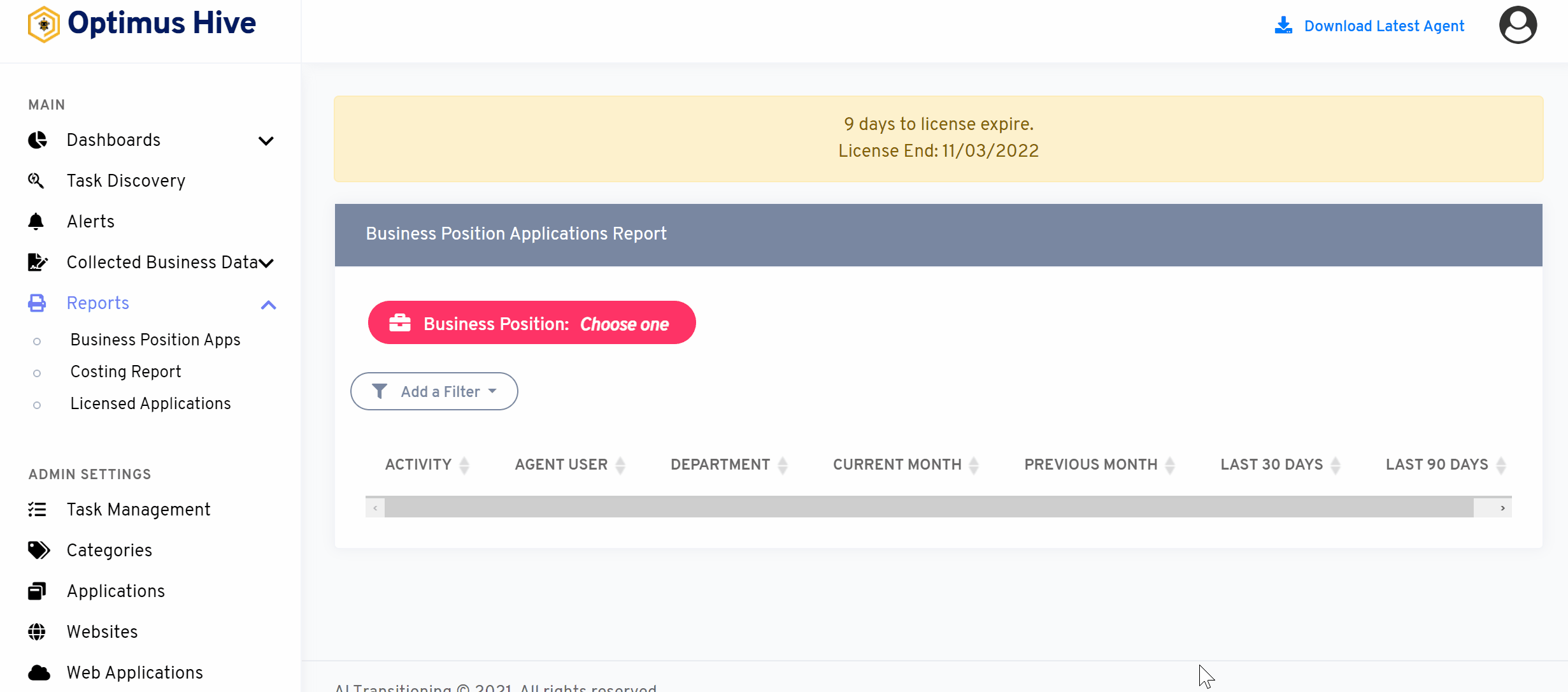
Why it is important
The Costing Report in OptimusHive solution gives a complete financial report of agents and their costs on different activities. Through the visual representation of data in the report, the agent can get the complete details of costing and account divisions for different activities, departments, and time duration.
how you do it: This feature can be accessed by clicking on the costing report tab from the dashboard. You can see different options as mentioned in the image below. by using Column Filter. To see the Costing report the user must input data for the Customer Project and Financial Period.
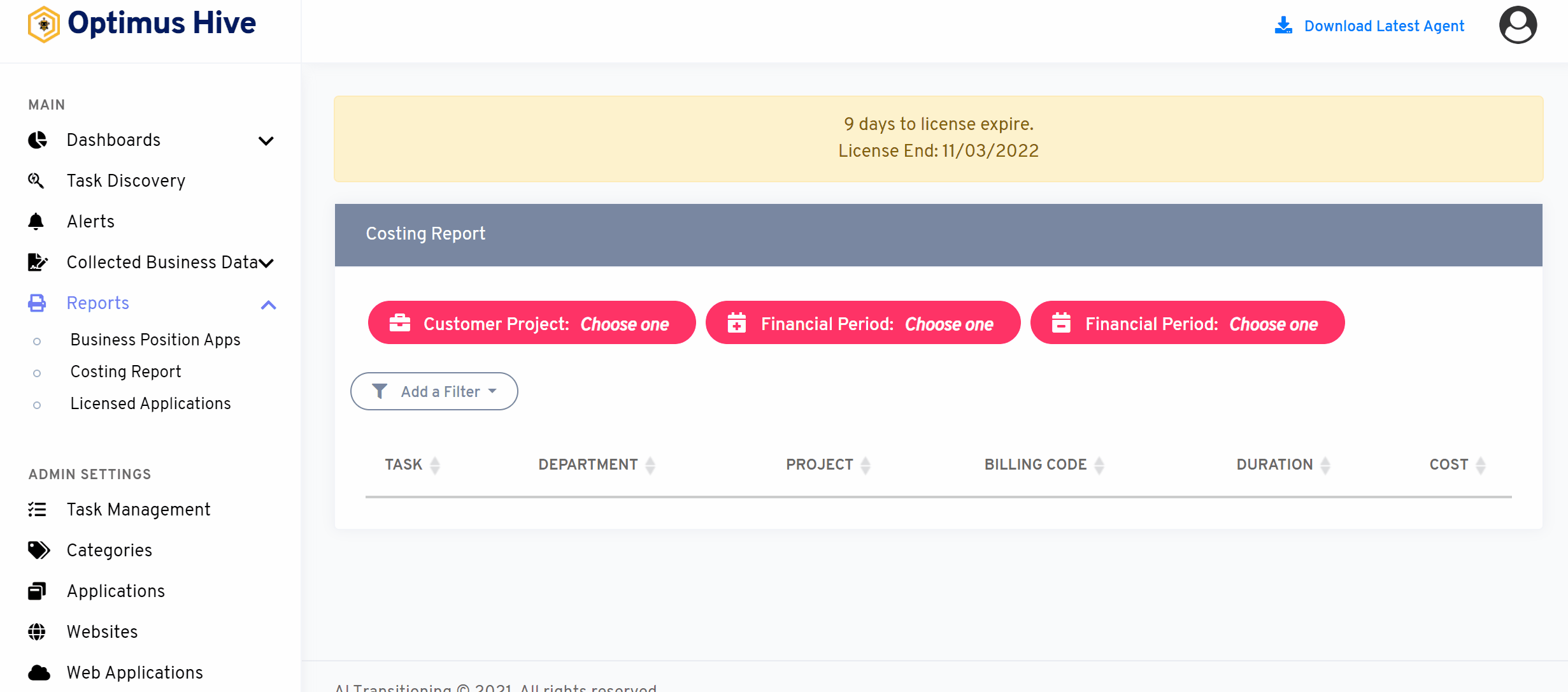
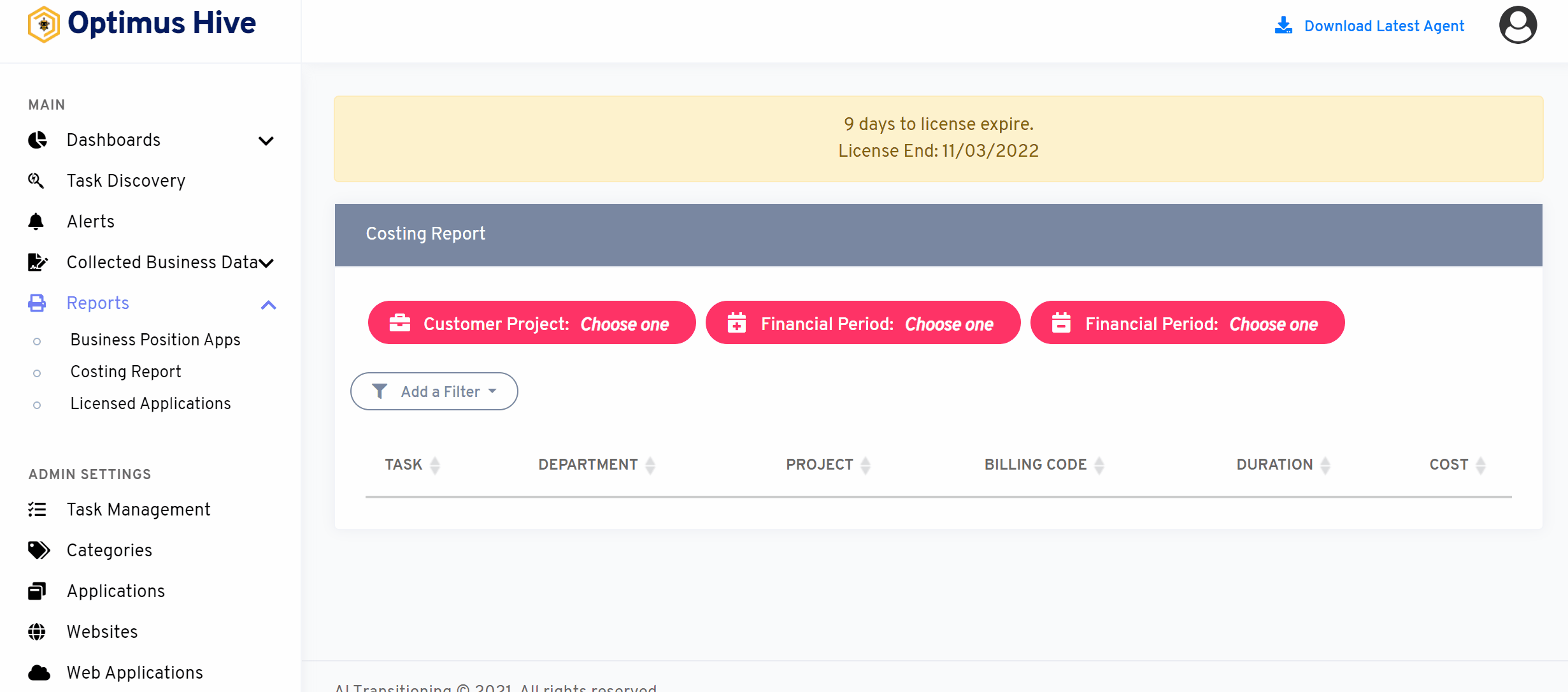
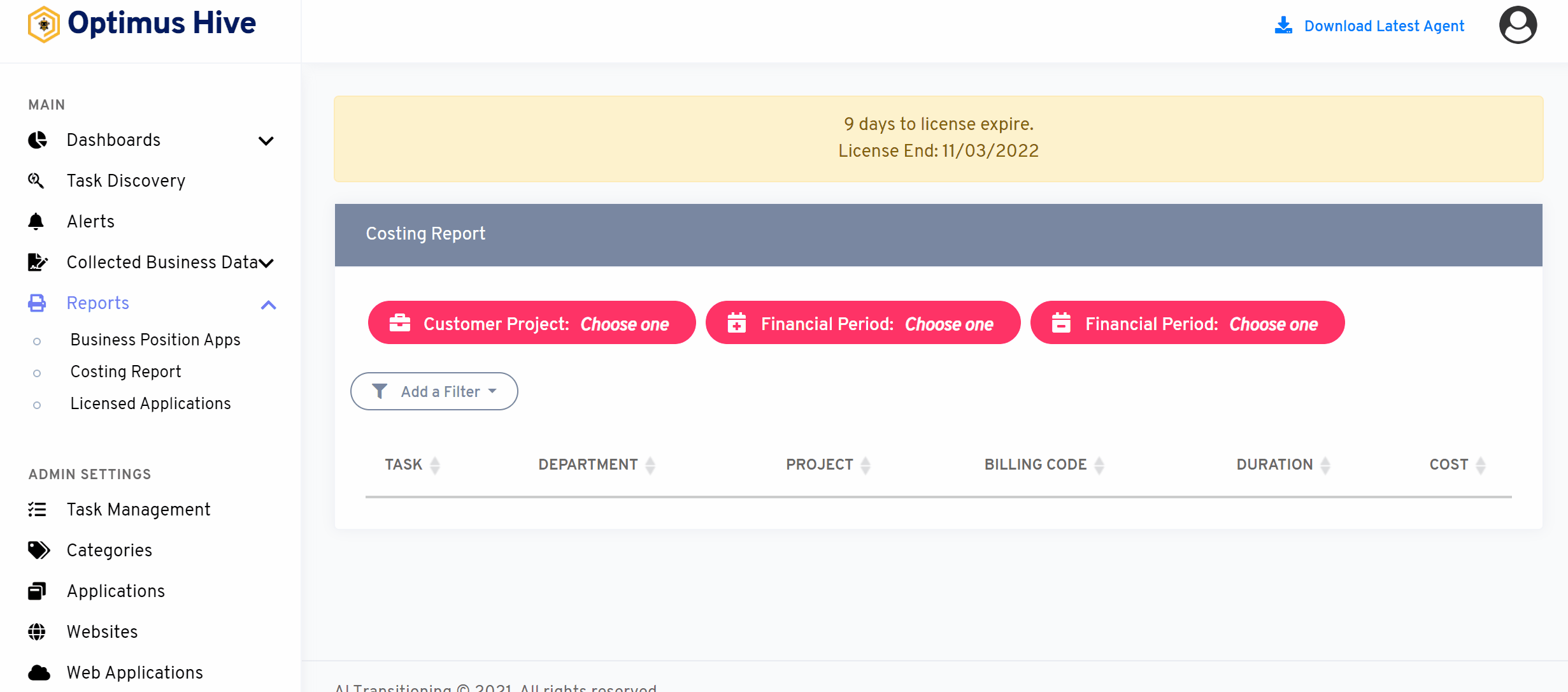
Adding column Filter for Costing report:
Also, users can easily get the costing report by Task, Department, Project, Billing Code, Duration, and Cost by using the Column Filter.
What is each of the columns in the list?
- Task: List all the tasks/activities performed by agents
- Project: The projects assigned to an agent
- Department: This is the Department the Agent User is assigned to
- Billing Code: The financial details of each project/task are based on a specific billing Code.
- Duration: The amount it takes to perform multiple tasks in each project the agent within a specific time span
- Cost: Total Cost for performing multiple tasks in each project by the agent
Click here to learn how to apply a list filter to a Costing report:
