How can we help?
Clipboard
- what it is:
The clipboard feature shows the detail of input data in the web application. It shows the detail of input data is entered by which user and data type etc.
- what it looks like
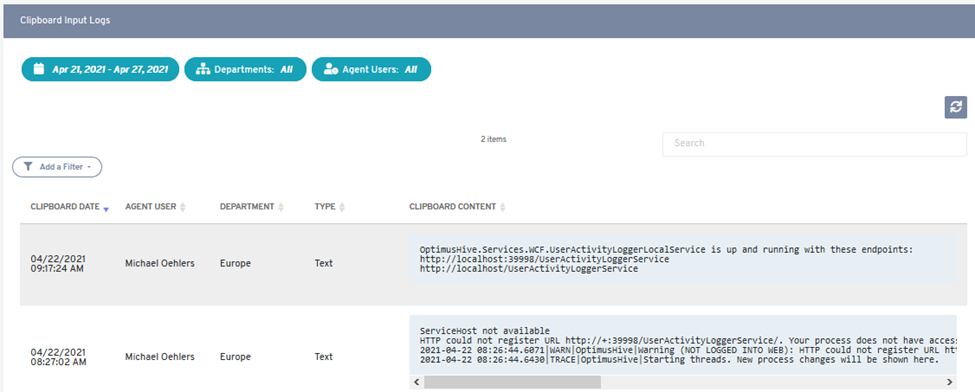
- why do you use it:
This feature allows the user to see the detail of input data. It tells the user who enters data in the web application and also shows data type of input data.
- how you do it:
Users can see this feature on the left side of the dashboard screen when they click on the clipboard option. You can access other options in this feature.
You can see the clipboard input data by date, department, or by agent user.
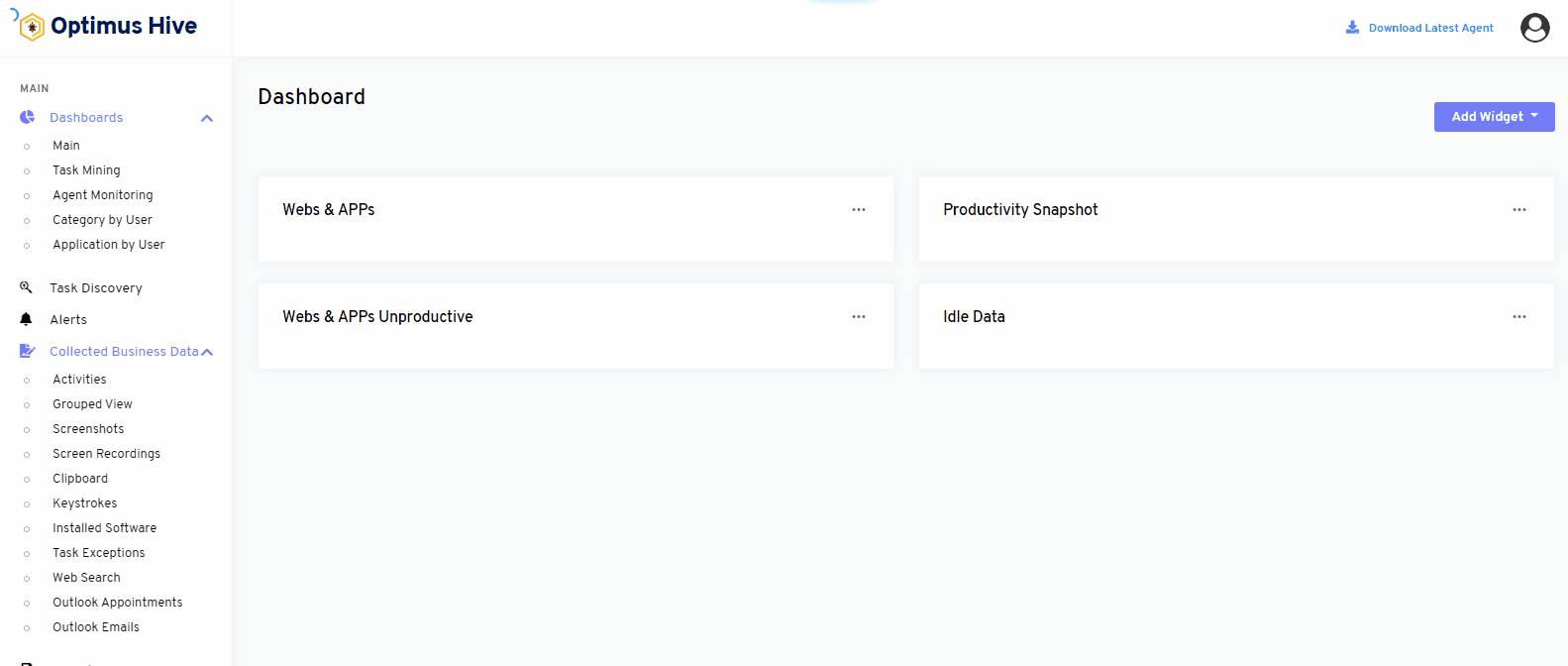
When we search clipboard input by date, a similar image will appear as shown below.
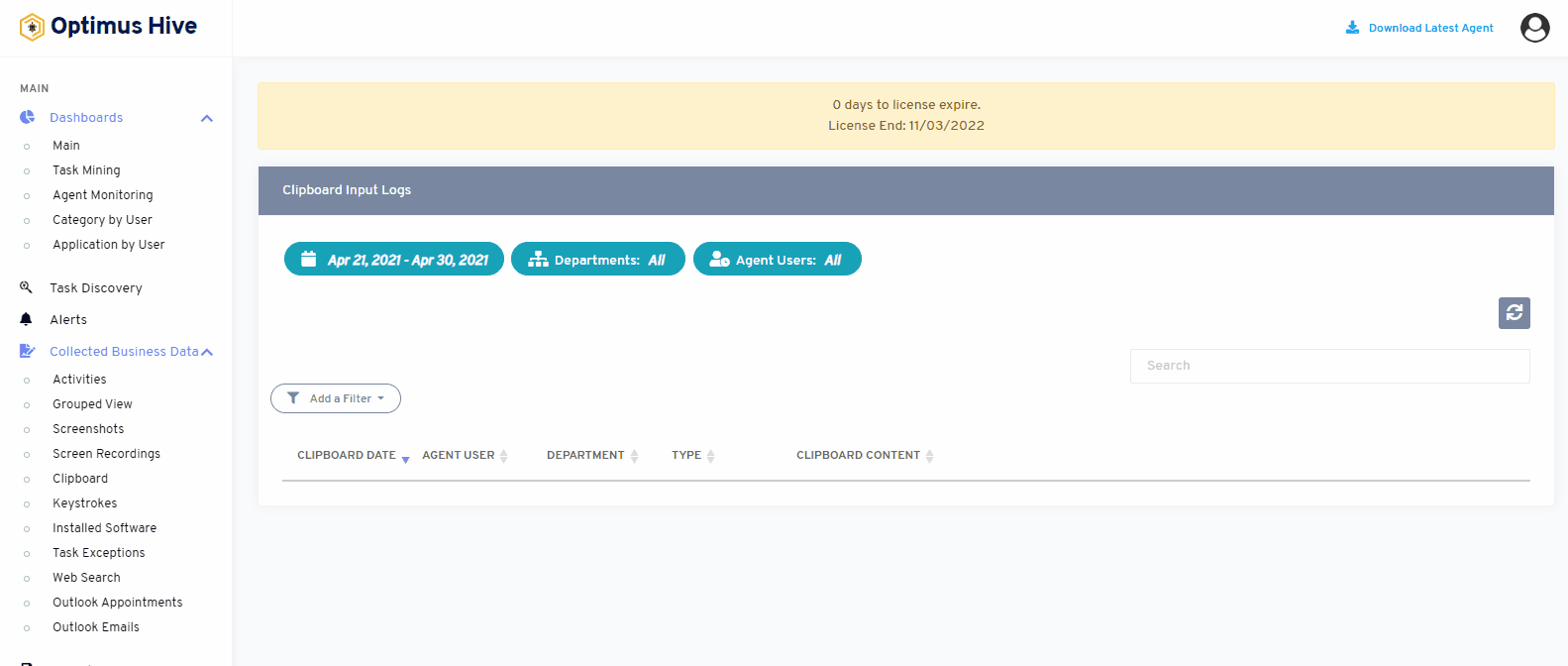
When we search clipboard input by date, a similar image will appear as shown below.
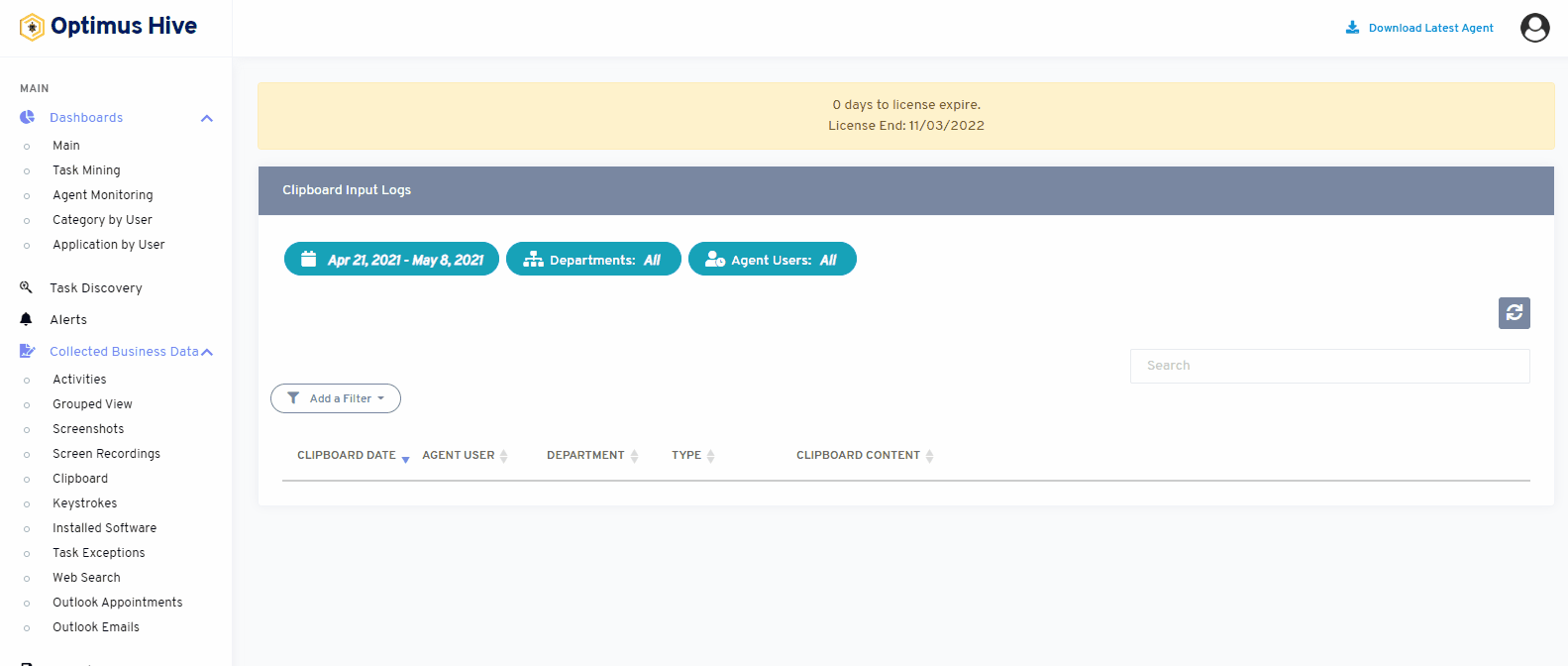
Below mentioned image will show when we search records by agent user.
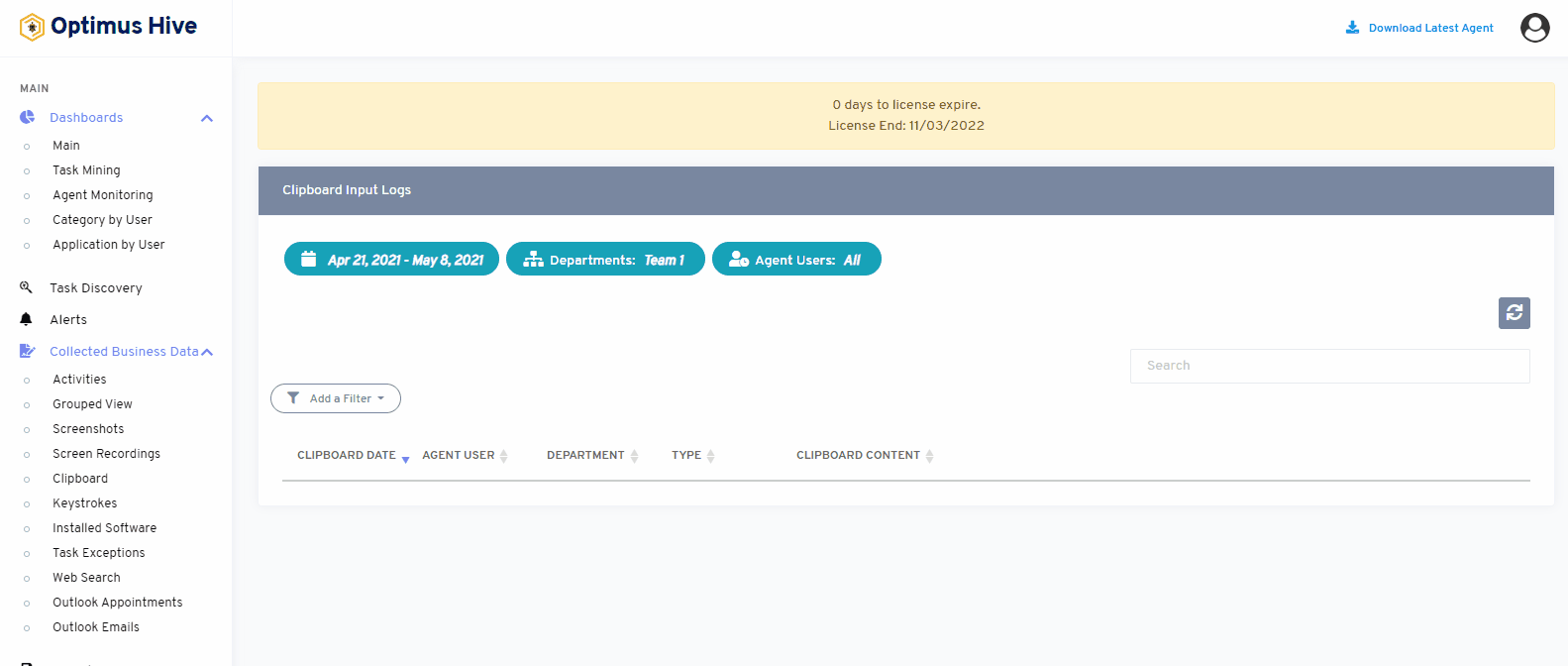
Adding A Column Filter To Clipboard:
The column filter can also be used to search data by type or by clipboard content.
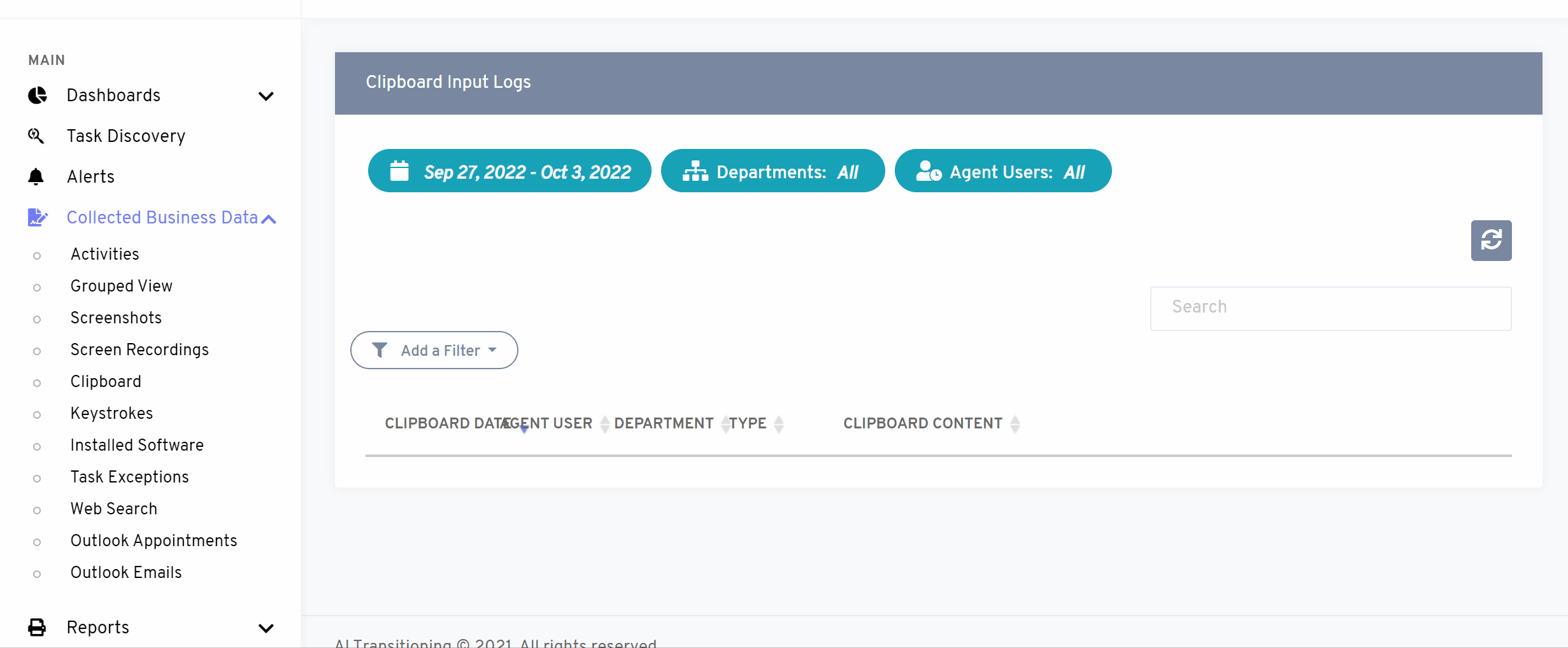
What is each of the columns in the list?
- Type: Category/format of the Clipboard
- Clipboard Content: All the important information associated with the clipboard
Click here to learn how to apply a list filter to the clipboard:
