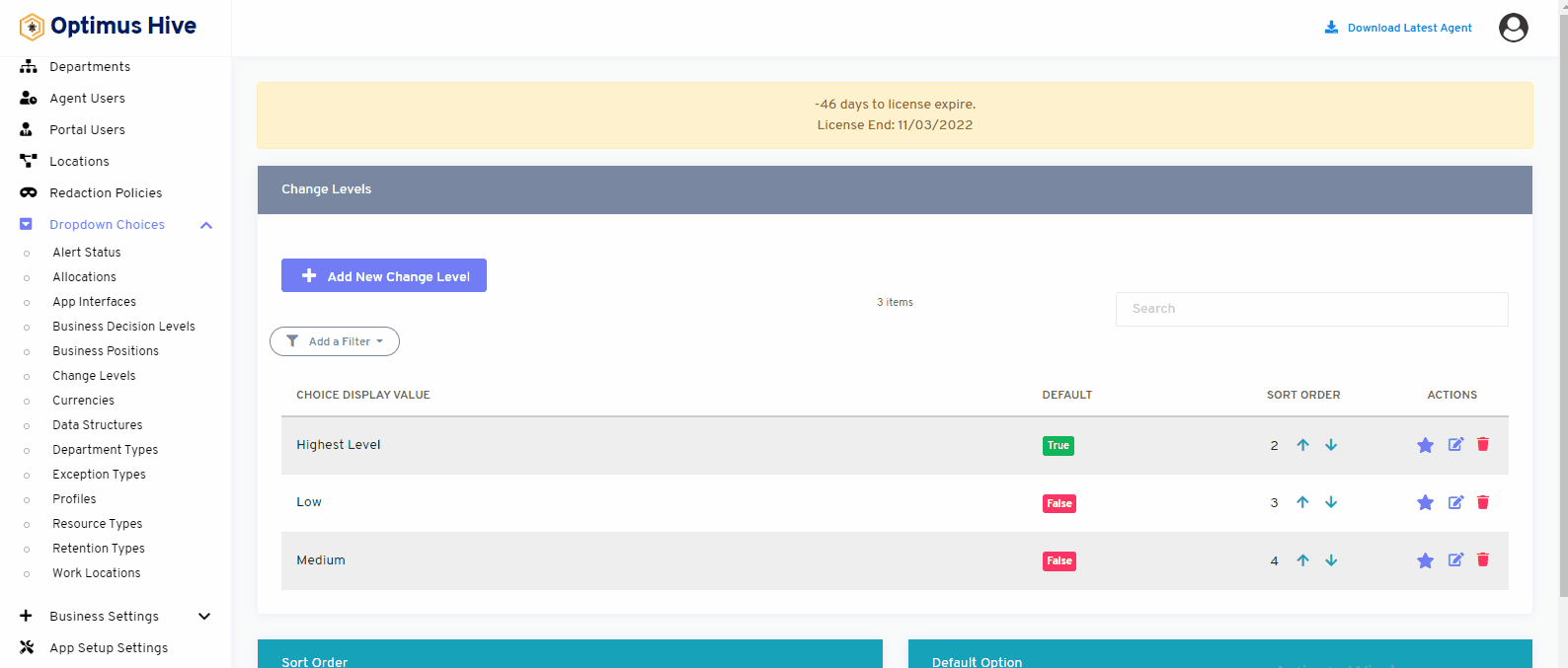How can we help?
Change Levels
- What it is:
The change levels feature shows the different levels of business organization. It shows the activities that are changed to another level. This application shows how stable is the task.
- What it looks like

- Why do you use it:
We can use this feature to see and add different levels of business activities in the organization that is changed. There are three levels low, medium, and high can be seen by the user.
- How you do it:
When you click on the change levels option from the bottom left side of the dashboard, you can see a similar image as shown above image. You can also add new change levels from the add new change level button on the top left side. The filter can also be used to see change levels.
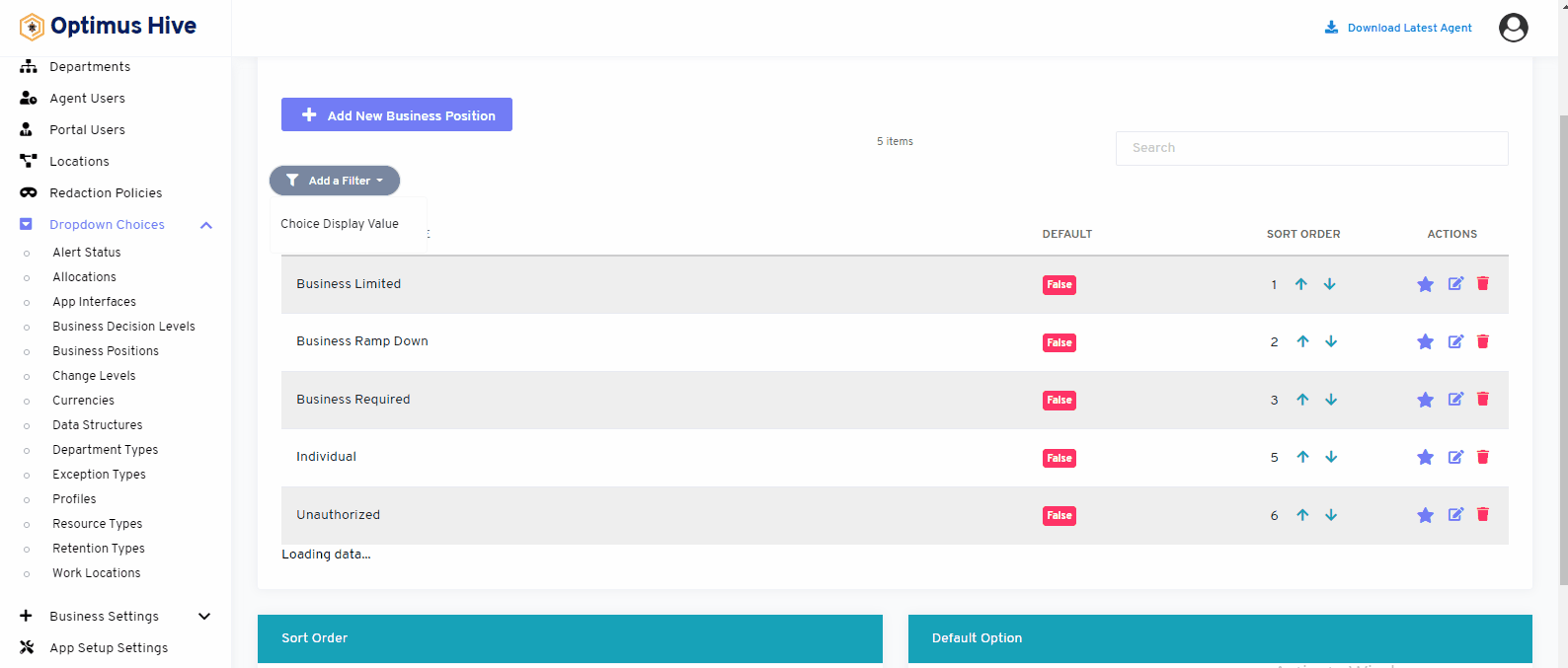
If you choose to use Custom Order to change the order that the Retention groupings use in the dropdown field you will see a field called SORT ORDER in the table. To change the sort order, click the up and down arrows to move items in the list.
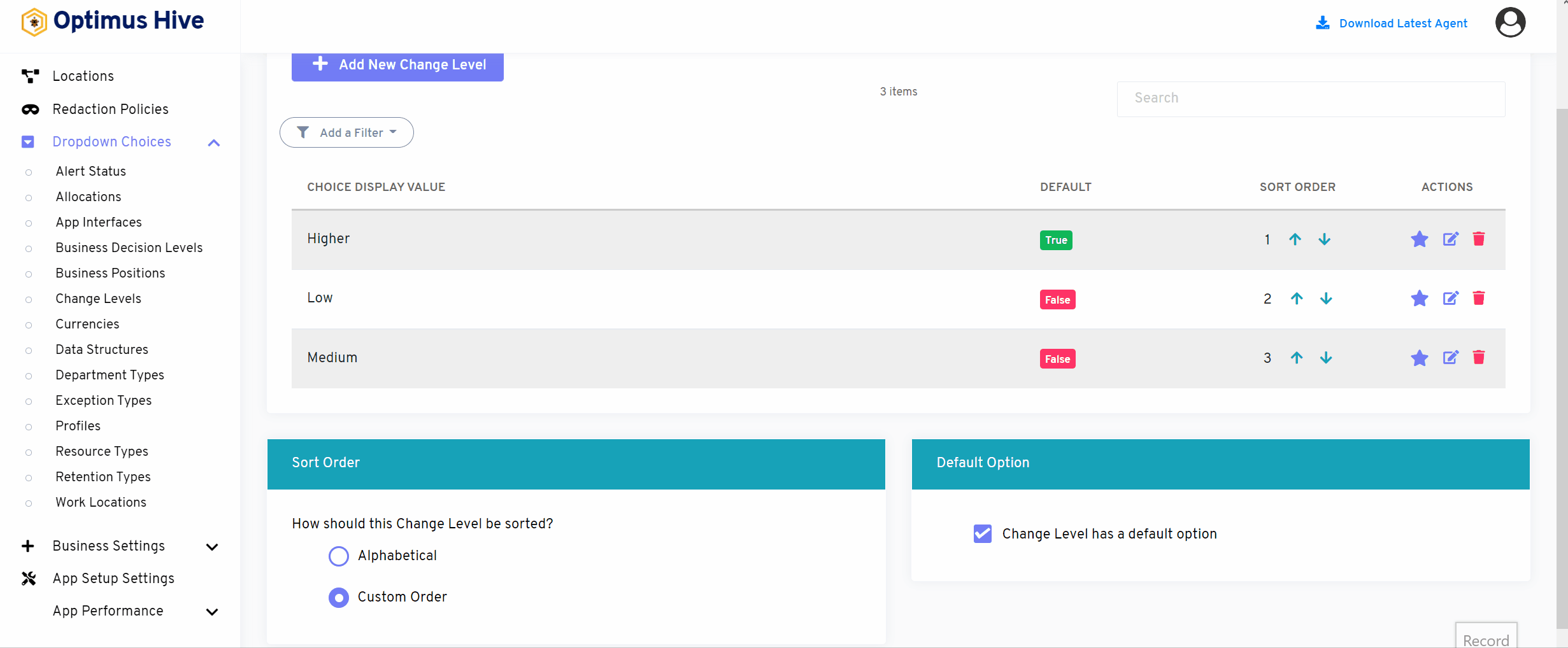
If you enable the ability to specify a default choice for the change level, you can set the default choice by clicking the star at the far-right side of the row you wish to make the default selection. This action will turn the icon in the DISPLAY field to a green True box. Any selection that is not the default choice will have a red false box in this field.
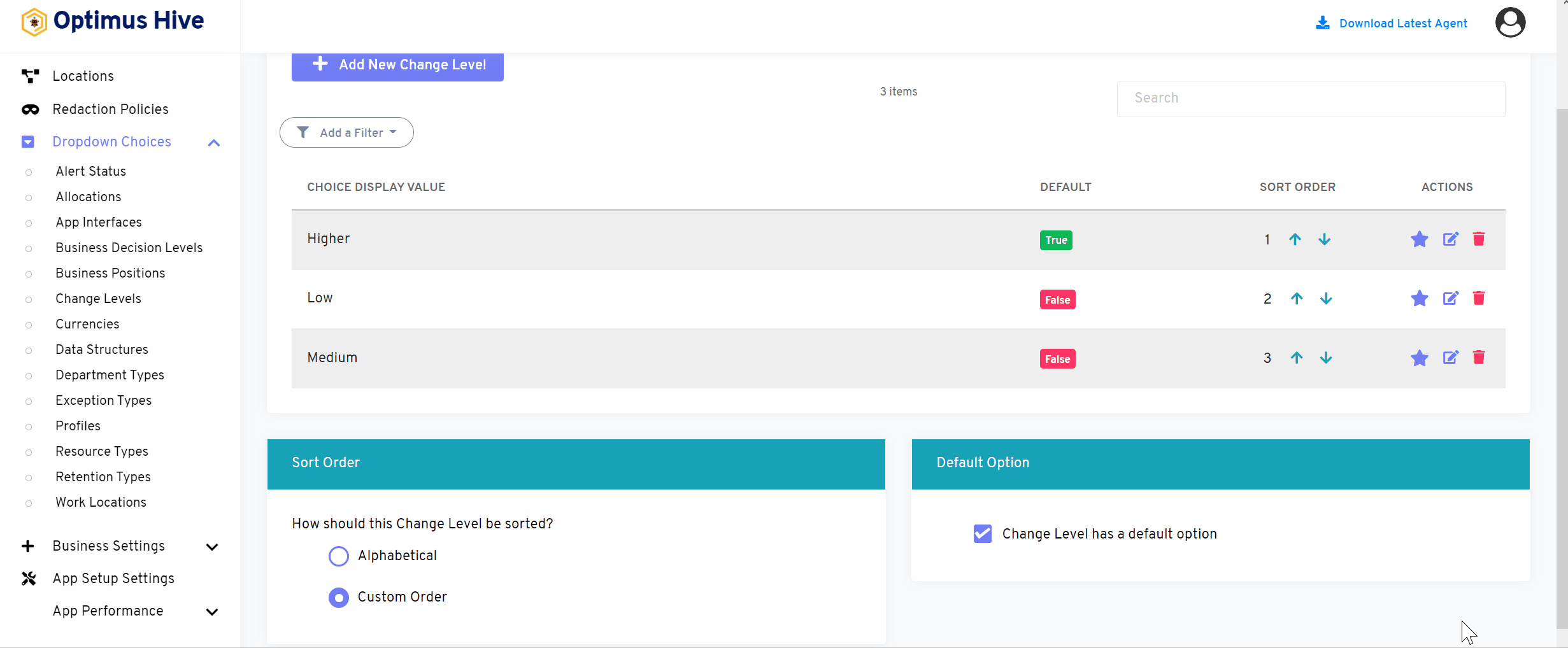
How to edit the Change Level:
To edit the displayed text that will be visible in the dropdown choice, click the edit button on the far right side of the row that you wish to modify.
What is each of the FIeld in the list?
- Description: brief description for each task
- Data Access Weight: Logical hierarchy of the data.
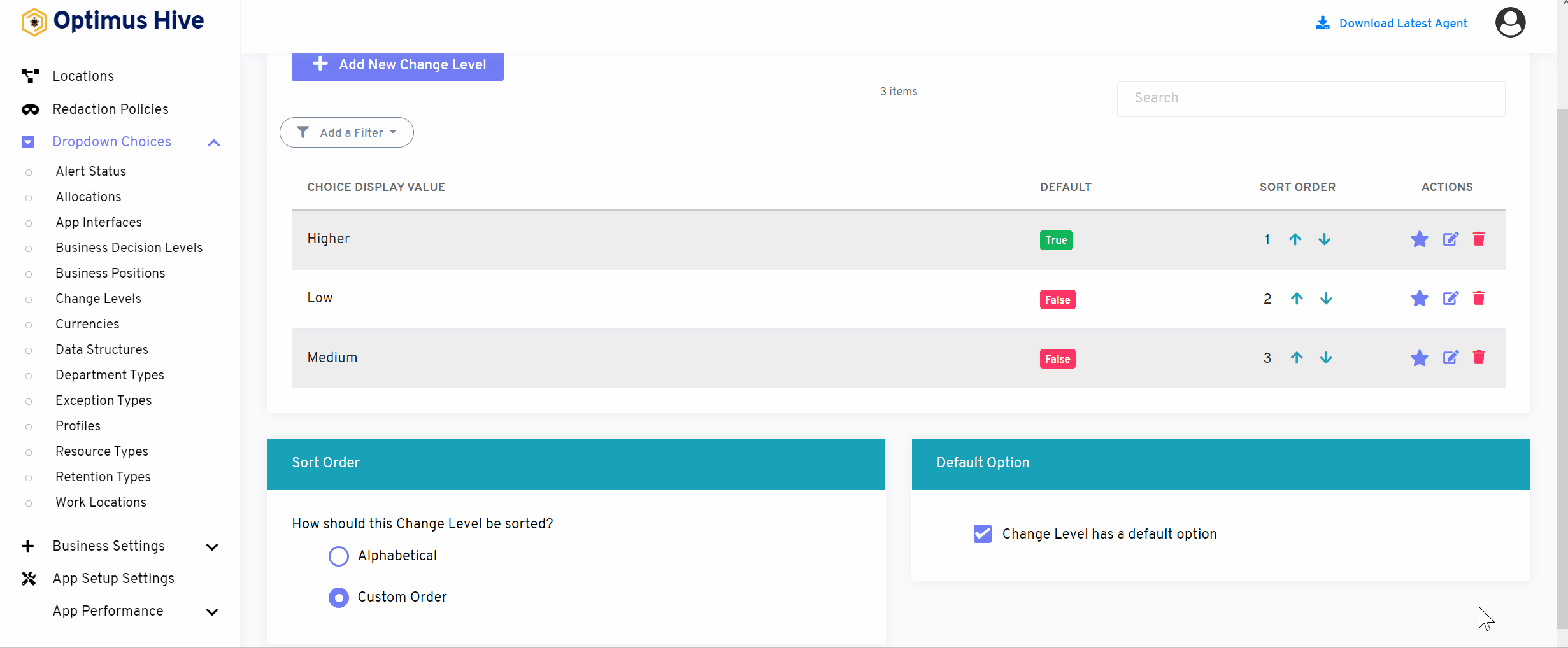
Once you have modified the displayed text in the Description field, click the Save change levels button at the bottom of the screen.
For Instance:
Edit the Description field “higher” and type “highest Level”. and click Save it.
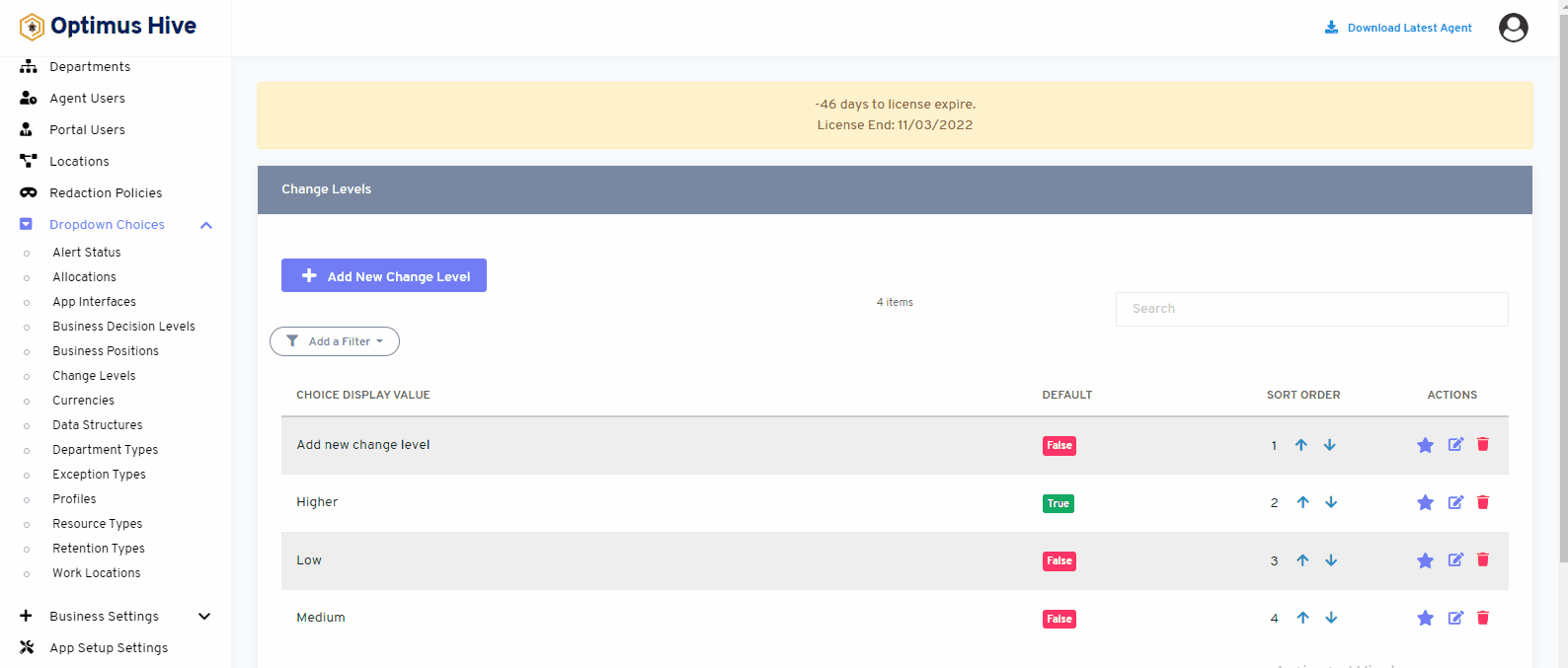
How to add a new Change Level:
Add the Description field and type in the name “Add new change level” and Weight as 3. Click the Save button.
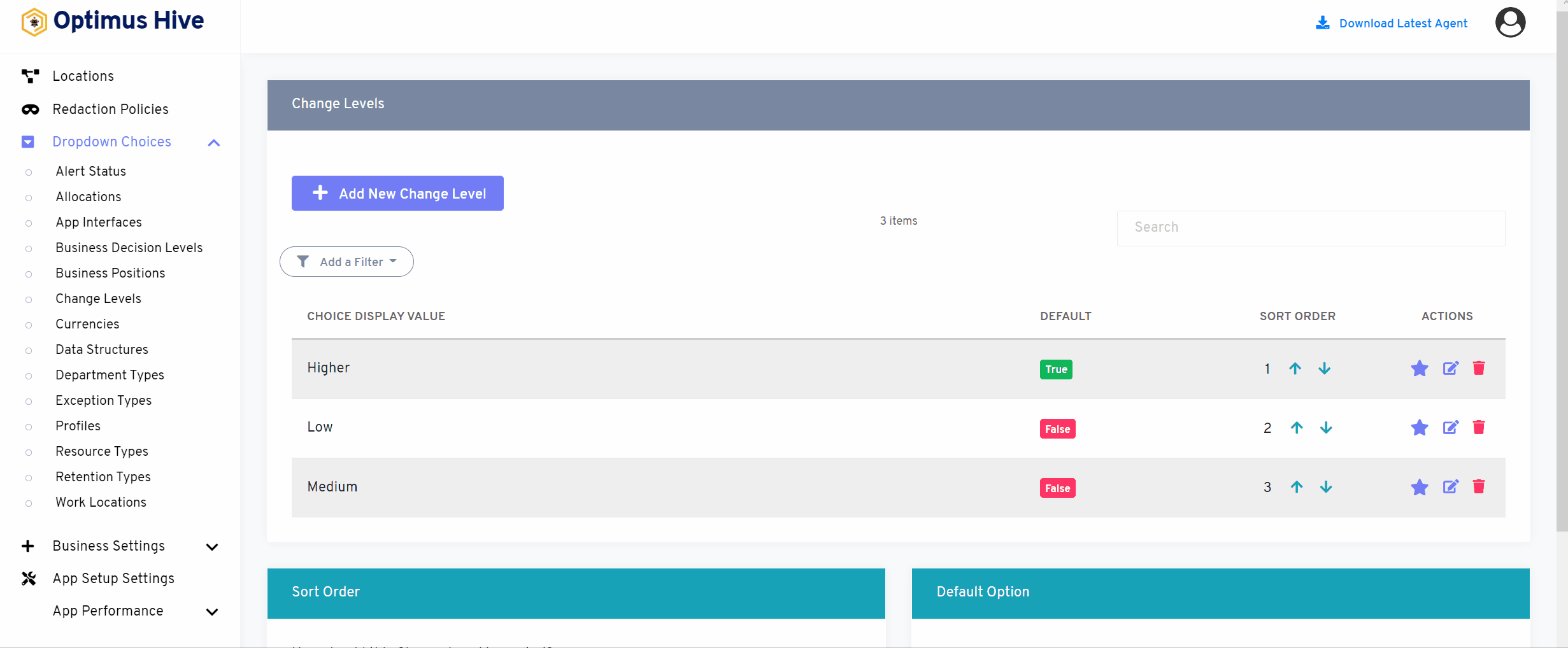
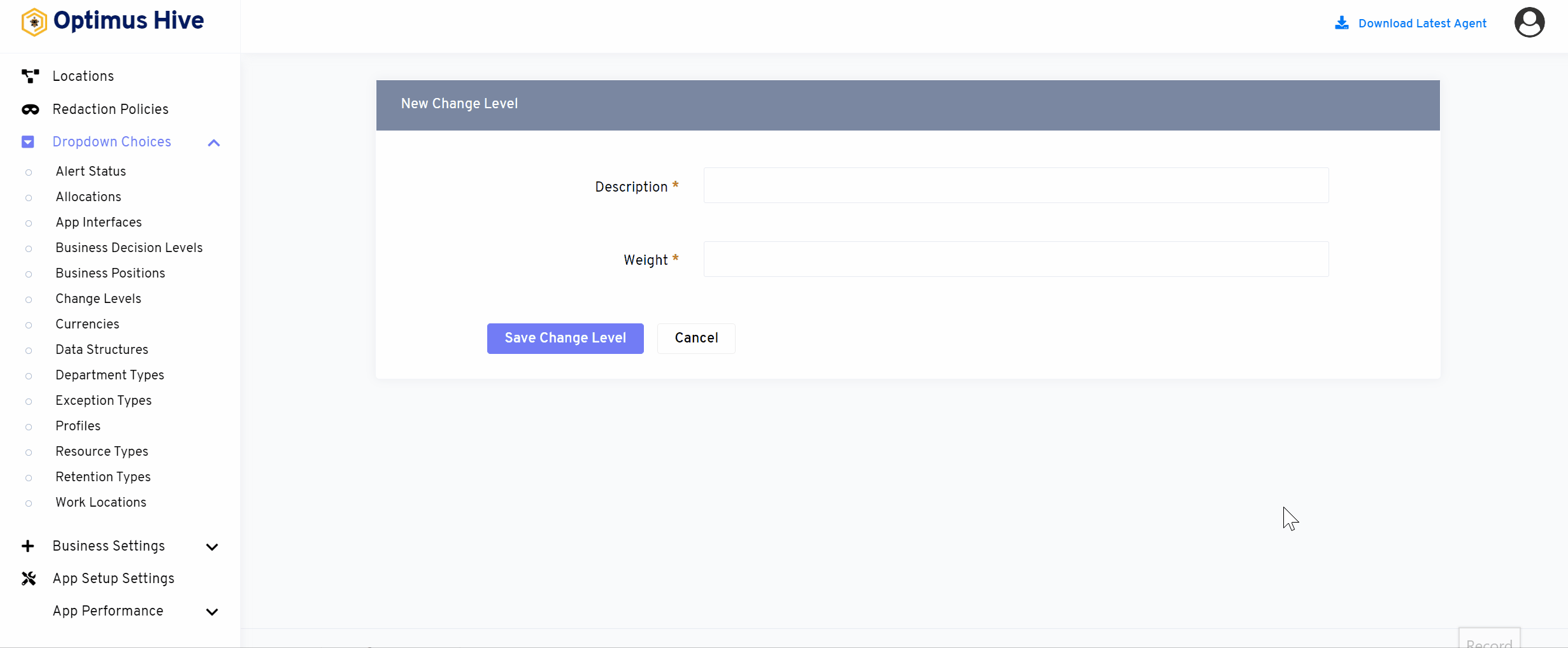
How to Delete Change Level:
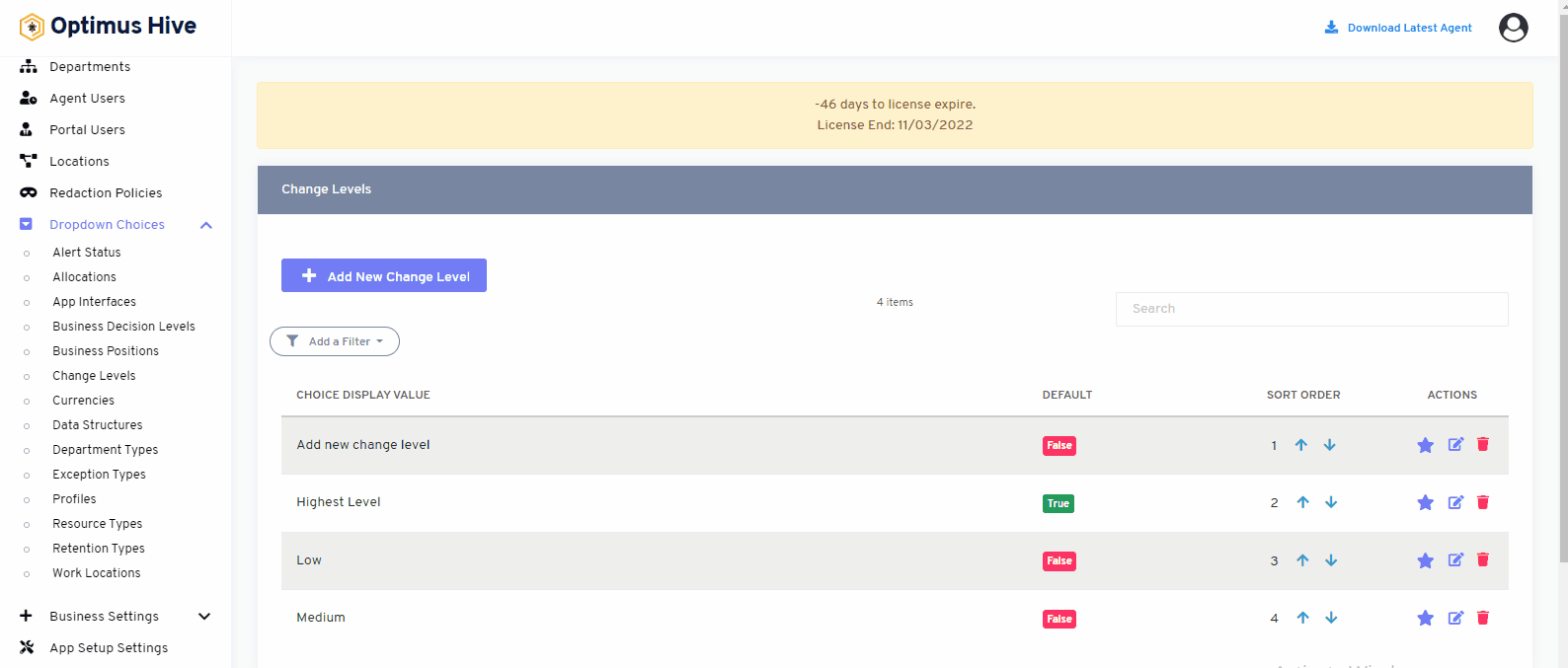
Sorting the Change Level:
There are two options to sort values of change levels. If the user wants to show values alphabetically, then click on an alphabetical button from the right side of the screen as shown in the below image.
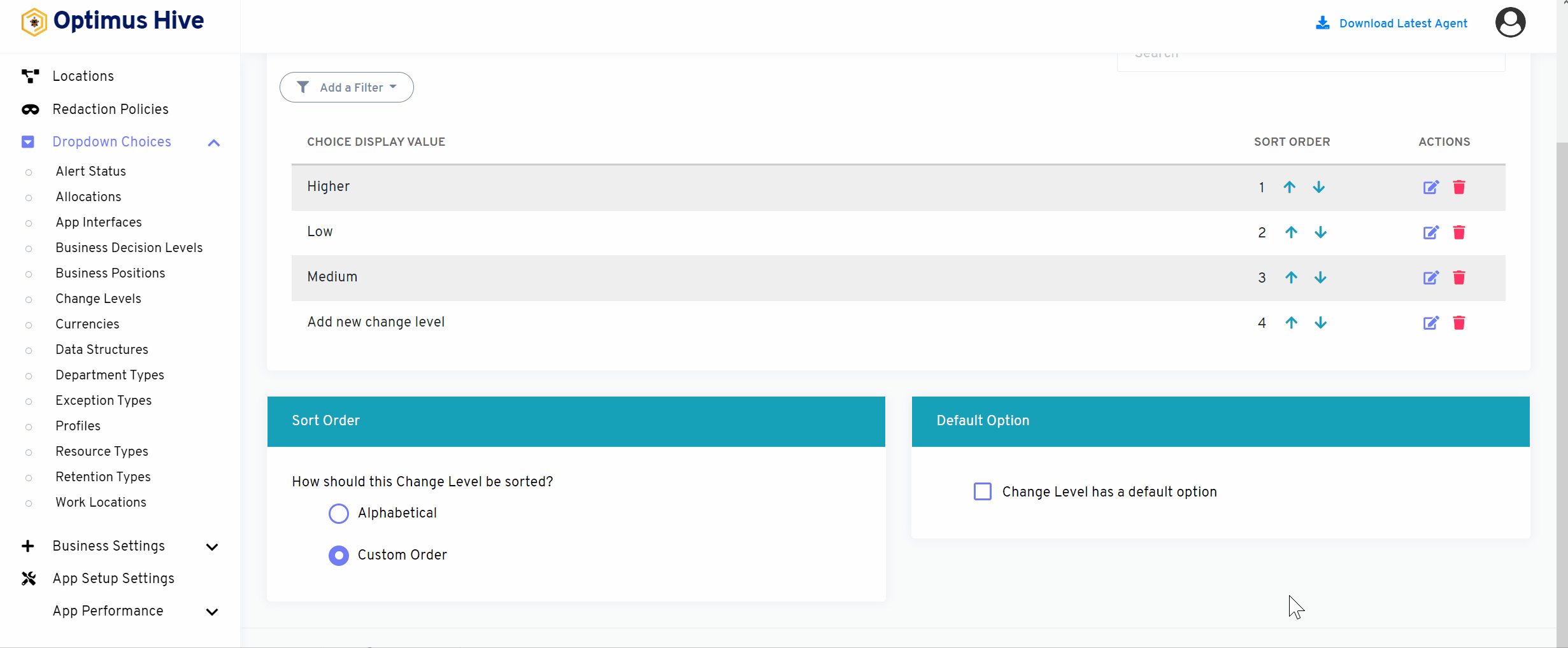
If the user wants to show values in a custom order, then click on the alphabetical button from the right side of the screen as shown in the image below.
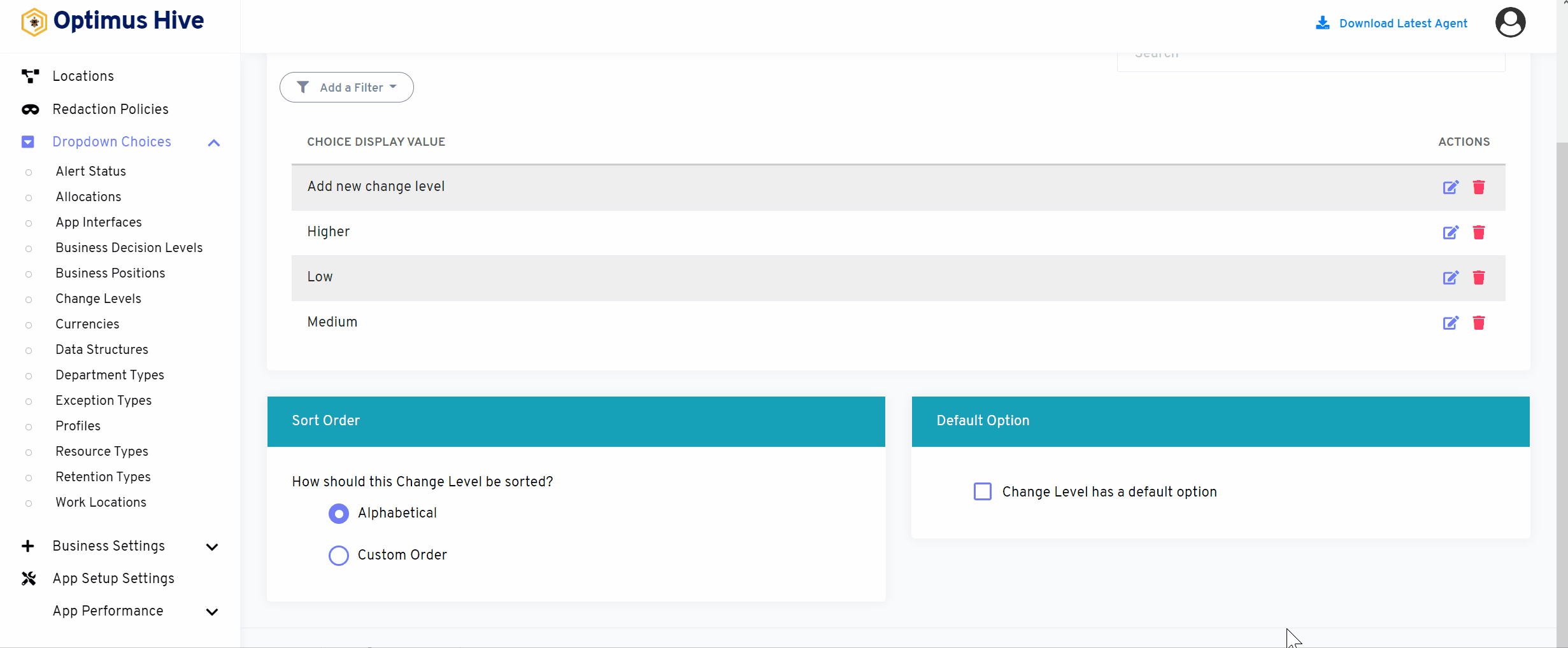
If the user would like to select default values then click on As default option button to select default values as mentioned below the image.
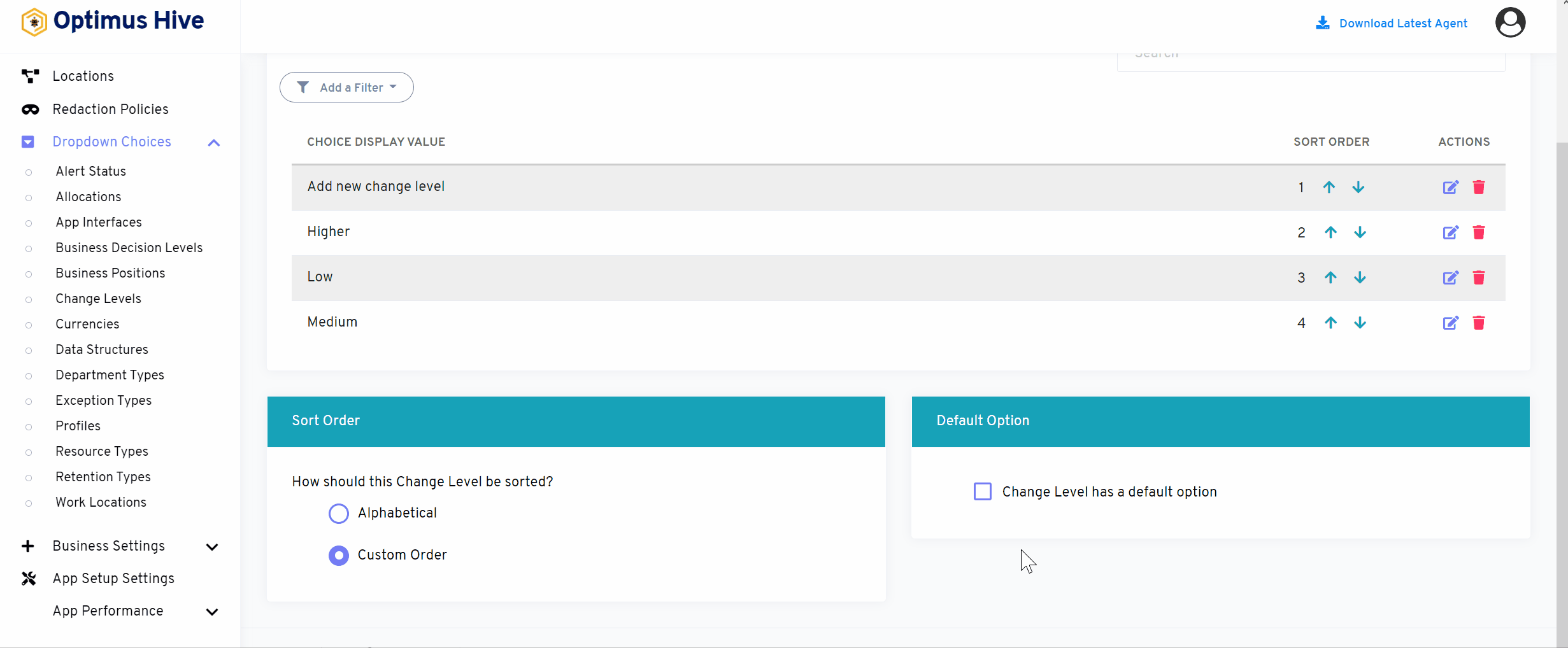
How to add a new filter:
You can see add filter option on the top left side of the window.
What is each of the columns in the list?
- Choice Display Value: Description value for each allocation