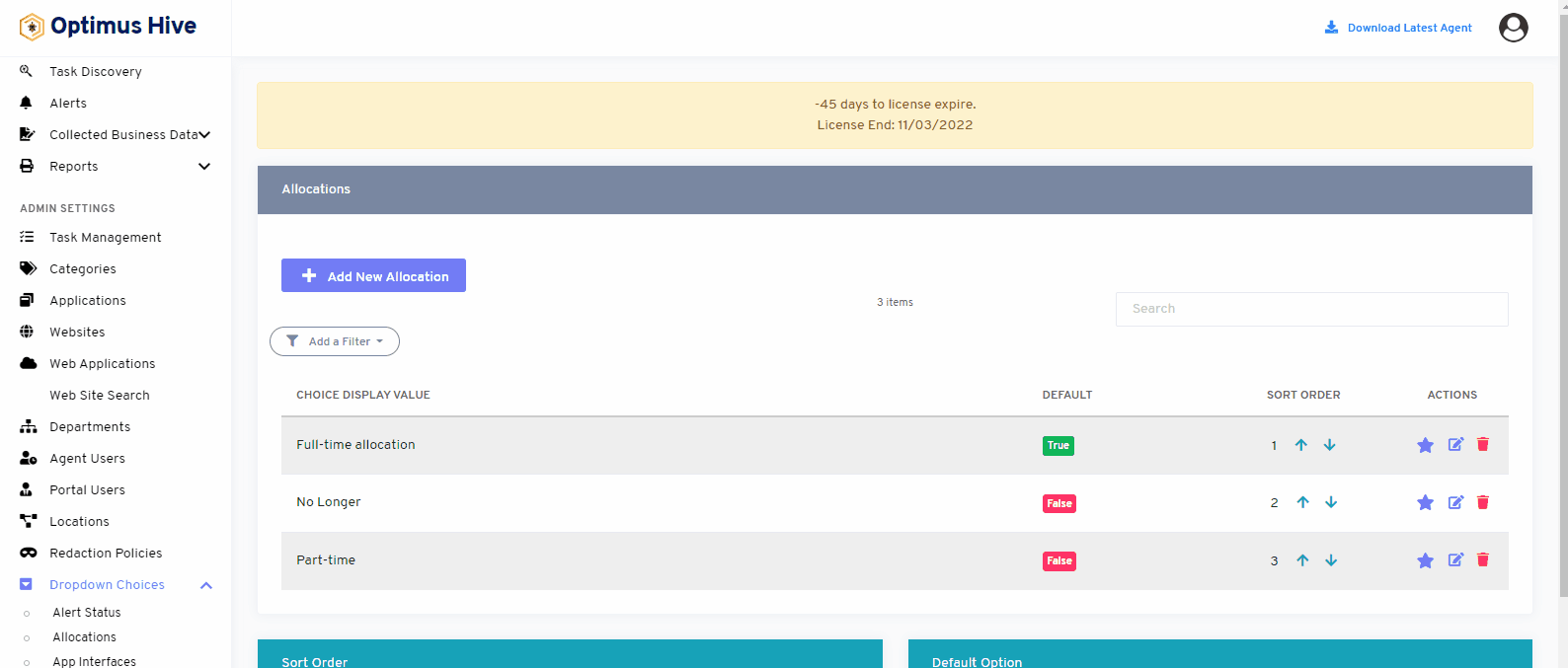How can we help?
Allocations
what it is :
This feature shows the detail of the entire employee in the organization. It shows part-time, full time and employees that are no longer in the organization.
- What it looks like
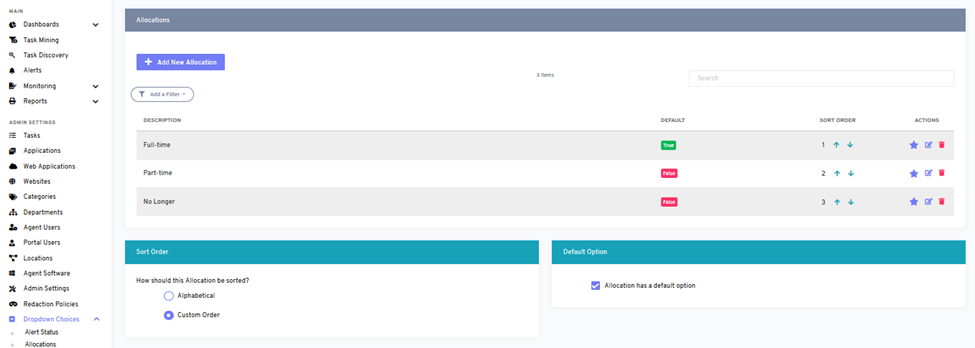
- Why do you use it:
You can use this feature to see the allocation of employees in your organization.
- How you do it:
By clicking on the allocation feature from the bottom left of the dashboard, you can see the allocation window where you can add new allocations or see the allocation detail of the employee in an organization.
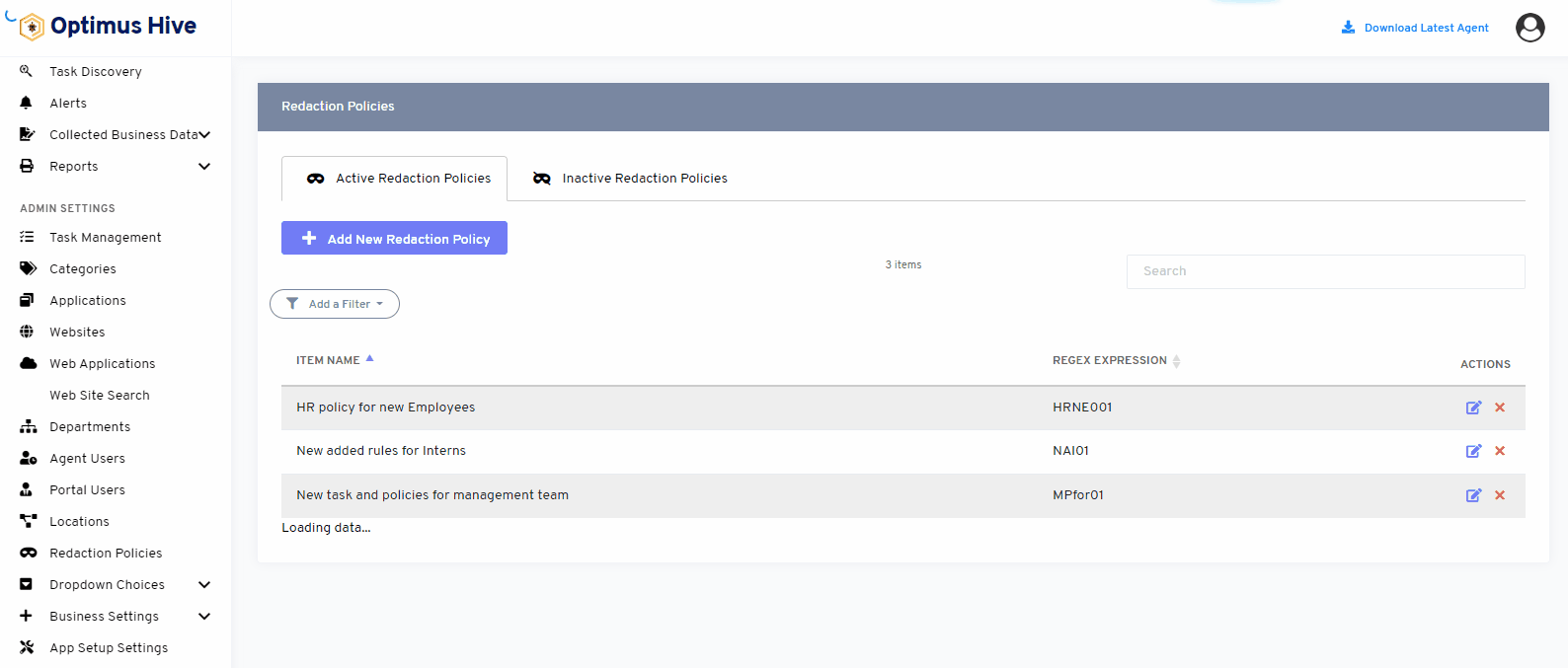
If you enable the ability to specify a default choice for the allocation, you can set the default choice by clicking the star at the far-right side of the row you wish to make the default selection. This action will turn the icon in the DISPLAY field into a green True box. Any selection that is not the default choice will have a red false box in this field.
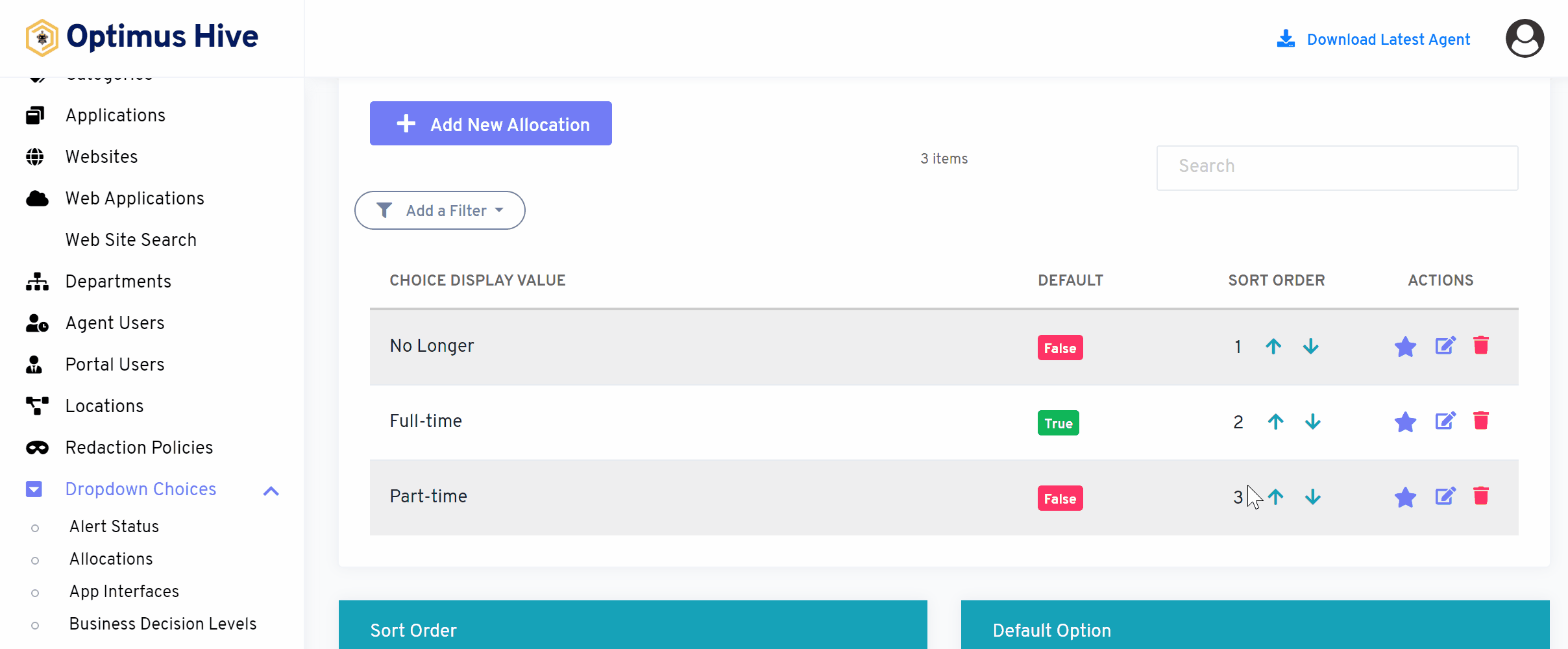
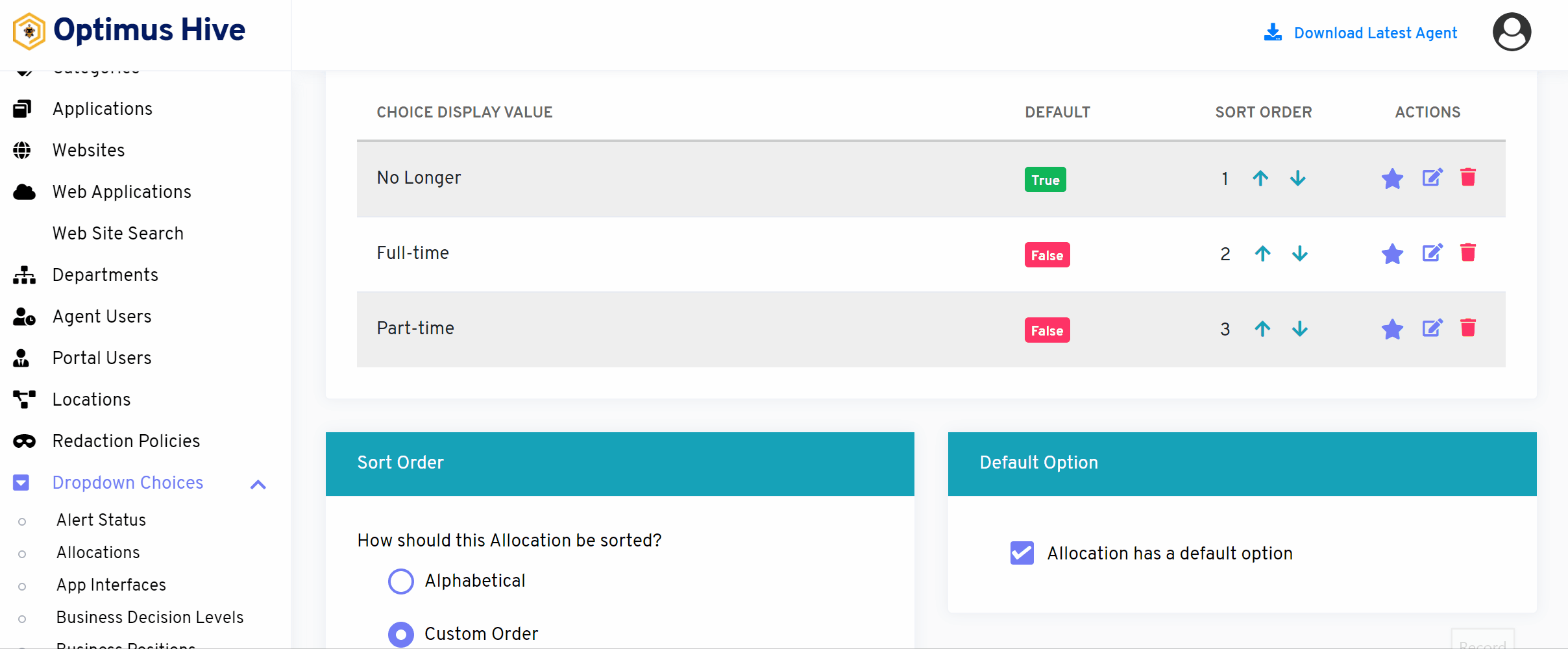
How to edit any task
To edit the displayed text that will be visible in the dropdown choice, click the edit button on the far right side of the row you wish to modify.
What is each of the FIeld in the list?
- Description: brief description for each task
For Instance:
Edit the description of the “Full-time’ allocation with “Full-time allocation”.
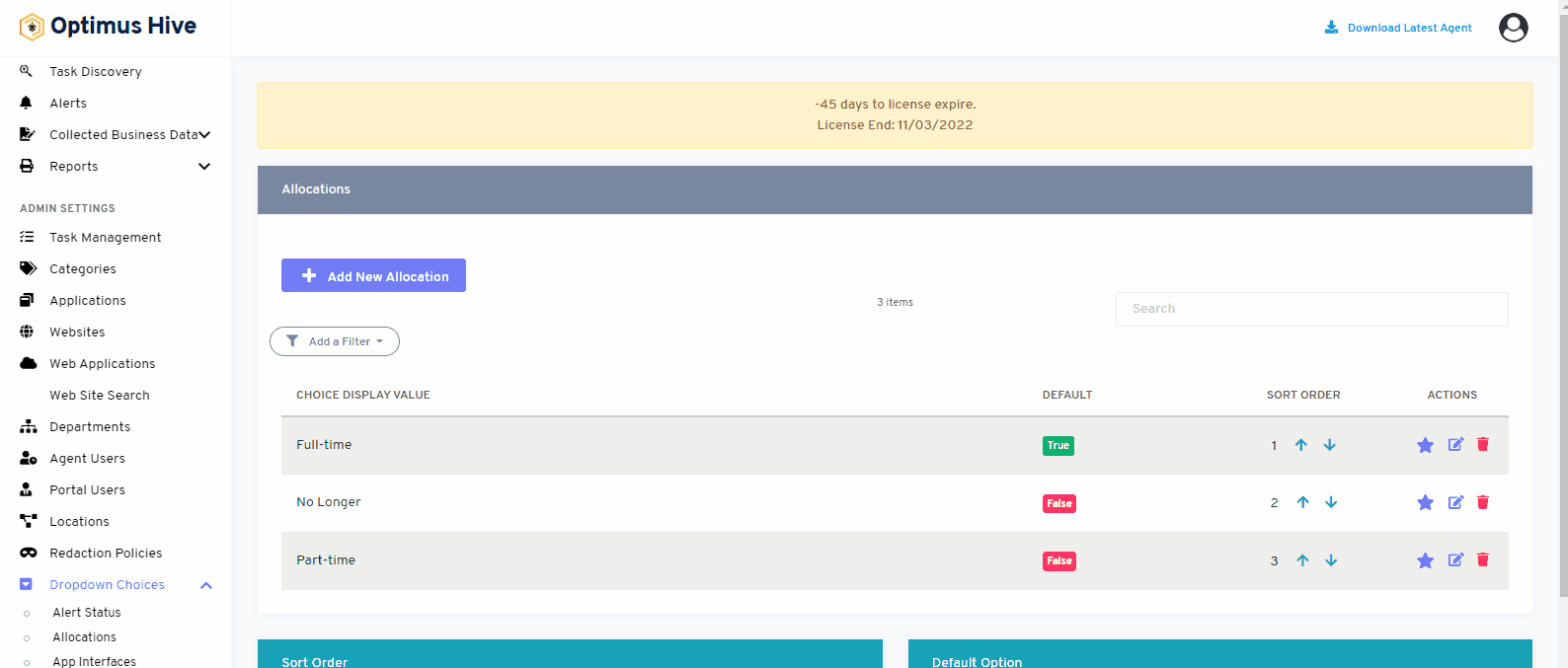
How to add new allocation:
We can modify allocation by clicking on the edit allocation button. Then write the name in the description box and click on the save allocation button. Click in the Description field and type in the name of the new allocation and click the Save allocation button.
For Instance:
Add a new description “Contract based”.
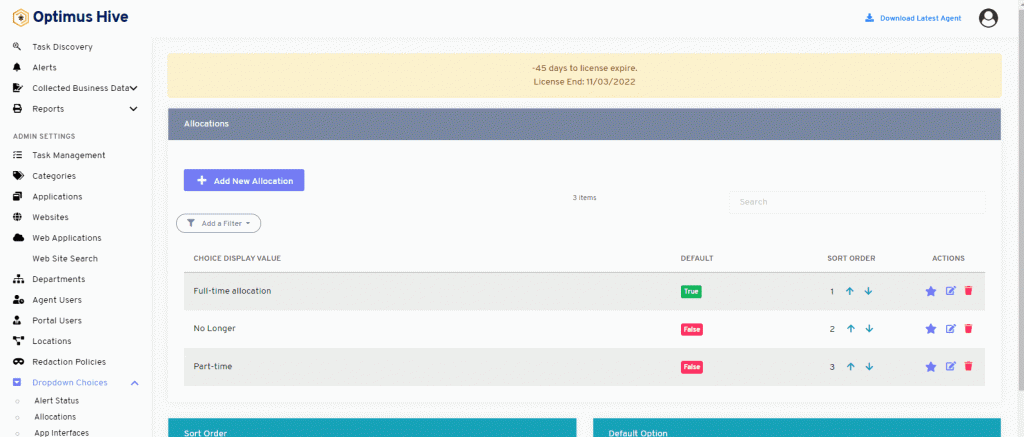
How to delete the alert:
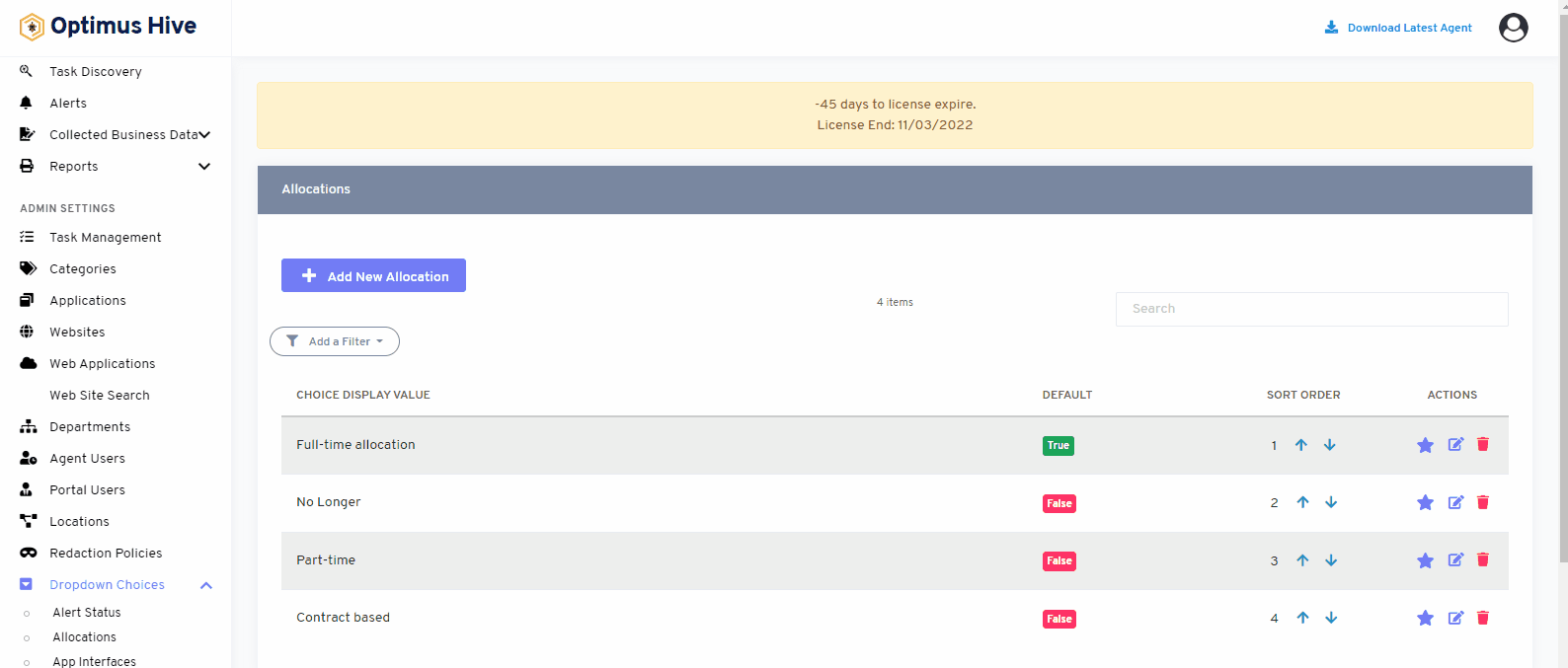
Sorting the Allocation:
There are two options to sort values of allocation. If user wants to show values in alphabetically, then click on alphabetical button from right side of the screen as shown in below image.
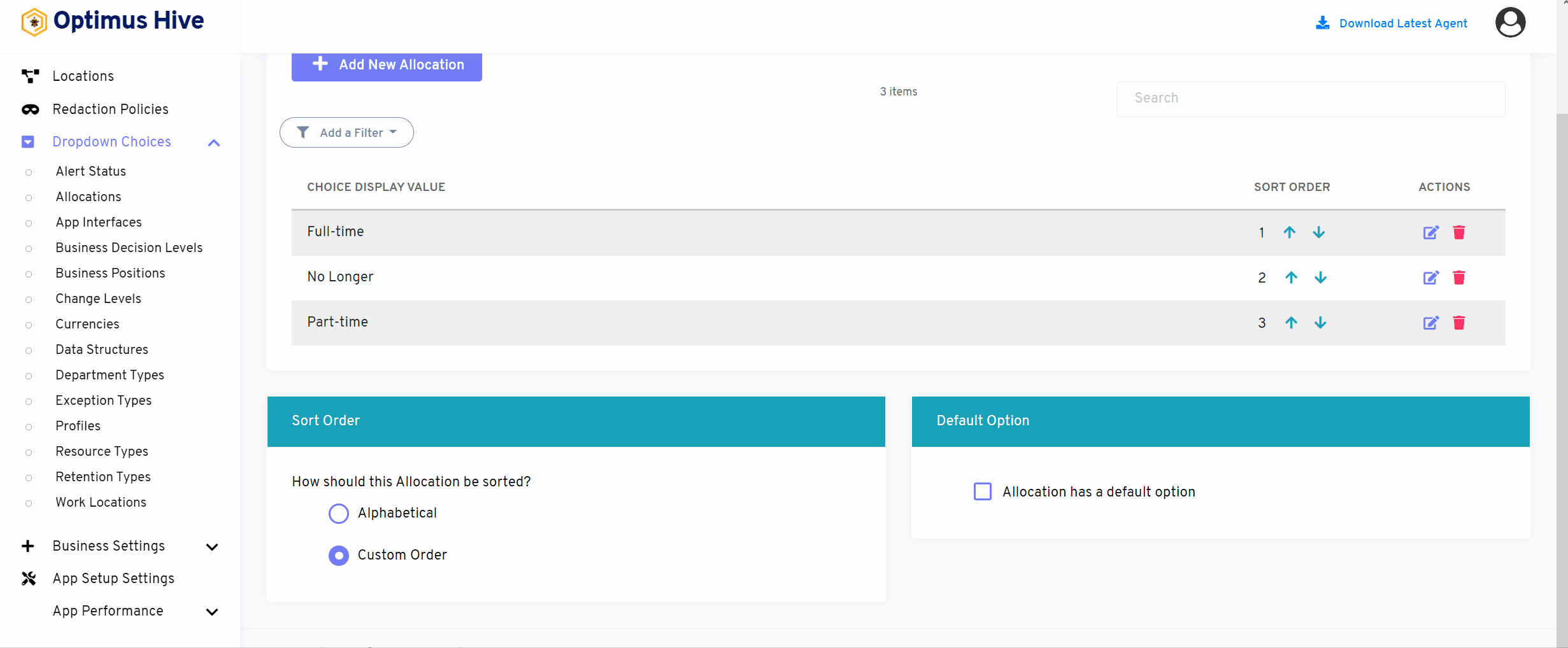
If user wants to show values in custom order, then click on alphabetical button from right side of the screen as shown in below image.
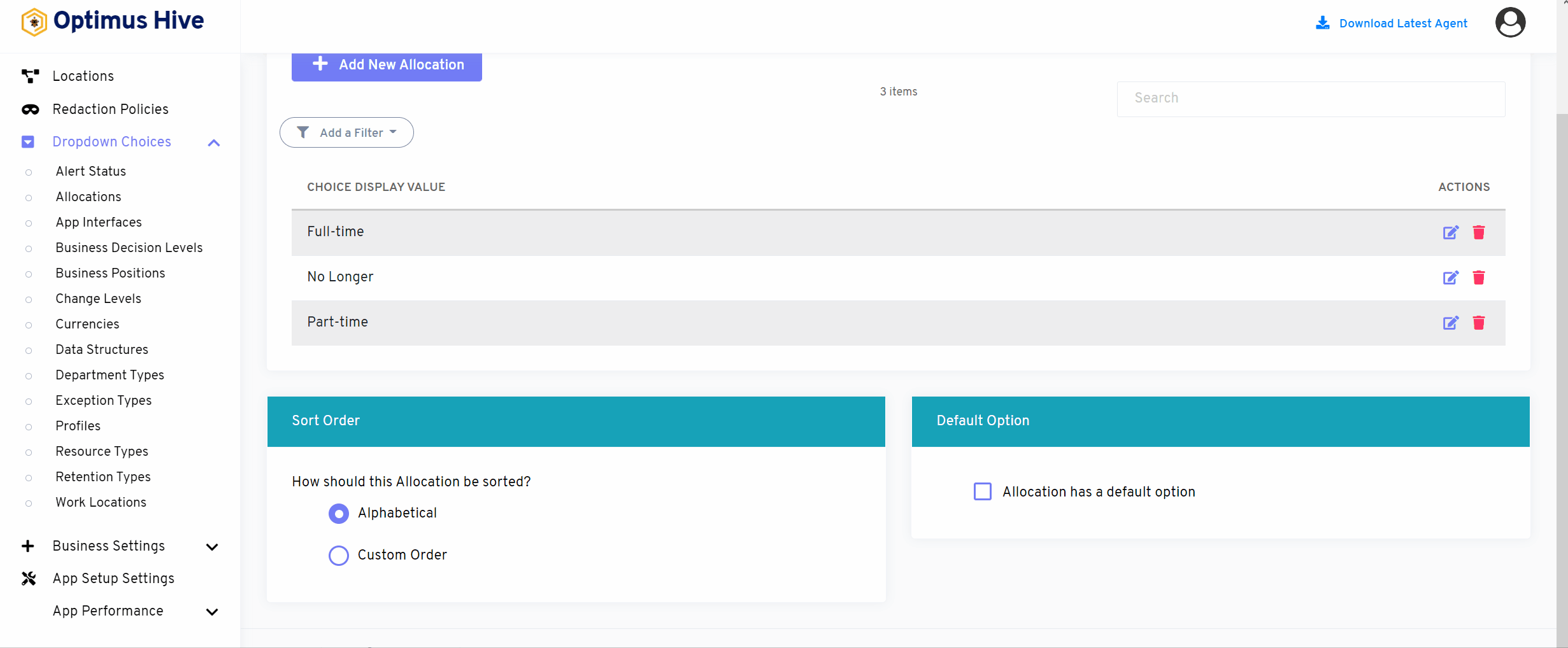
If user would like to select default values then click on as default option button to select default values as shown in below image.
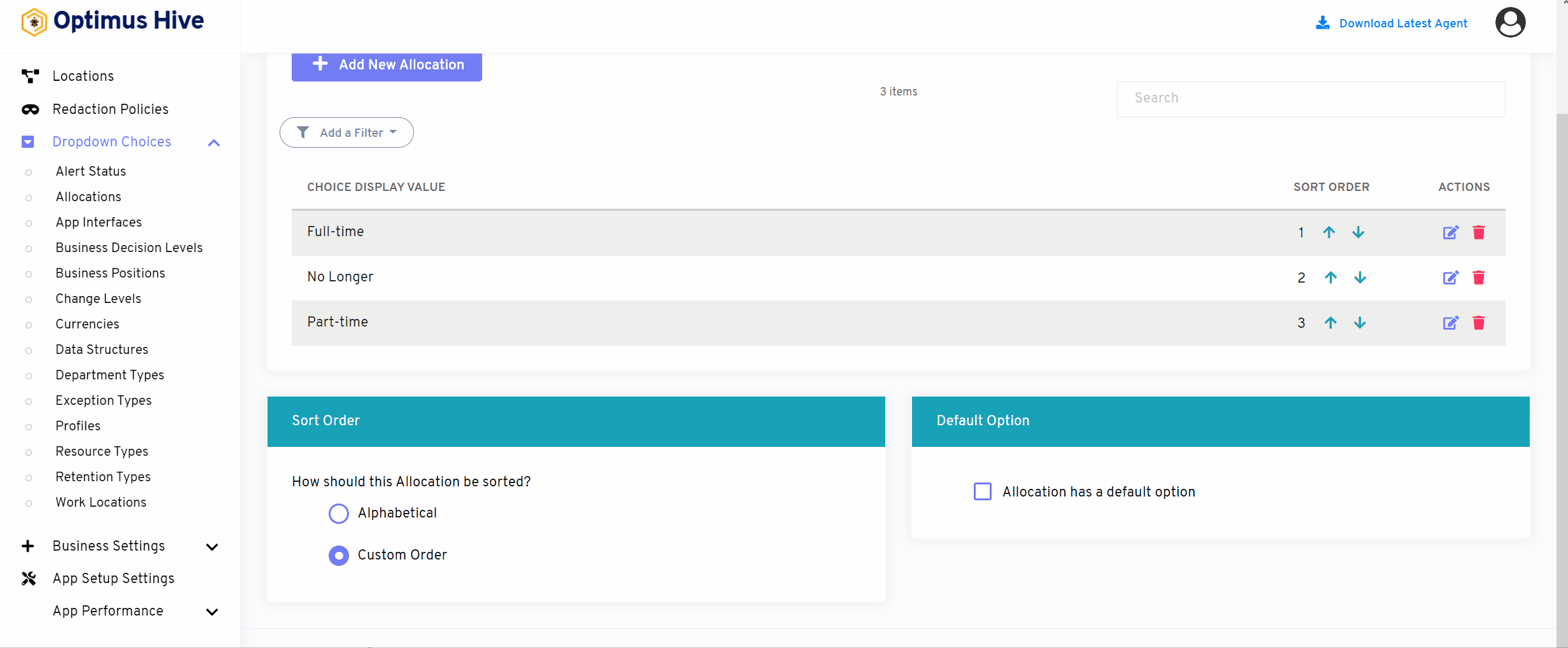
How to add a new filter:
You can see add filter option on the top left side of the window.
What is each of the columns in the list?
- Choice Display Value: Description value for each allocation