How can we help?
Activities
- what it is:
This feature allows users to make new entries or updates (make changes) in the web application by specified web form.
- what it looks like
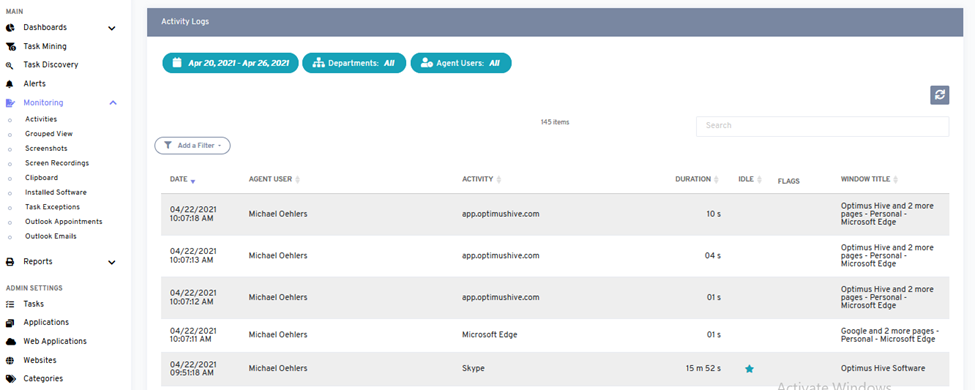
- why do you use it:
To monitor user activities in an organization, the Activity log feature should be used to enter new records or make changes in existing records by login into the web application.
- how you do it:
Users can access the activity log feature by clicking on the activities option from the left side of the dashboard. There are three options available to see the activities in the web application. A user can see the activities by date, department, or by the user agent. This process is also shown in the below images.
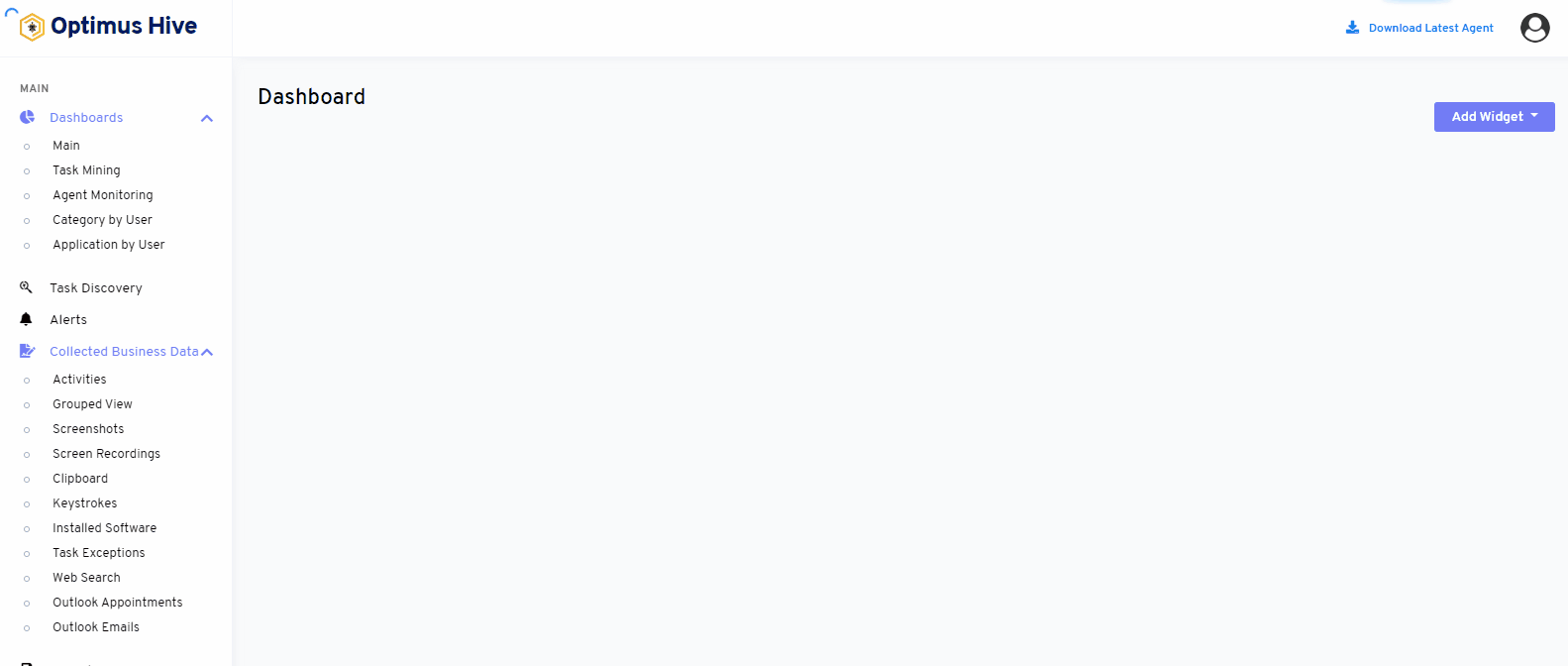
We can see the records of activities for requires time period as shown in the below image.
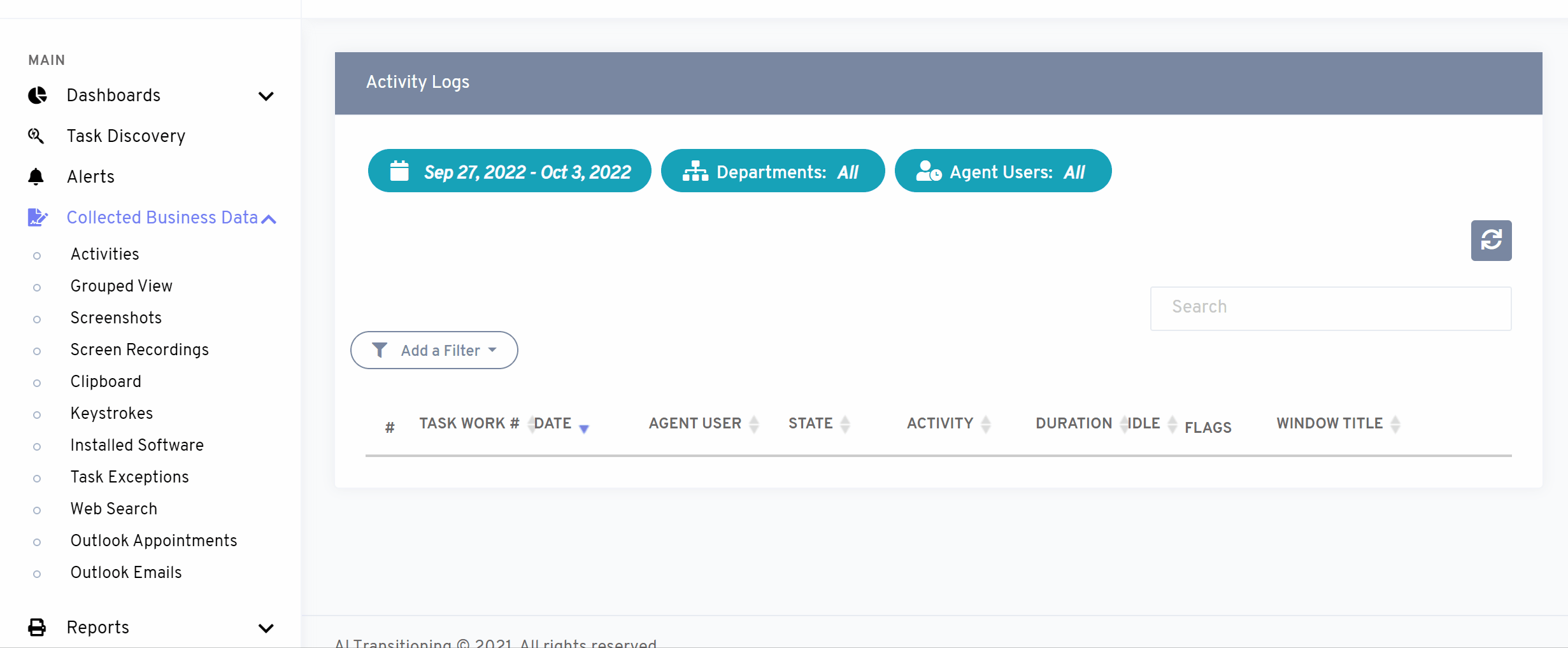
If you want to compile records in activities by department then different departments’ names show below mentioned image.
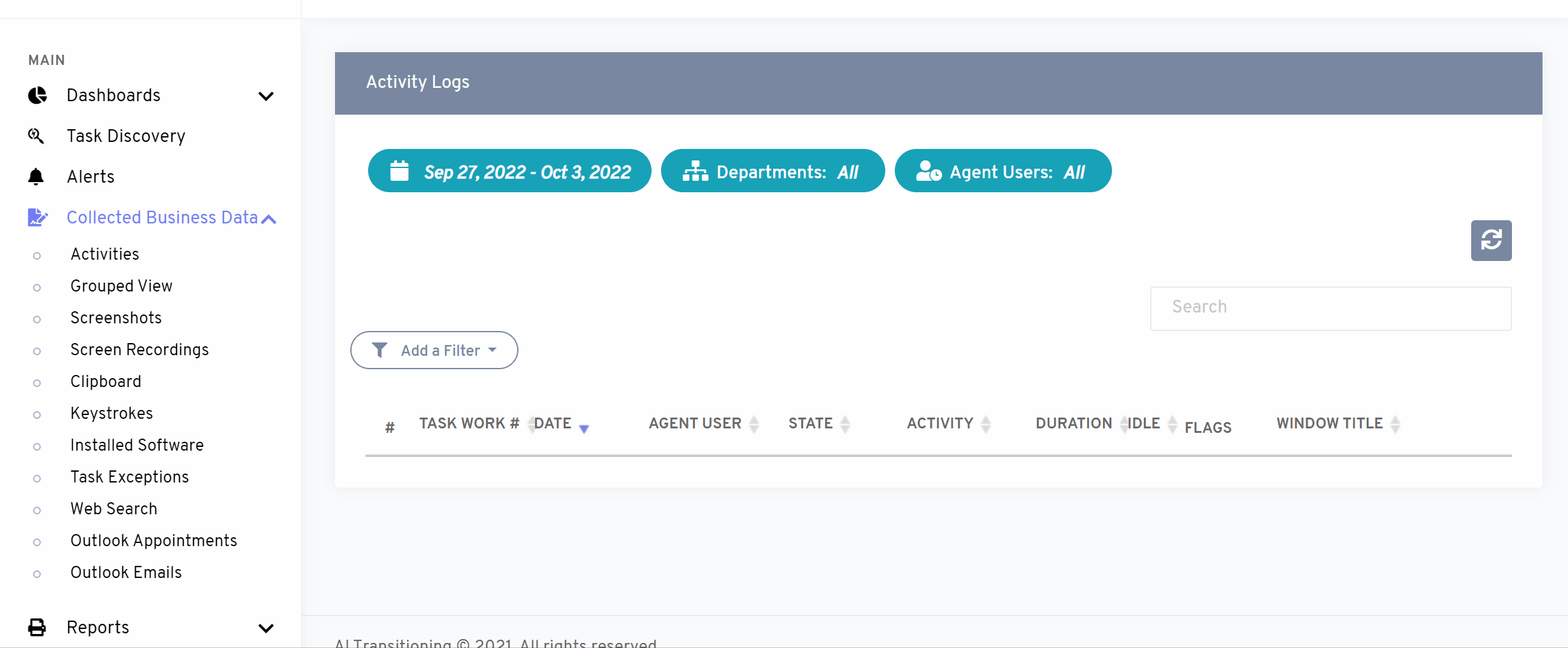
User can also compile data of activities by user-agent option. The below-mentioned image will show when we search the record by the user agent.
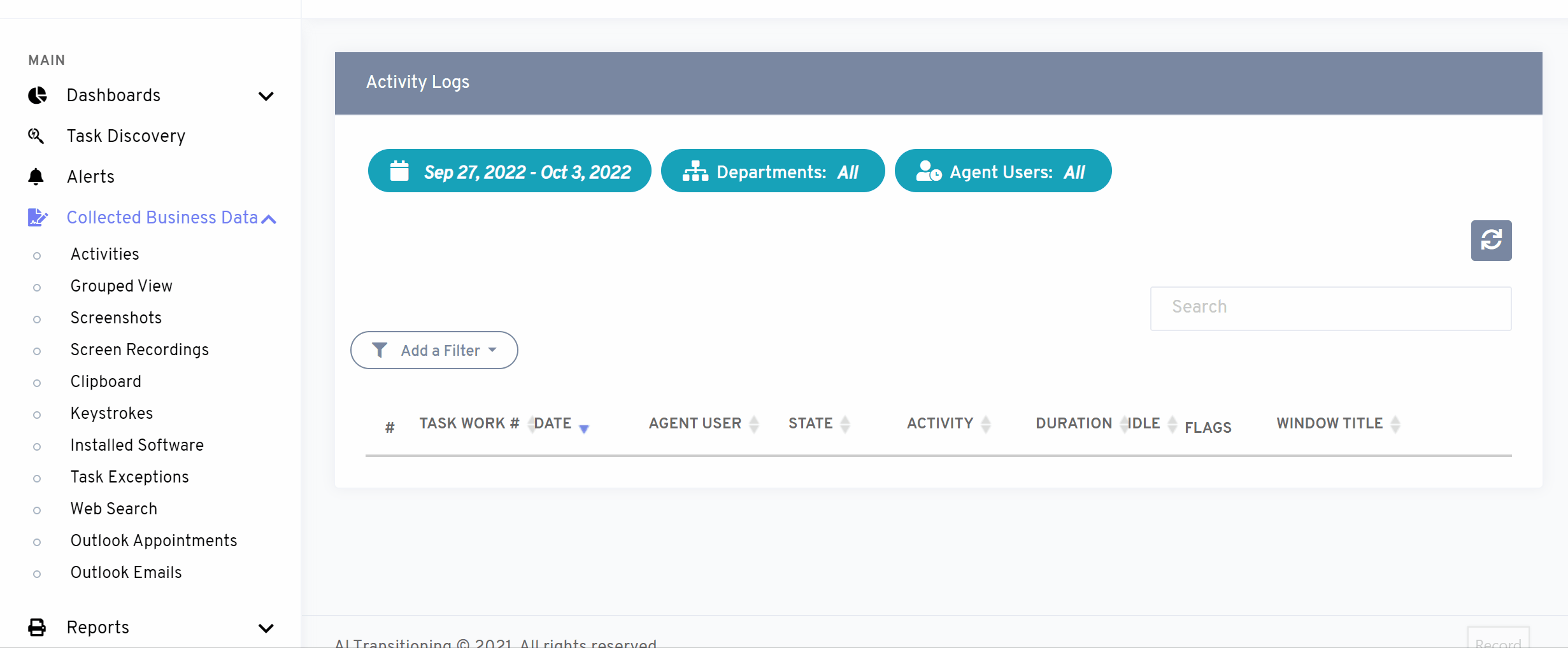
How to add a new filter to activities:
The filter option allows the user to search records by activity, duration, idle, or window title.
What is each of the columns in the list?
- Task Work # Unique Id for each Task Work
- Activity: List all the activities performed by agents associated with web applications
- Duration: Specific time span an agent performs an activity on the web application.
- Idle: Specific time span an agent stays idle on the web application.
- Window Title: Browser window and tabs while an agent was performing a task.
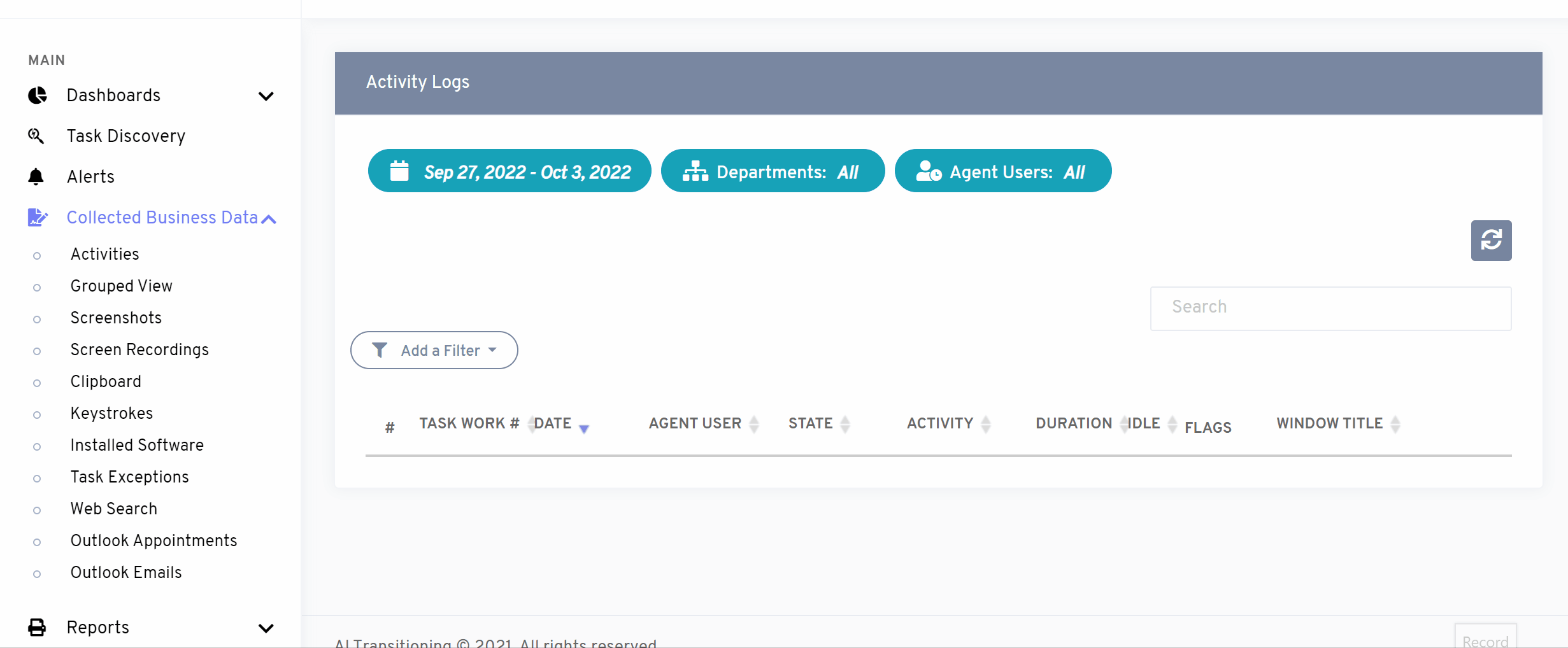
Click here to learn how to apply a list filter to activities:
