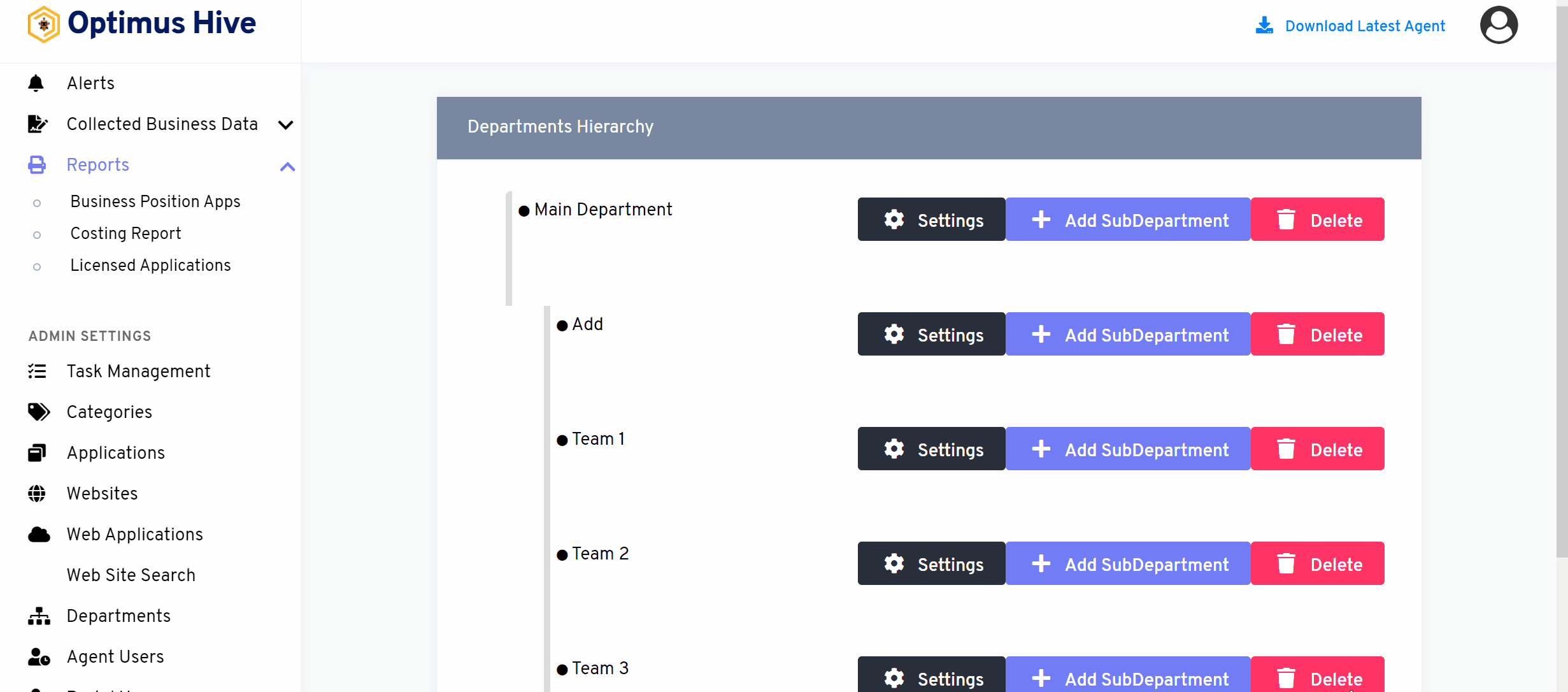How can we help?
Departments
what it is :
The department in admin settings will demonstrate departmental hierarchy and explain all the major and sub-department categories.
what it looks like :
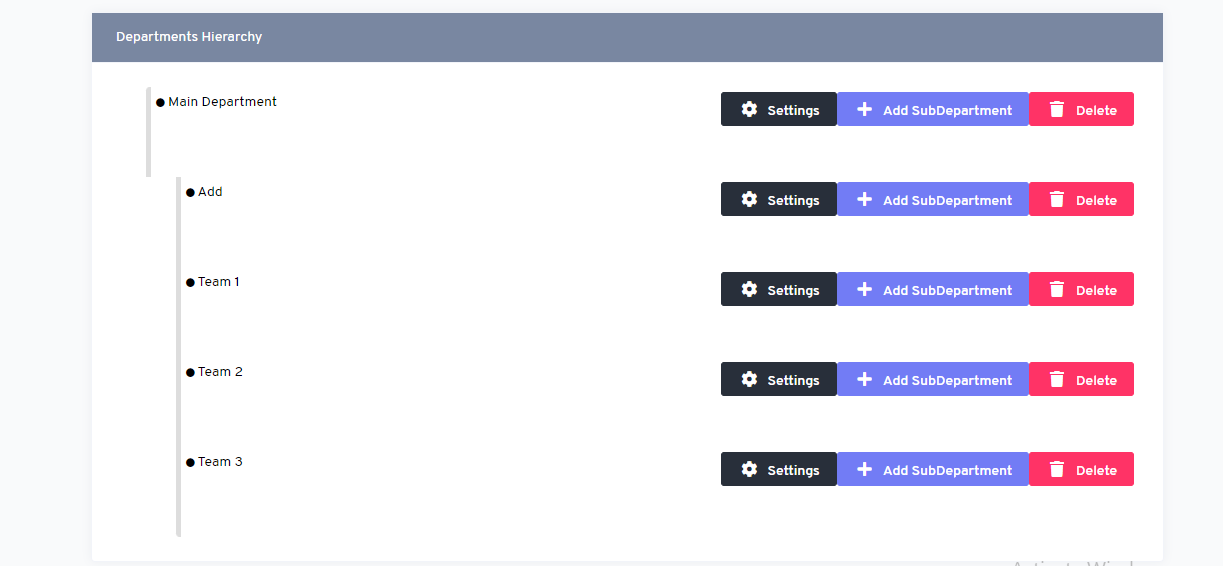
Why do you use it:
To add/view major departments or sub-departments, you use this admin setting. Moreover, it provides a hierarchy of different departments and their sub-departments.
How you can access it:
Access the department by logging in, then go to the sidebar. Select the “Department” tab after selecting you will view the department hierarchy that includes departments and sub-departments.
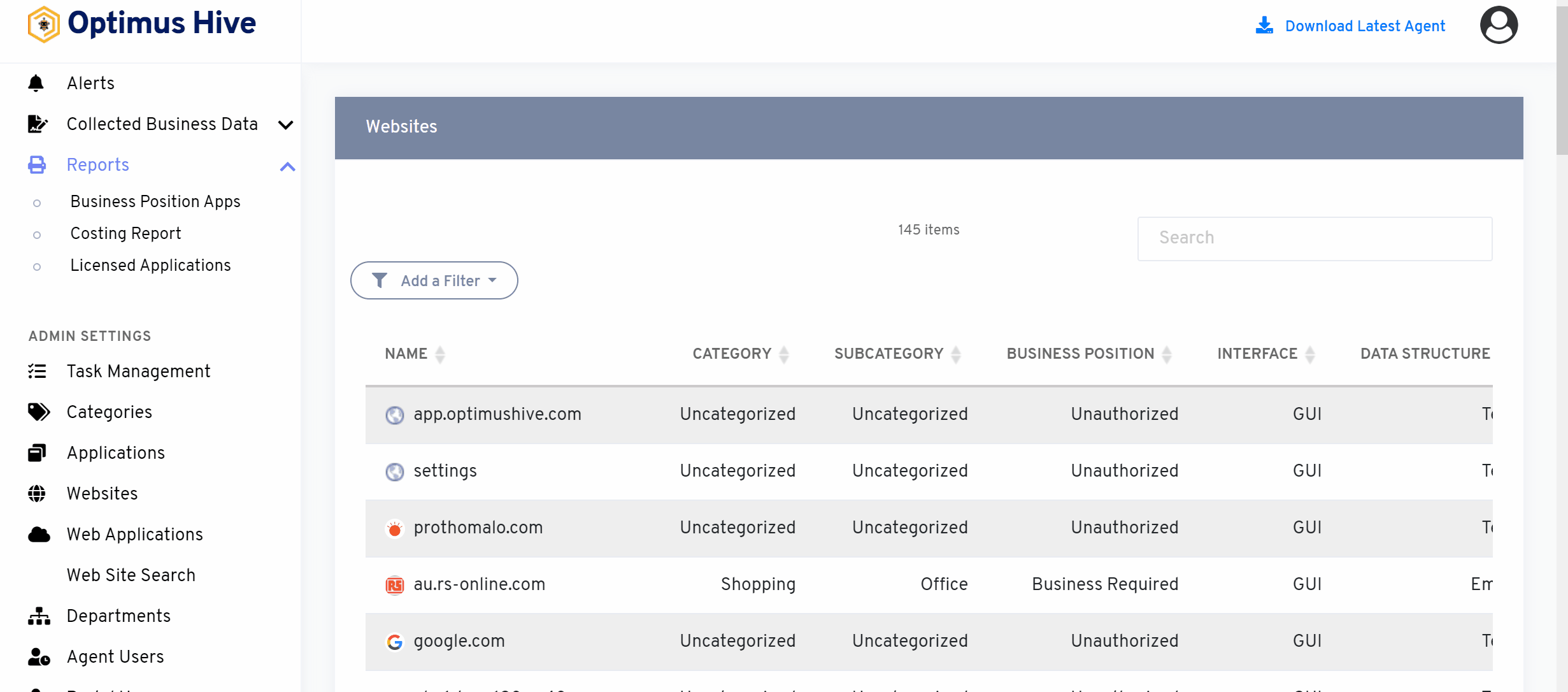
How to delete the department and sub-department:
- Click on the “delete” button at the top right of each department and sub-department
- For more, each the “delete” button has been colored red.
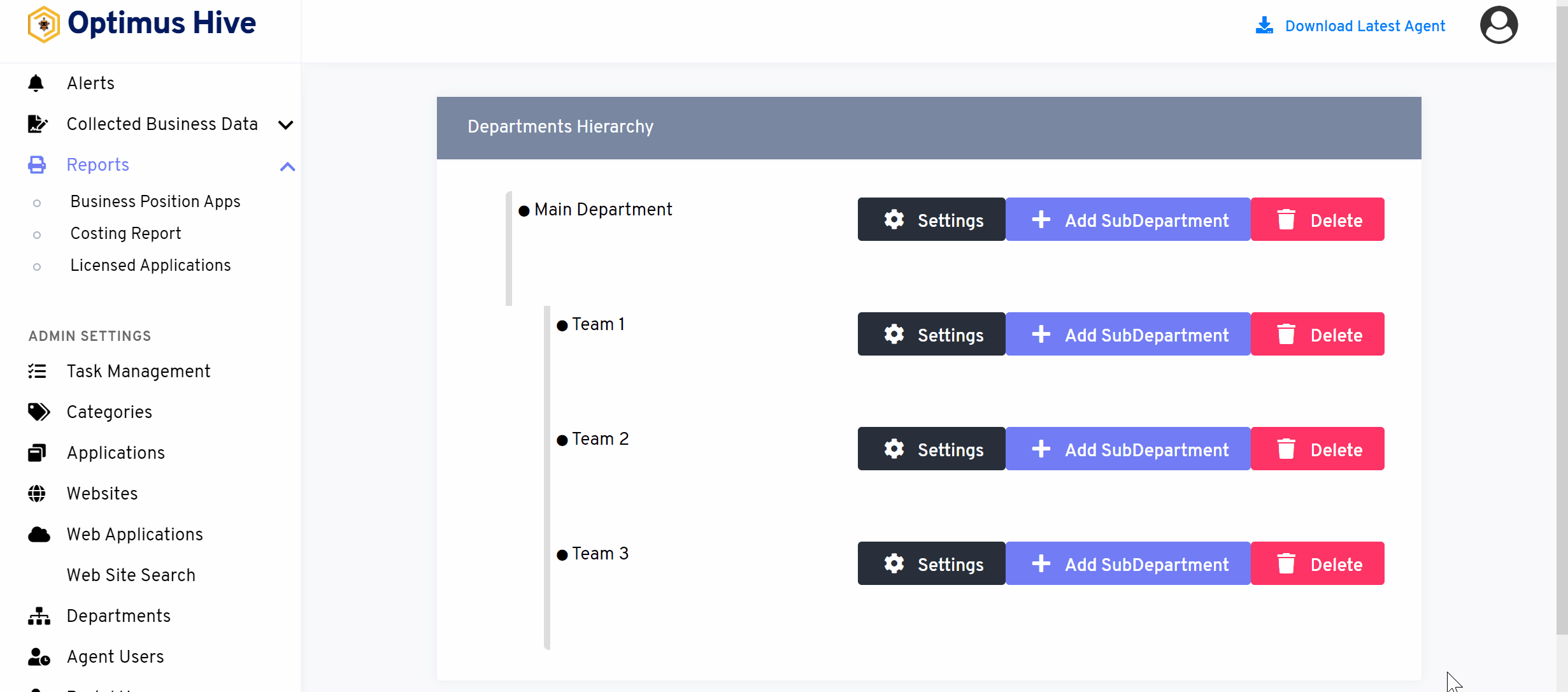
How to add the new sub-department:
- Let’s add a new sub-department “Add” in the main department.
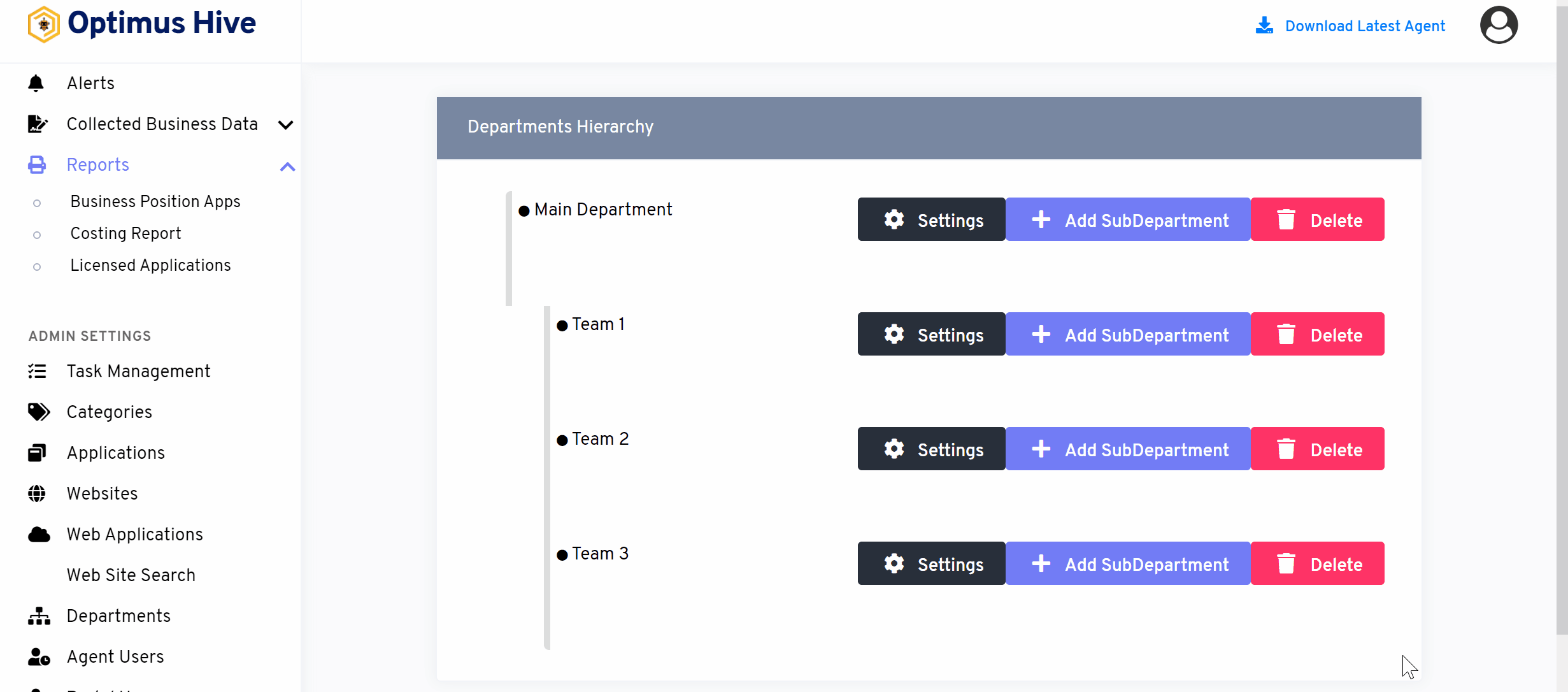
How to edit the department settings:
- General: It gives an overview of the complete department. Make sure to add/edit Department Name and Department Type.
- Collection Hours: Specify the time when you want to collect the information about the department.
- Text Details: Include a brief explanation of the text for each agent associated with the department.
- Media: screenshots and screen recordings of each agent. The Screenshot timeout on the working application will be calculated in seconds. and Screen recordings in milliseconds
- Idle: the state/Period of the agent user’s inactivity.
- Costs: the average cost utilized by the department
- Privacy & Security: Terms and conditions to make the department safer and more secure.
- Special Cases: Any specified list of rules for a particular department to follow.
- Outlook: Recording the outlook data, i.e. company’s private network to share emails and appointments.
- software Log: login to installed software.