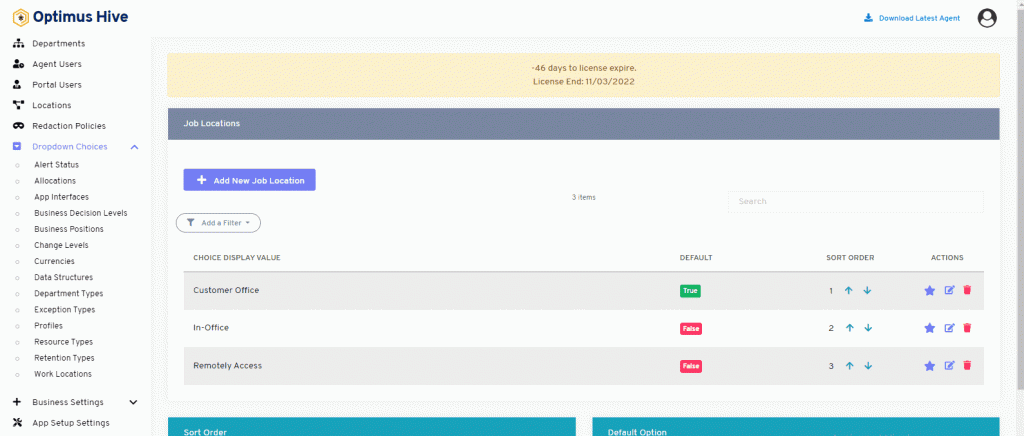How can we help?
Work Locations
- What it is:
This feature provides the job location of the customer. It include customer office, data center, in office and remote.
- what it looks like:
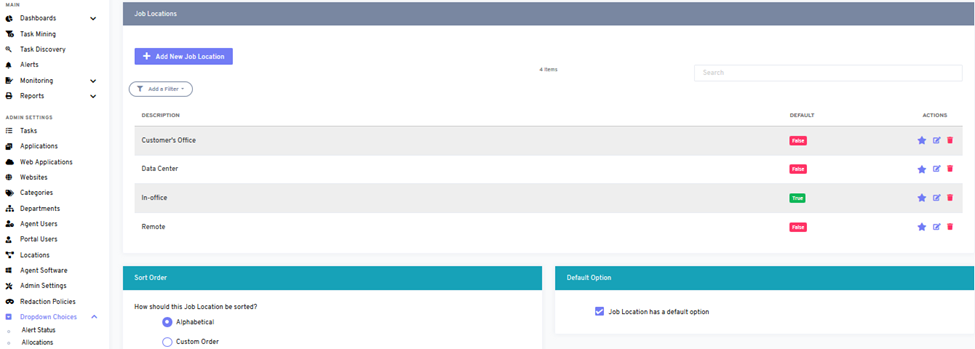
- Why do you use it?
User uses this feature to see the detail of customer job location in a web application. User can easily modify or delete record from the web application.
- How you do it:
If you enable the ability to specify a default choice for the job location, you can set the default choice by clicking the star at the far-right side of the row you wish to make the default selection. This action will turn the icon in the DISPLAY field to a green True box. Any selection that is not the default choice will have a red false box in this field.
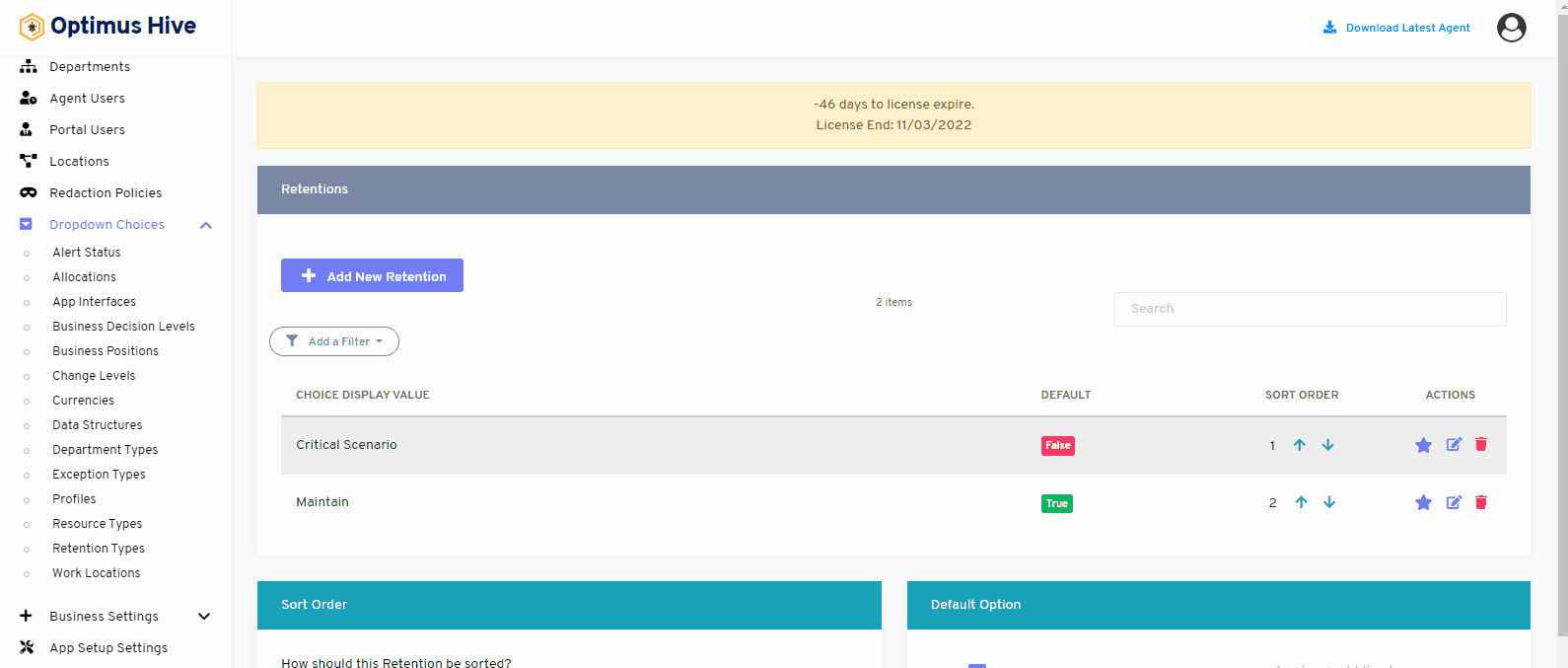
Setting Default
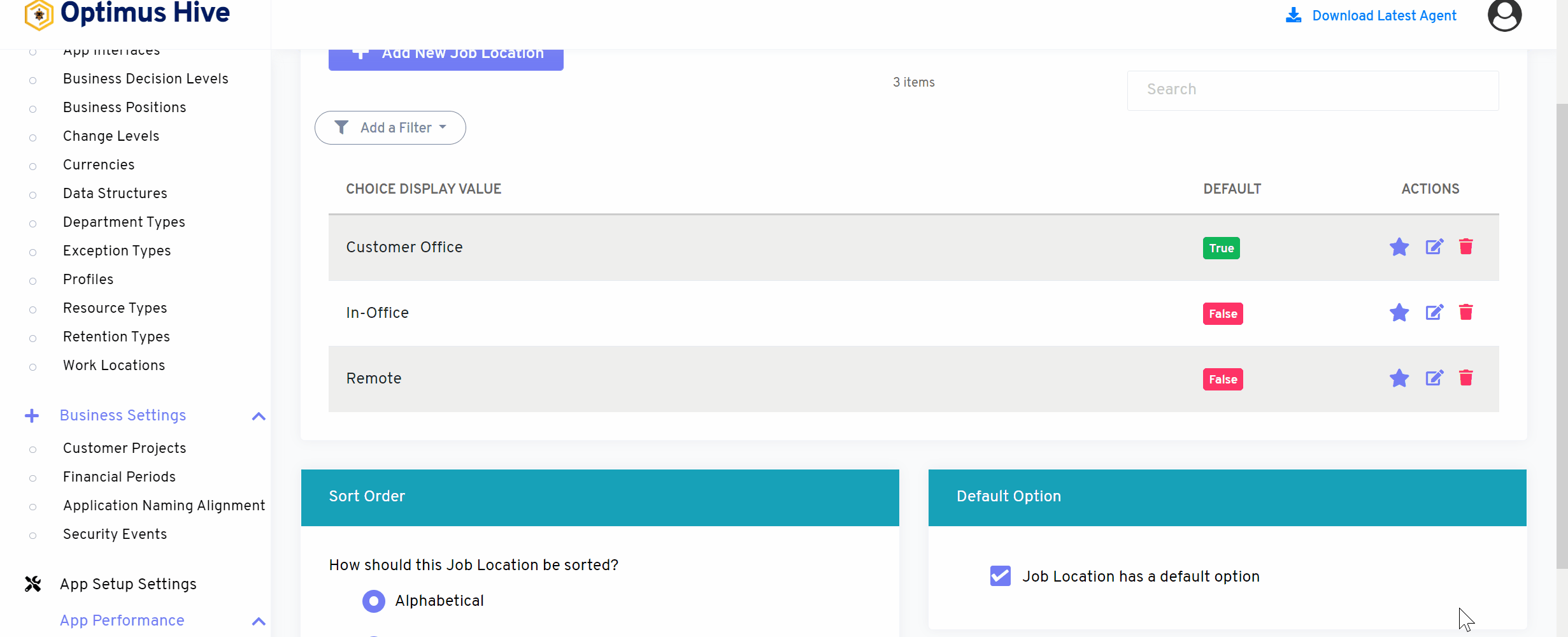
How to edit Work Location:
To edit the displayed text that will be visible in the dropdown choice, click the edit button on the far right side of the row that you wish to modify.
What is each of the FIeld in the list?
- Description: brief description for each task
Once you have modified the displayed text in the Description field, click the Save job location button at the bottom of the screen.
For Instance:
Edit the Description field and type in the name as “Remotely Access” and click the Save Work Location button.
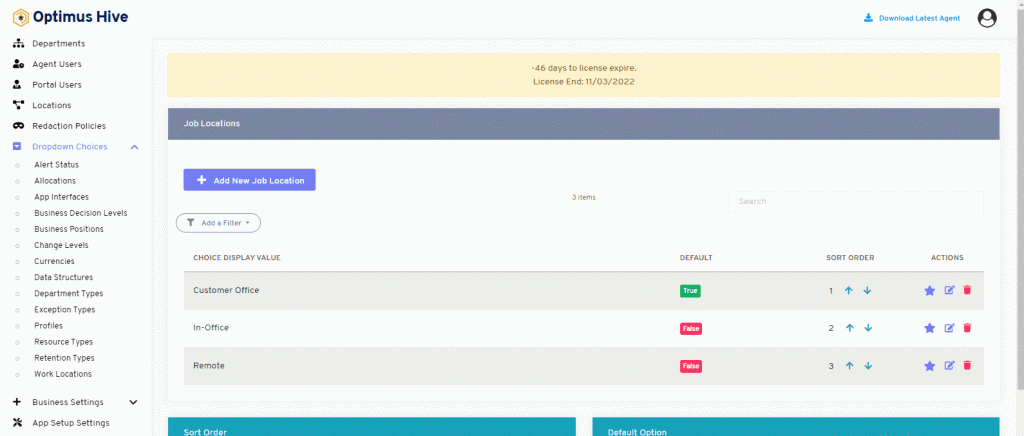
How to add a new New Job Location
Click in the Description field and type in the name “customization” and click the Save job location button.
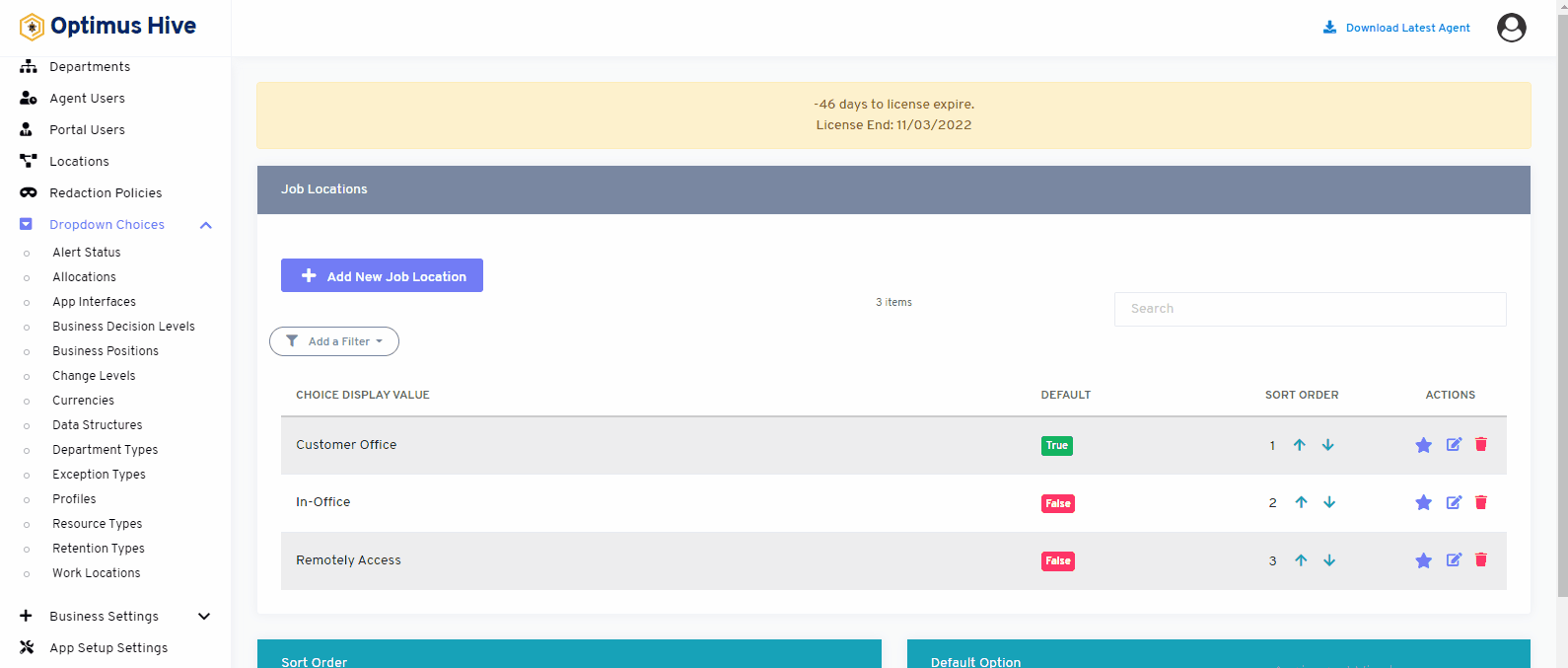
How to delete Job Location
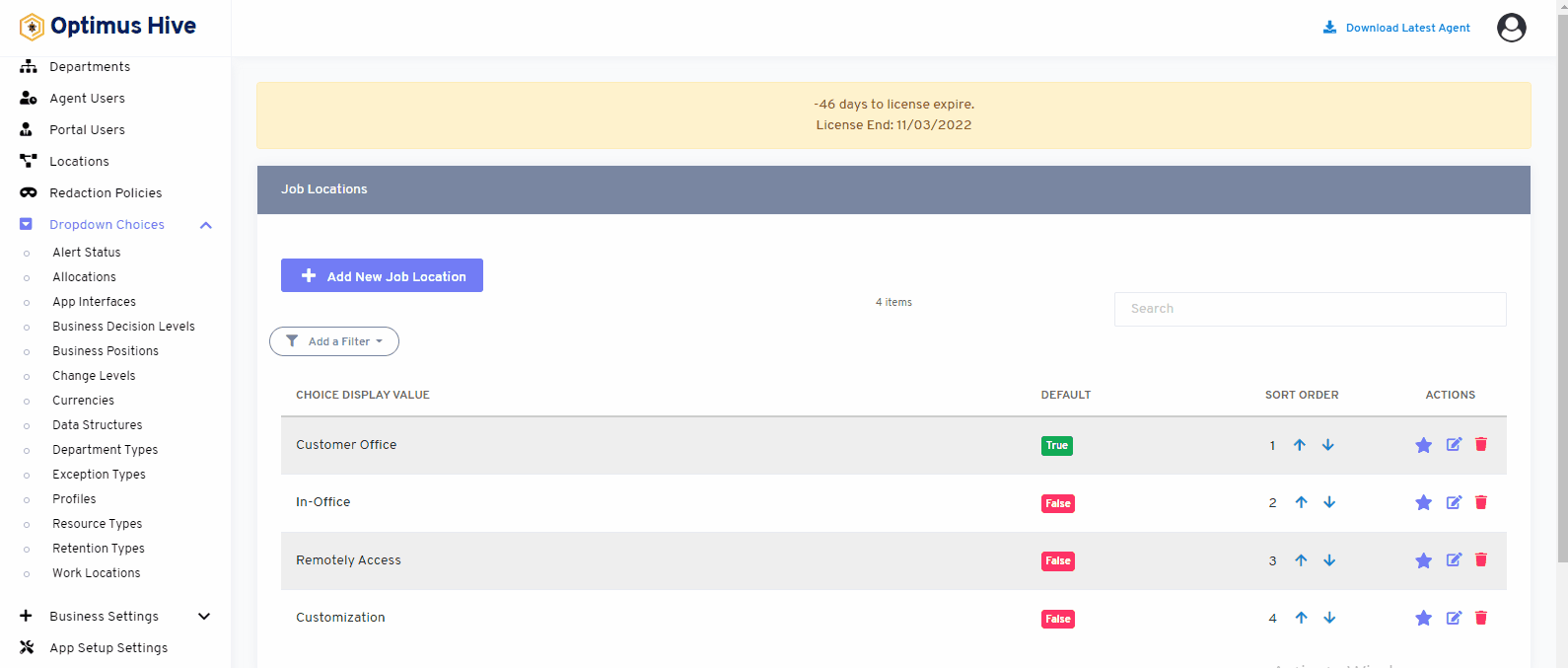
Sorting Job Location:
There are two options to sort values of the job location. If the user wants to show values alphabetically, then click on an alphabetical button from the right side of the screen as shown in the below image.
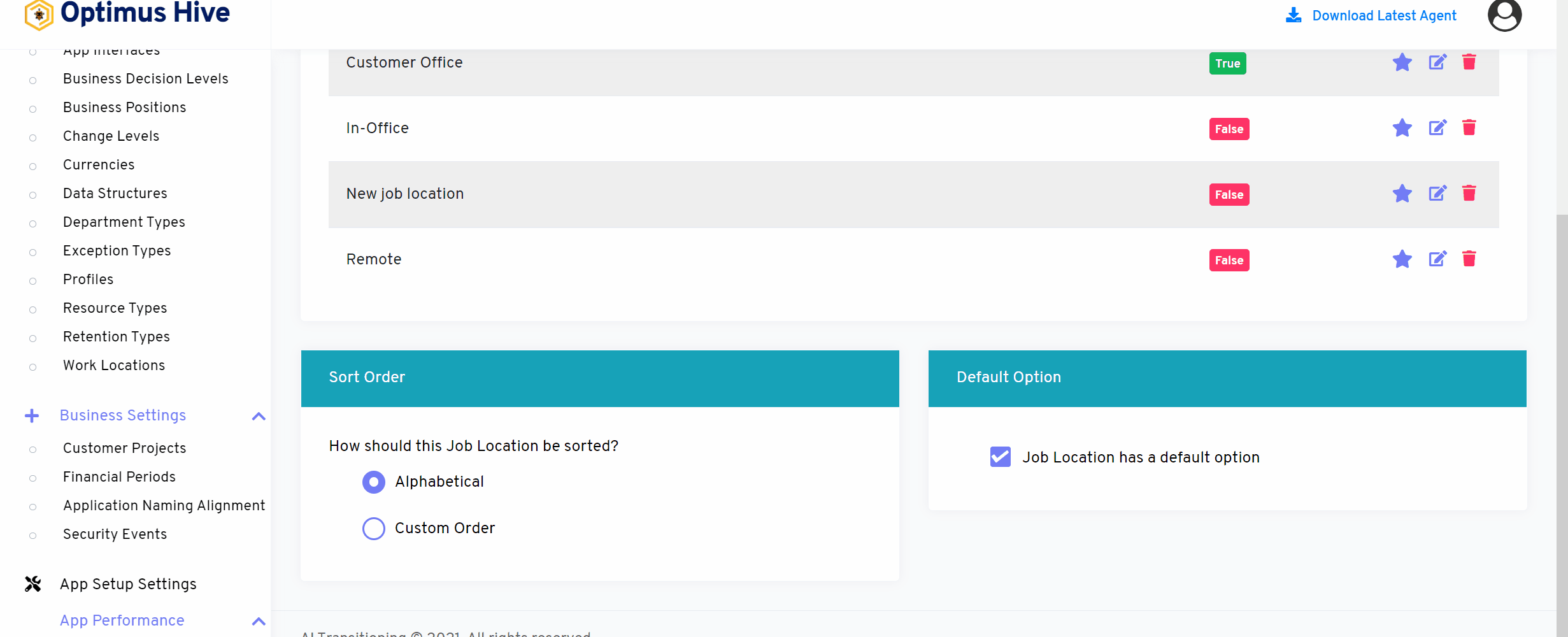
If the user wants to show values in custom order, then click on the alphabetical button from the right side of the screen as shown in the image below.
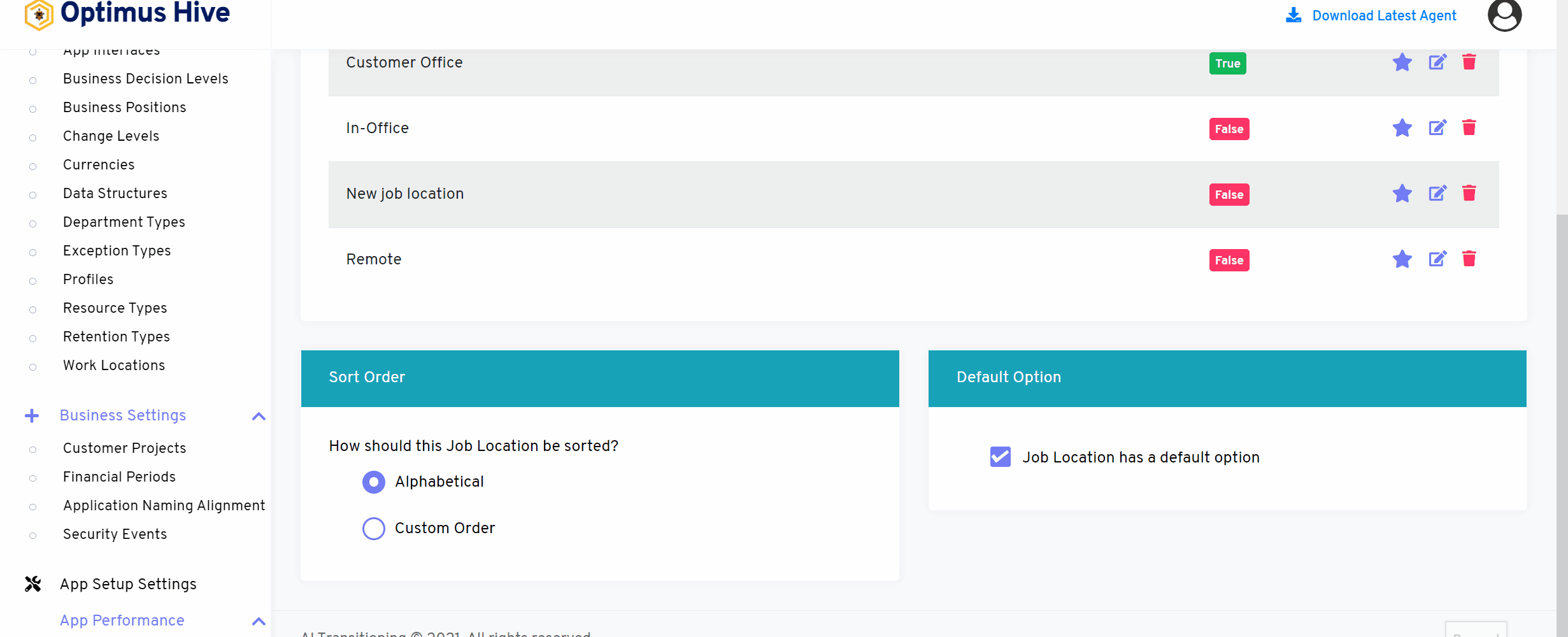
If user would like to select default values then click on As default option button to select default values as mentioned in below image.
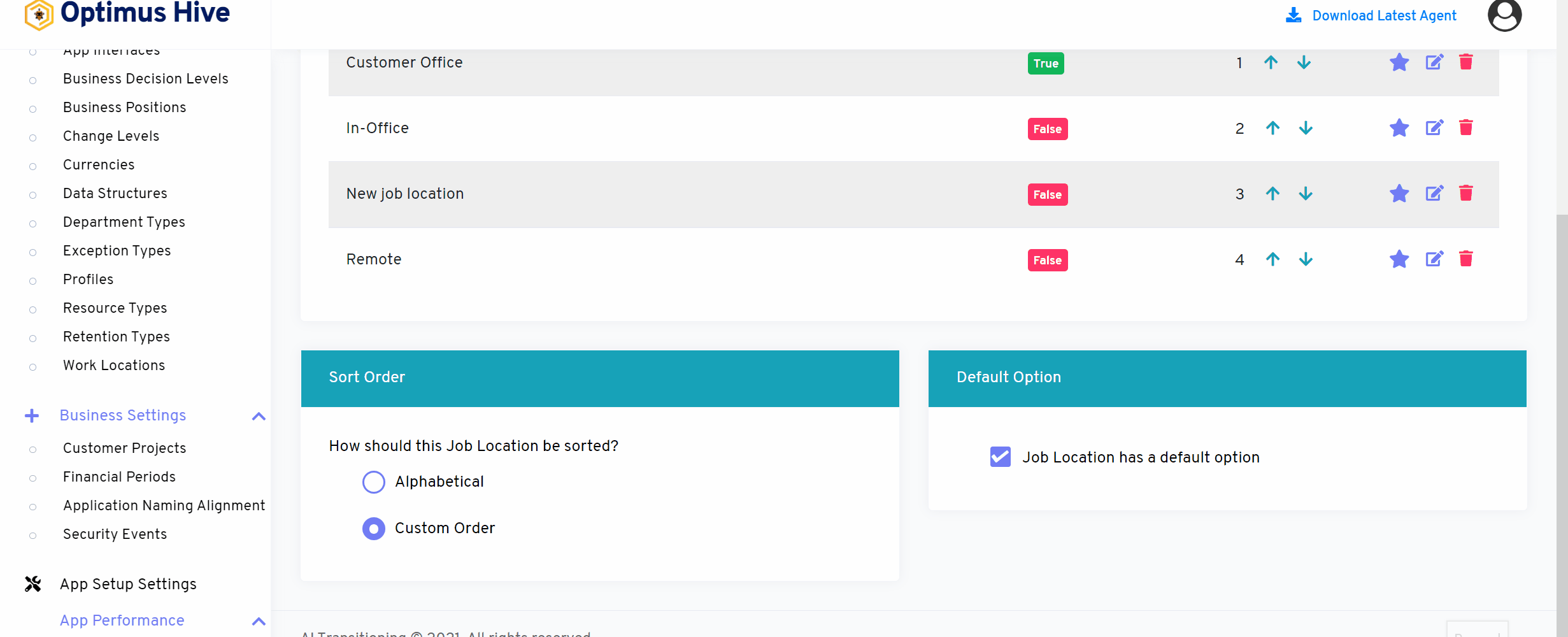
How to add a new filter:
You can see add filter option on the top left side of the window.
What is each of the columns in the list?
- Choice Display Value: Description value for each allocation