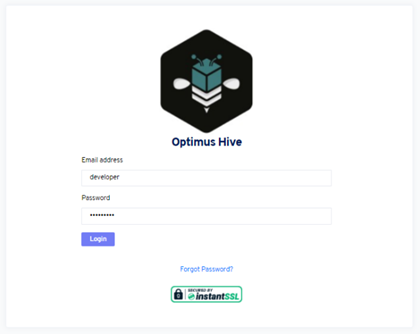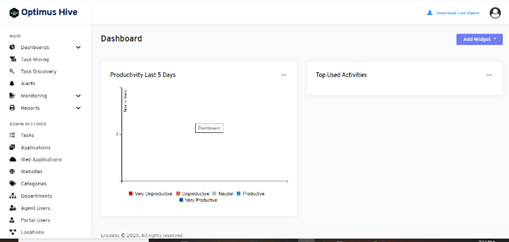How can we help?
Login Screen
Login screen is where the portal user will login in order to have access to the information the tool provide, allow the user configuration it businesses settings and provide you the ability to manage its business agents
How to:
- Enter the Login URL. As a result, you will get this User Login Screen seen in figure #1
- Input your Admin Email or User Name
- Input Password
- Click on the login button. Once you login, it will take you to the Dashboard page. The example pictured in figure #2
Important Notes:
In case you forgot your password you can get a reset link to your registered email.
- Click on the FORGOT PASSWORD link
- Check your email for the password the system sends you
- Login to the system following the steps above but using the email default password
- Go to Portal Users
- Click on Edit settings for your account
- Enter in your new password
- Click Save
* We recommend to use a strong password with a combination of Special Character (!,@,#,$,…), Numbers (1, 2, 3, 4,…), small and capital letters.