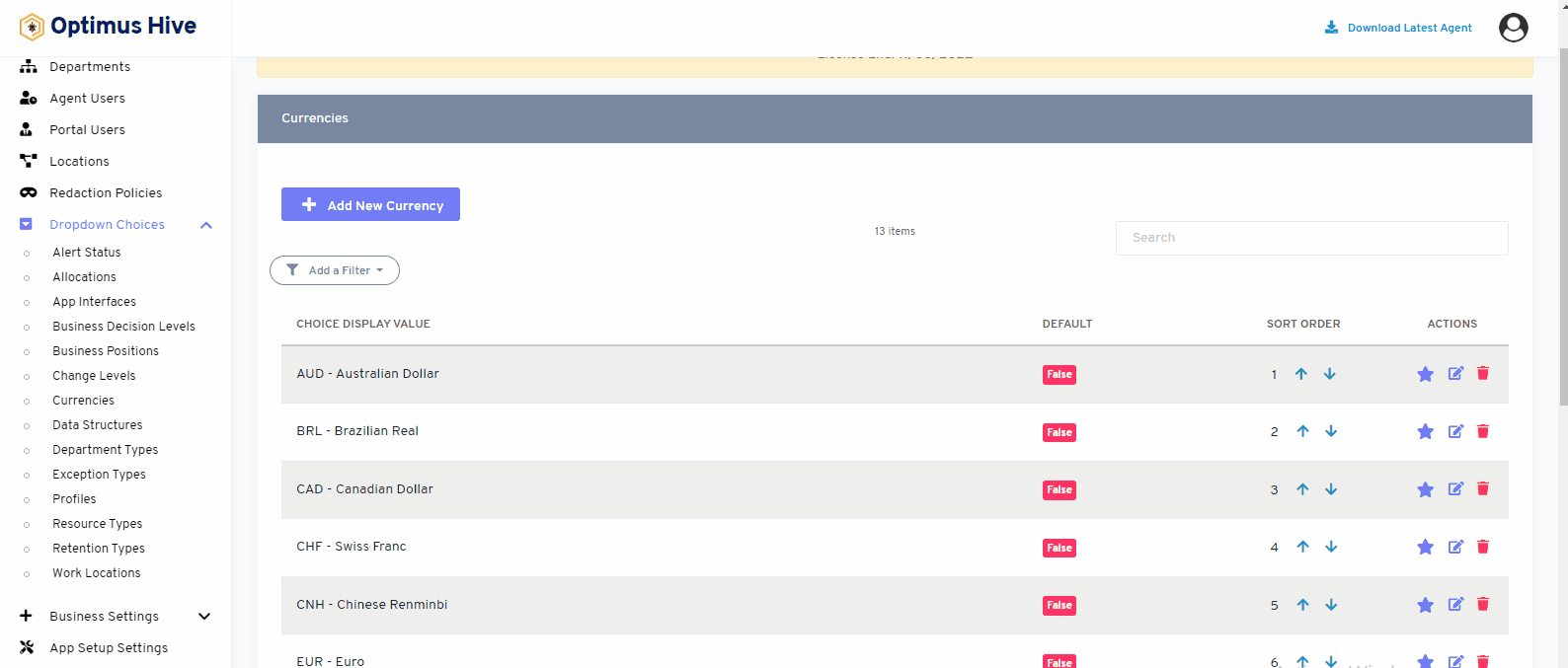How can we help?
Currencies
- what it is:
Currencies features is use to see all the available currencies for an organization.
- What it looks like
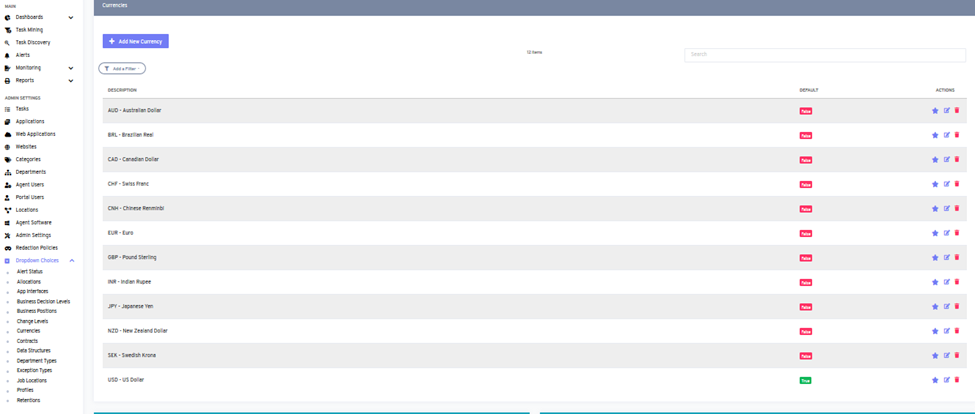
- Why do you use it:
You can use currencies features to see all the available currencies to deal with. You can make deals in those available currencies. Employers can also add, update or delete currency from this feature.
- How you do it:
After clicking on the currencies features from the bottom left side of the dashboard. You can see the above-mentioned image. You can see all available currencies in this tab. You can see different currencies like the AUSTRALIAN dollar AUD, Brazilian Real BRL, Canadian dollar CAD, etc. Employers can easily add, update or remove any currency at any time from this feature.
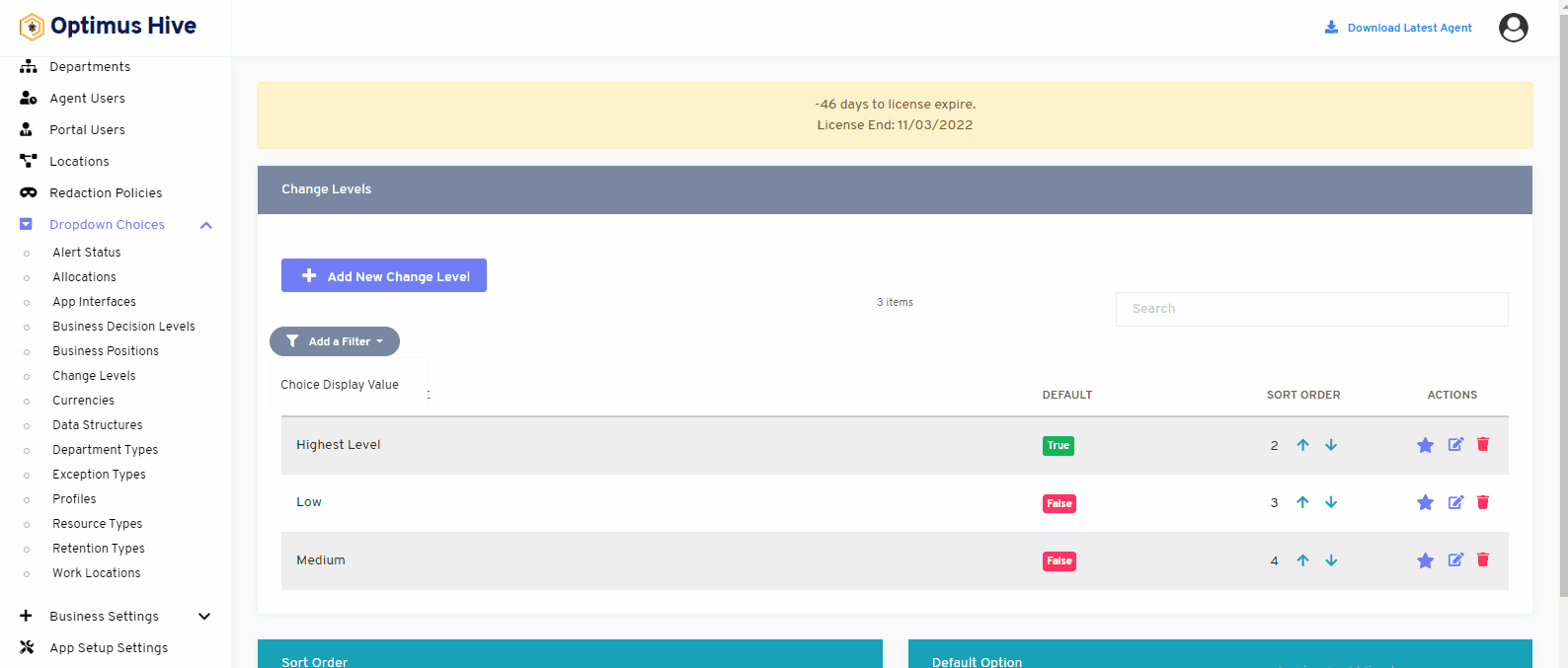
Can also be used to see the currencies in a specific order.
If you enable the ability to specify a default choice for the currency, you can set the default choice by clicking the star at the far-right side of the row you wish to make the default selection. This action will turn the icon in the DISPLAY field into a green True box. Any selection that is not the default choice will have a red false box in this field.
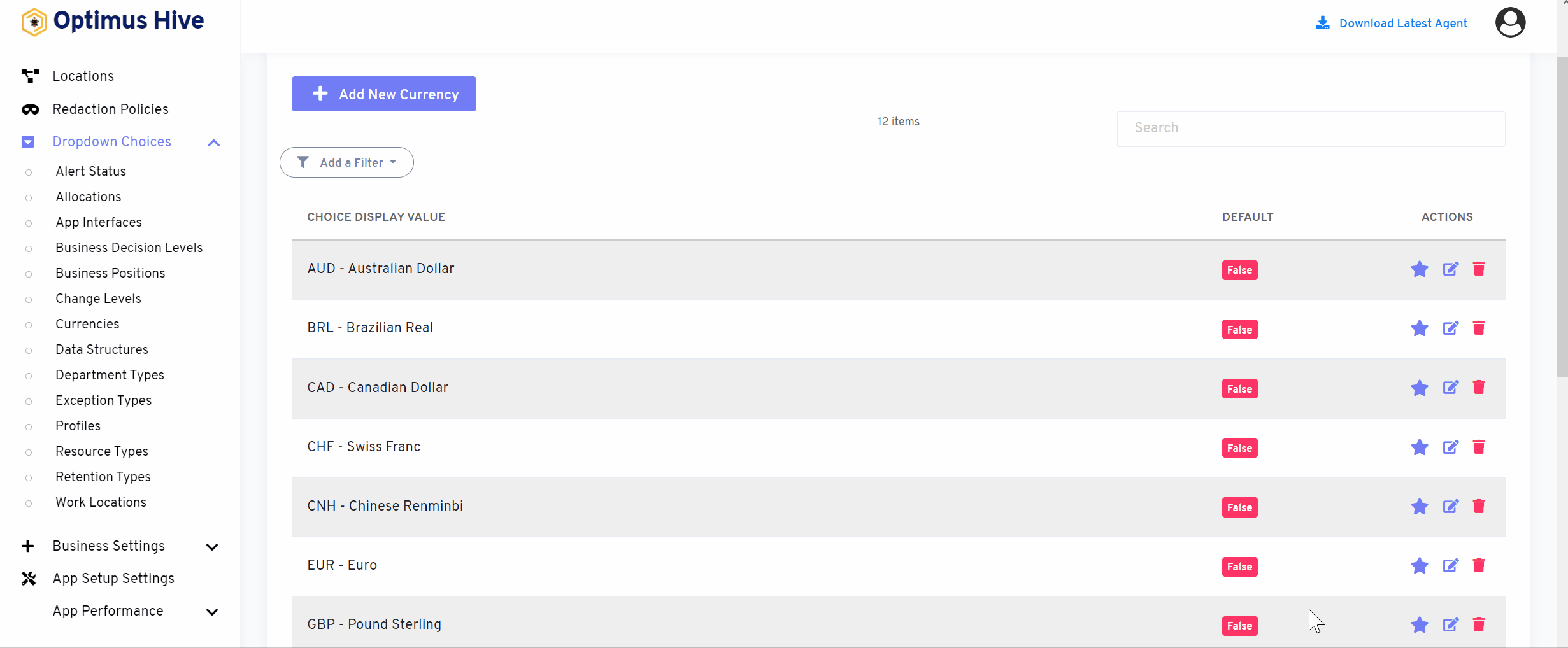
How to edit Currencies:
To edit the displayed text that will be visible in the dropdown choice, click the edit button on the far right side of the row that you wish to modify.
What is each of the FIeld in the list?
- Description: brief description for each task
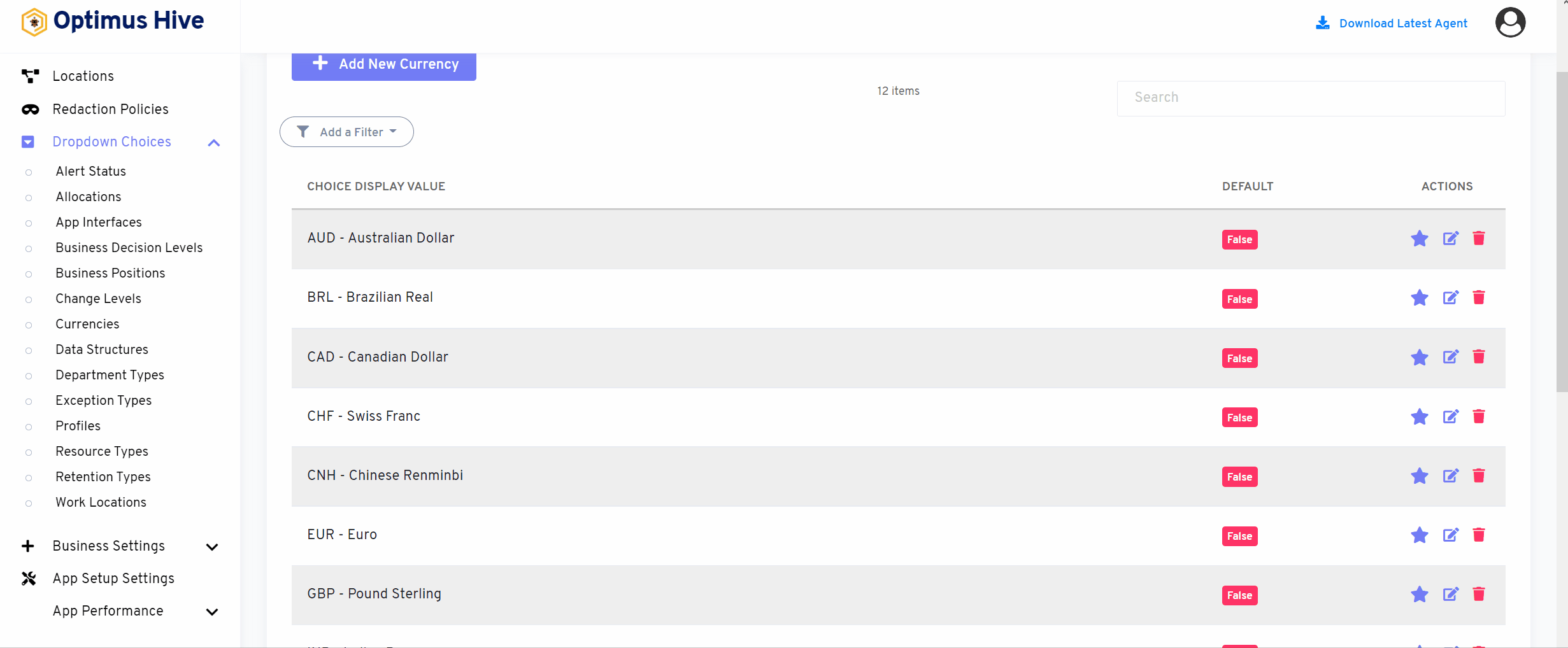
Once you have modified the displayed text in the Description field, click the Save currency button at the bottom of the screen.
For Instance:
Edit the Description field “New”, type “PKR”. and click Save it.
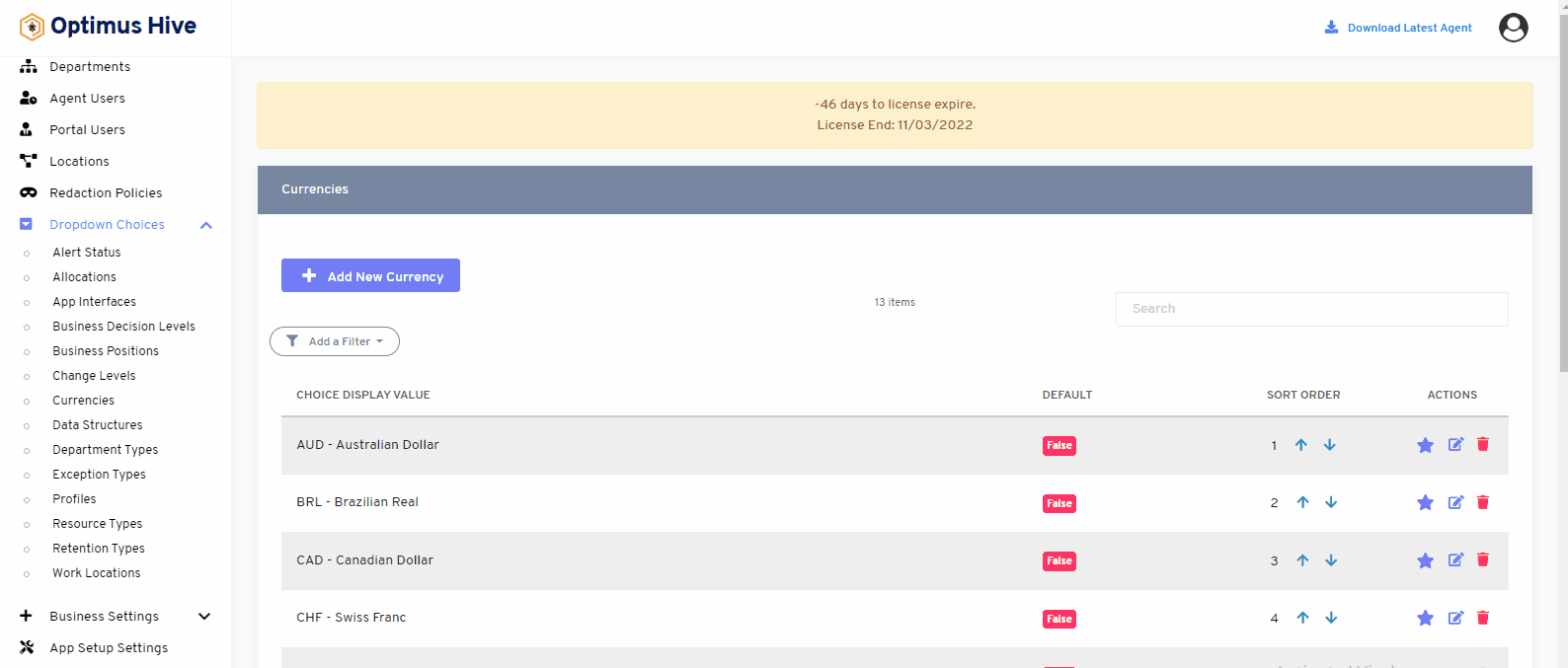
How to add a new currency
Add the Description field and type in the name “Add new currency” as “Tika – Bangladeshi Rupees”. Click the Save button.
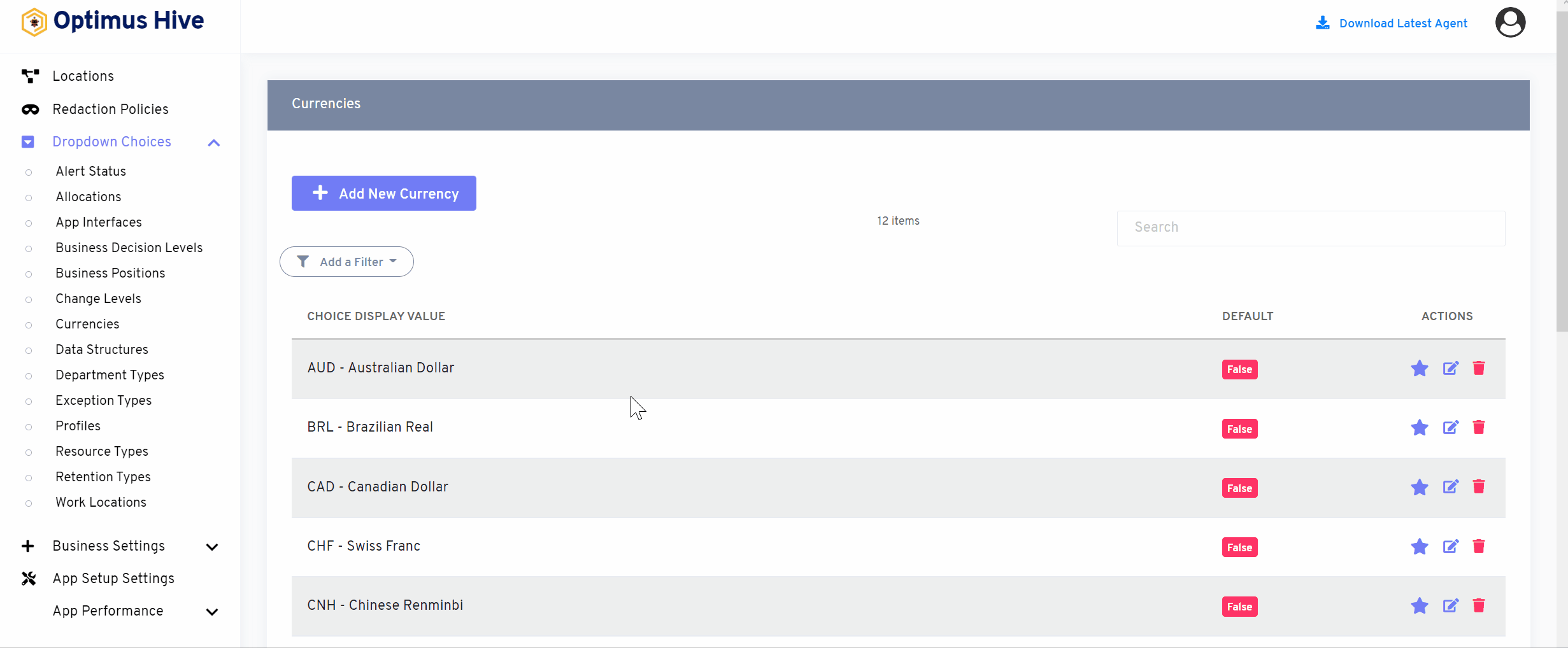
Click in the Description field and type in the name of the new currency and click the Save currency button.
How to Delete Currency:
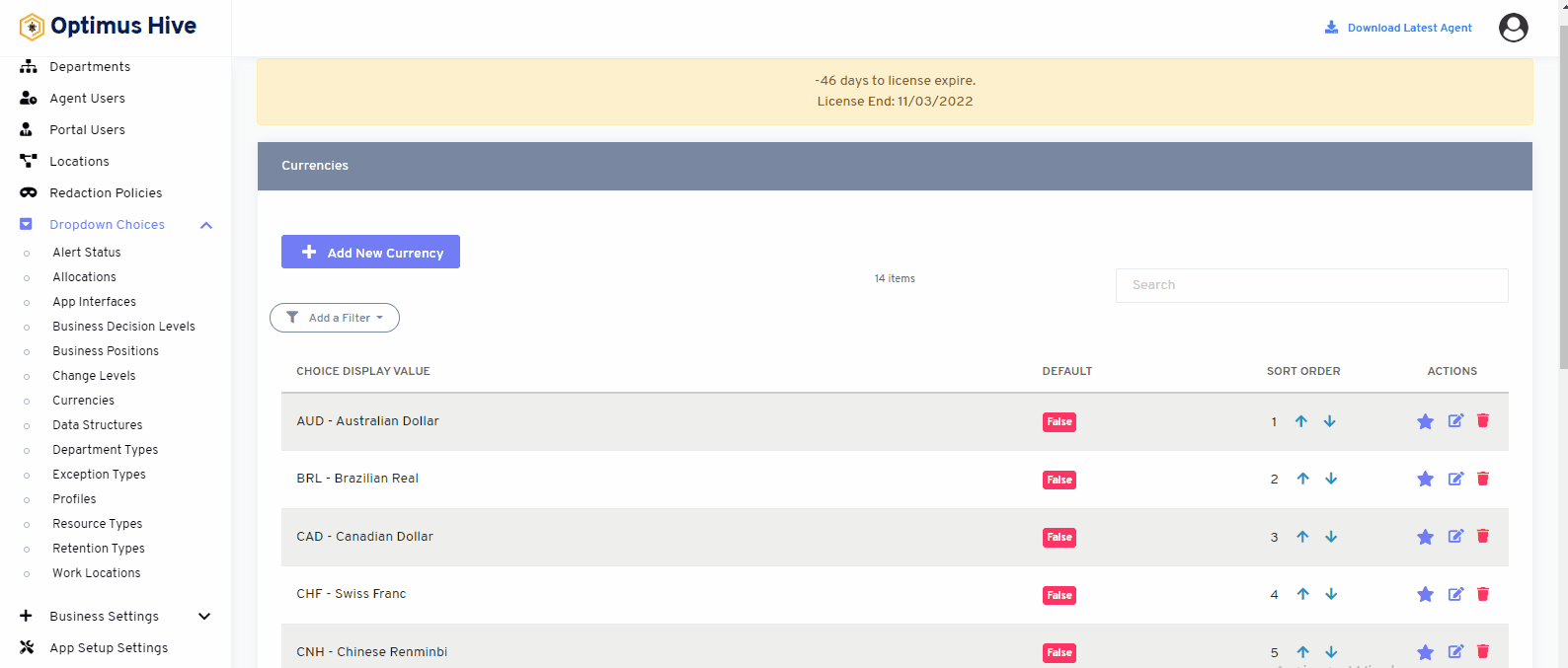
Sorting Currencies:
There are two options to sort the values of the user interface. If the user wants to show values alphabetically, then click on an alphabetical button from the right side of the screen as shown below image.
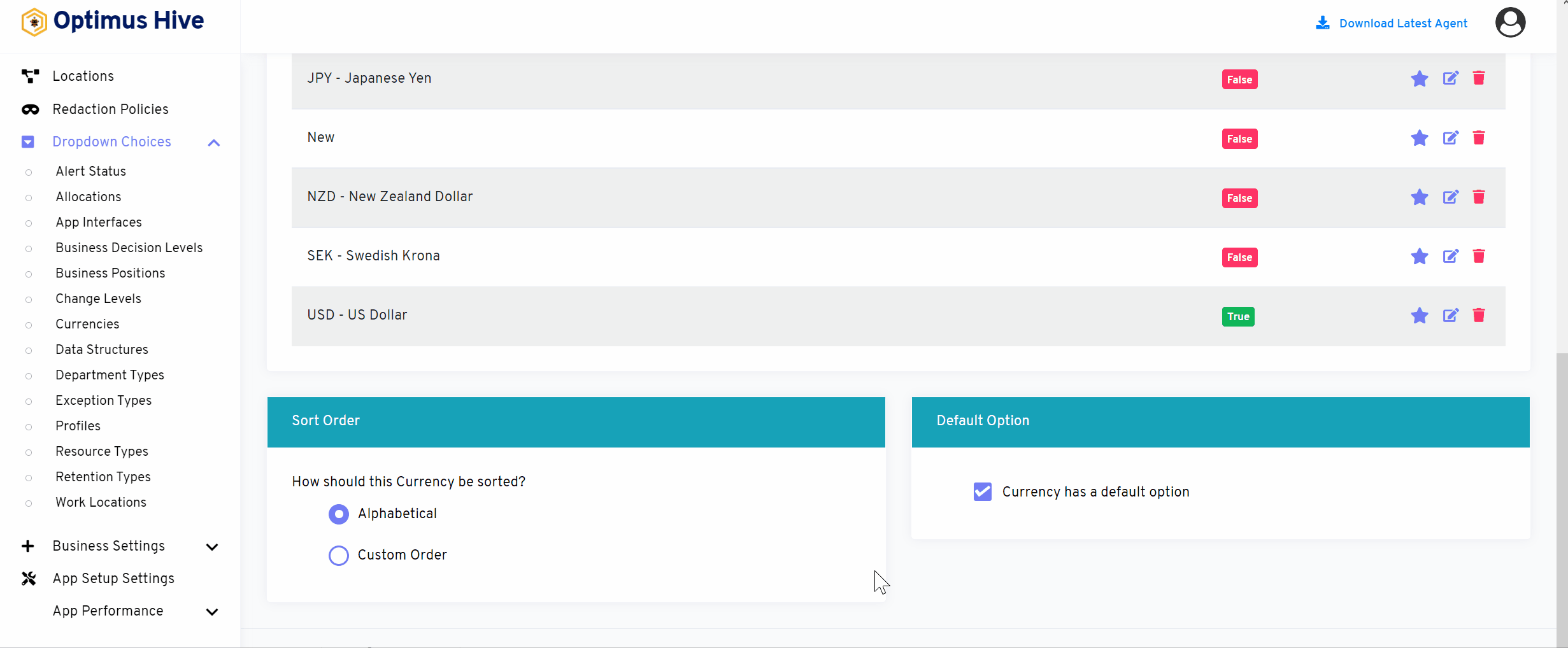
If the user wants to show values in a custom order, then click on the alphabetical button from the right side of the screen as shown in the image below.
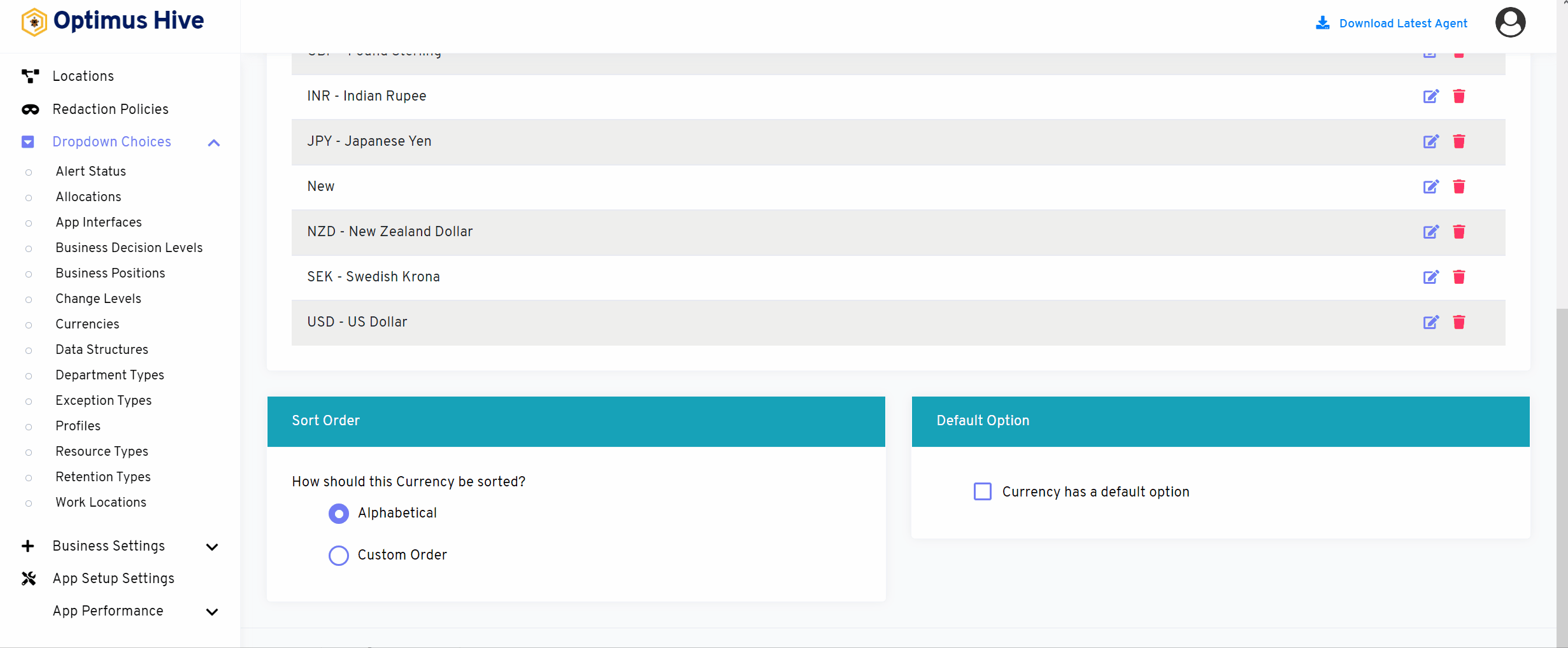
If the user would like to select default values then click on As default option button to select default values as mentioned in the below image.
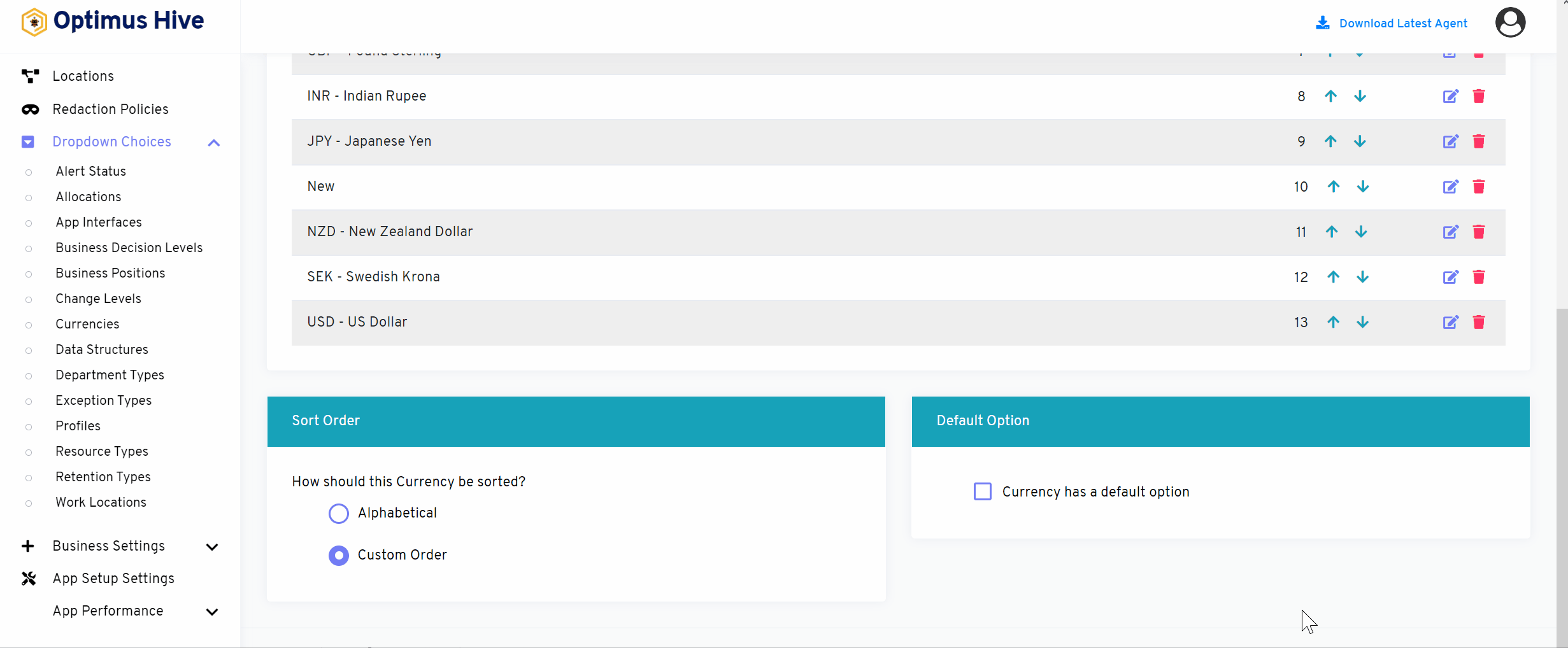
How to add a new filter:
You can see add filter option on the top left side of the window.
What is each of the columns in the list?
- Choice Display Value: Description value for each allocation