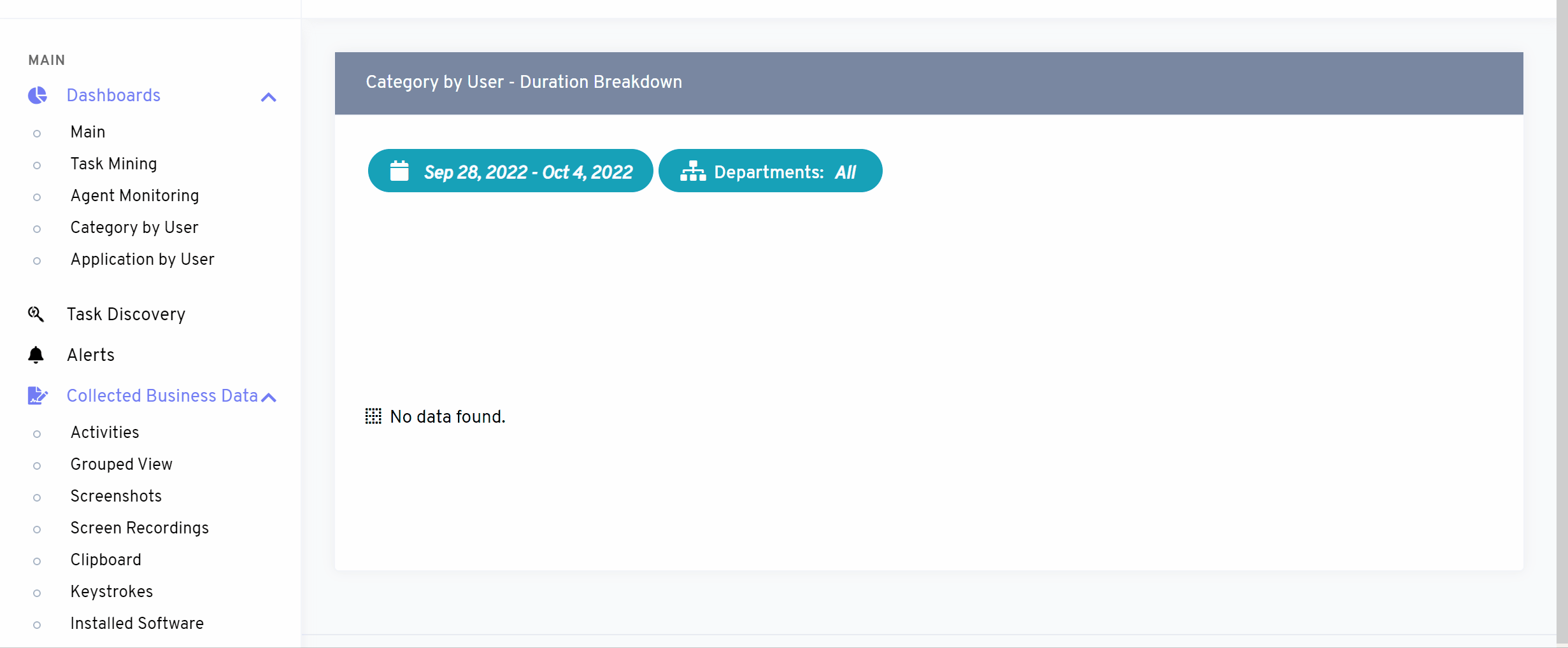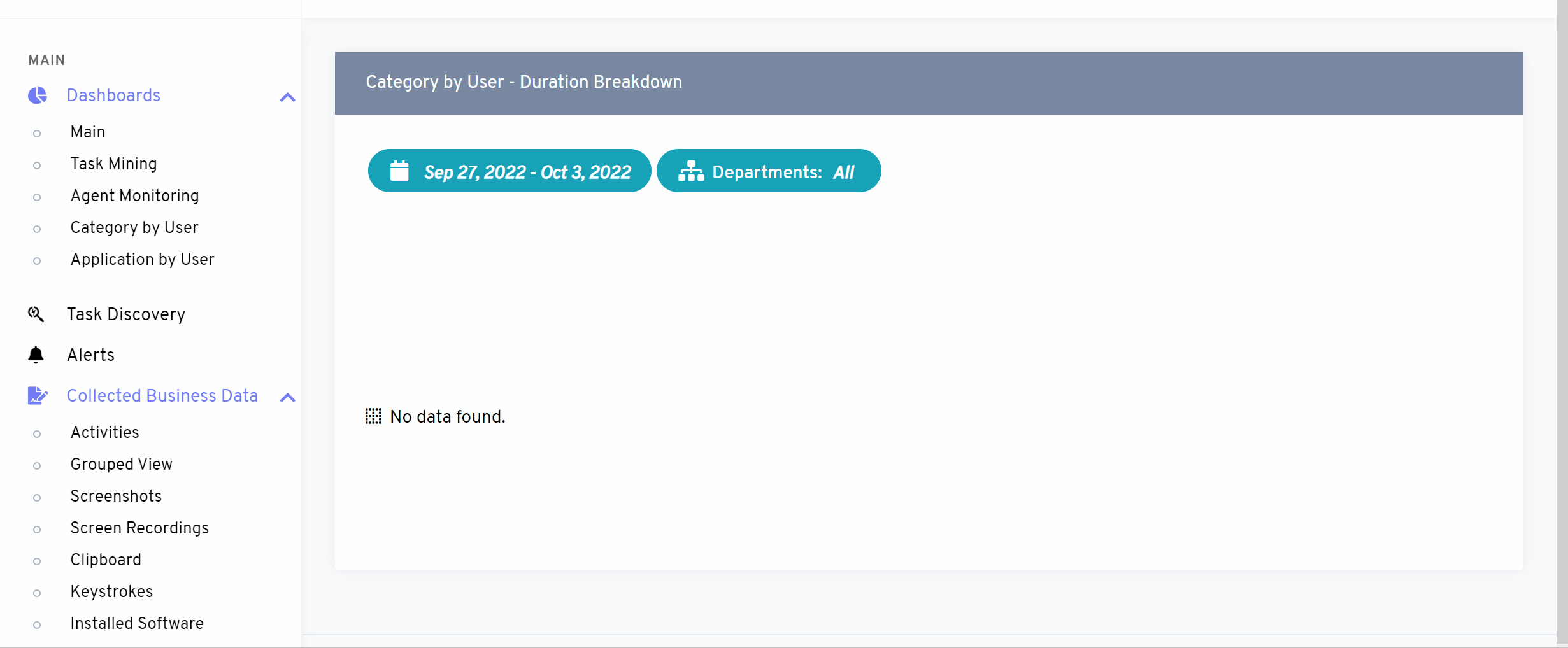How can we help?
Category by User
- what it is : This feature will enable you to show all your users’ activities sorted by category.
- what it looks like :
Figure# 5
These are the different parameters that can help to check how much time is spent by the users on different platforms. It includes from business, communication to entertainment and other tasks.
- why do you use it : By using this feature, you can get an overall idea of how each user spends their time either on productive or unproductive tasks.
- how you do it :
On top of the dashboard, you have Departments on the left side to check each team’s activities. You also can select a range of time by selecting the Date Range.
By default, you have the last 7 days’ data, but you can set it to Last 30 days, Last 3 Months, Last 6 months and create custom range.
On the top right corner, you have a Filter icon that can clear any preset filter. And a Refresh icon to get the most updated data before extraction.
On the list, you have the AGENT USER NAME on the left to identify the user followed by Total time and category wise time spends on the selective time frame.