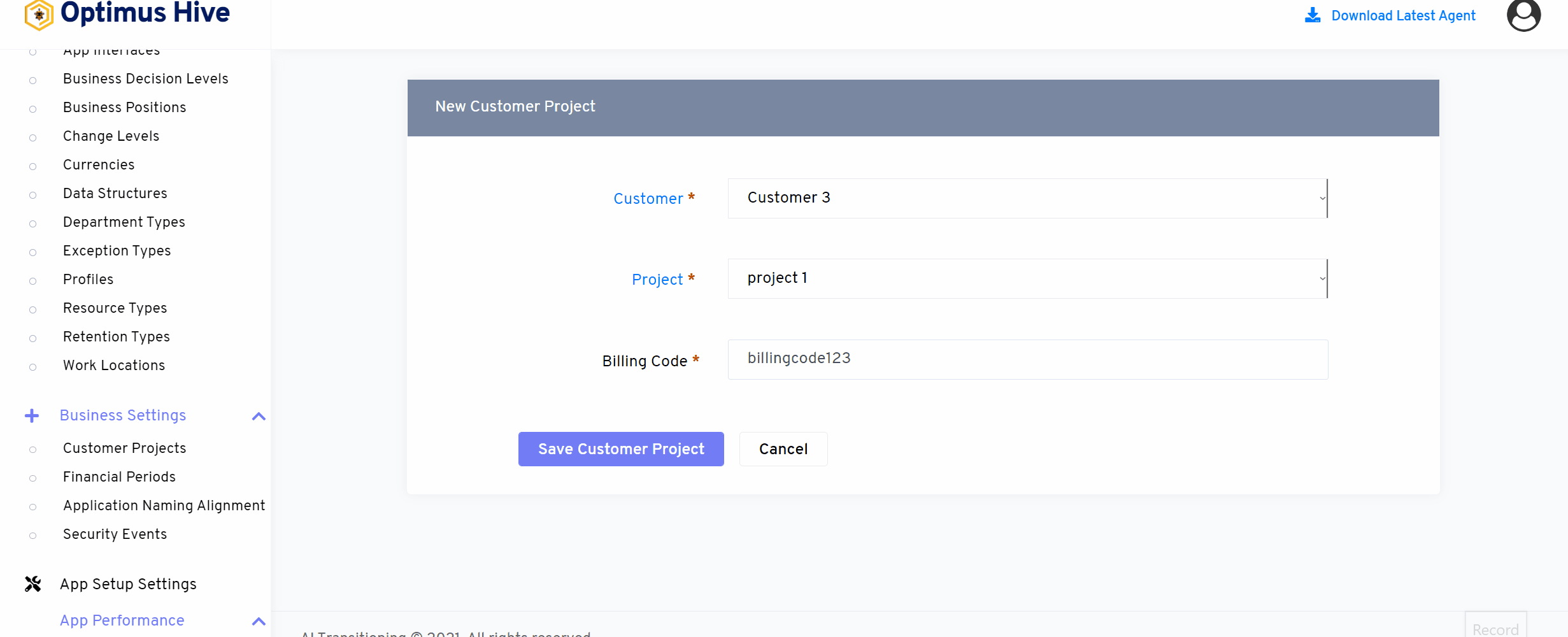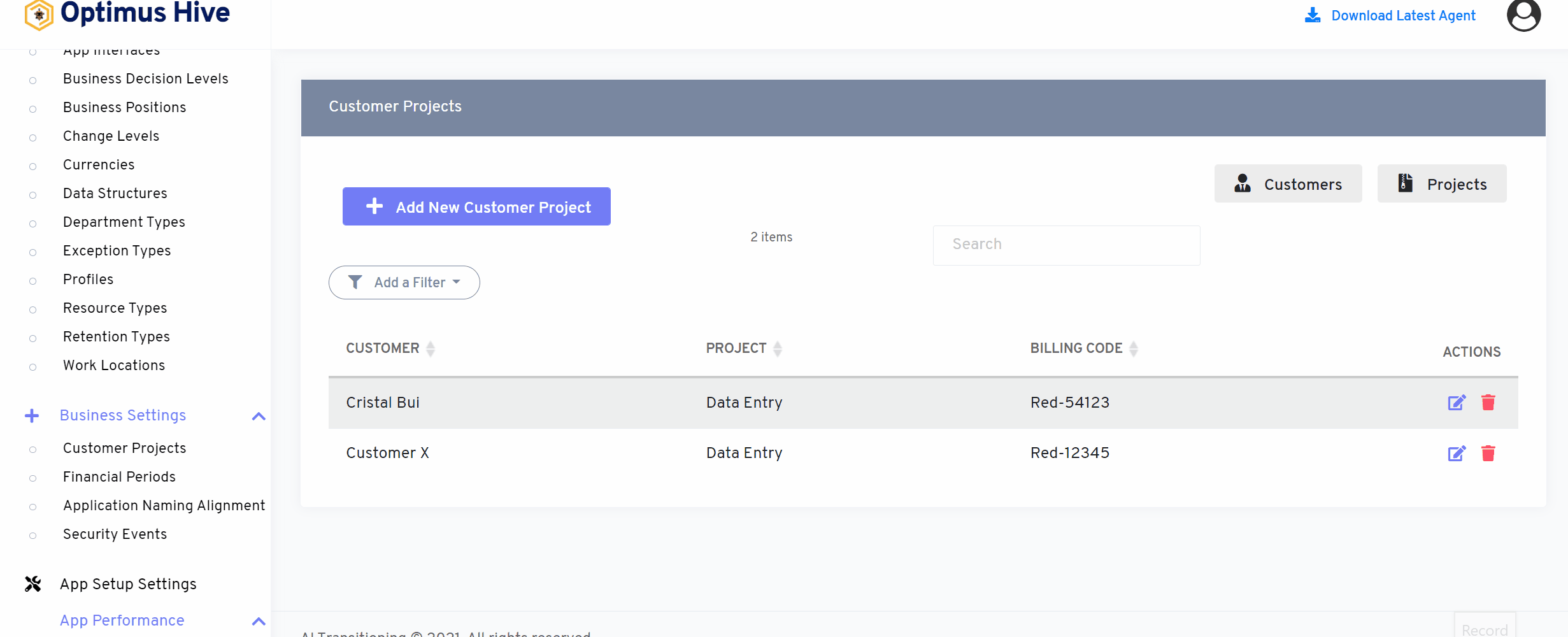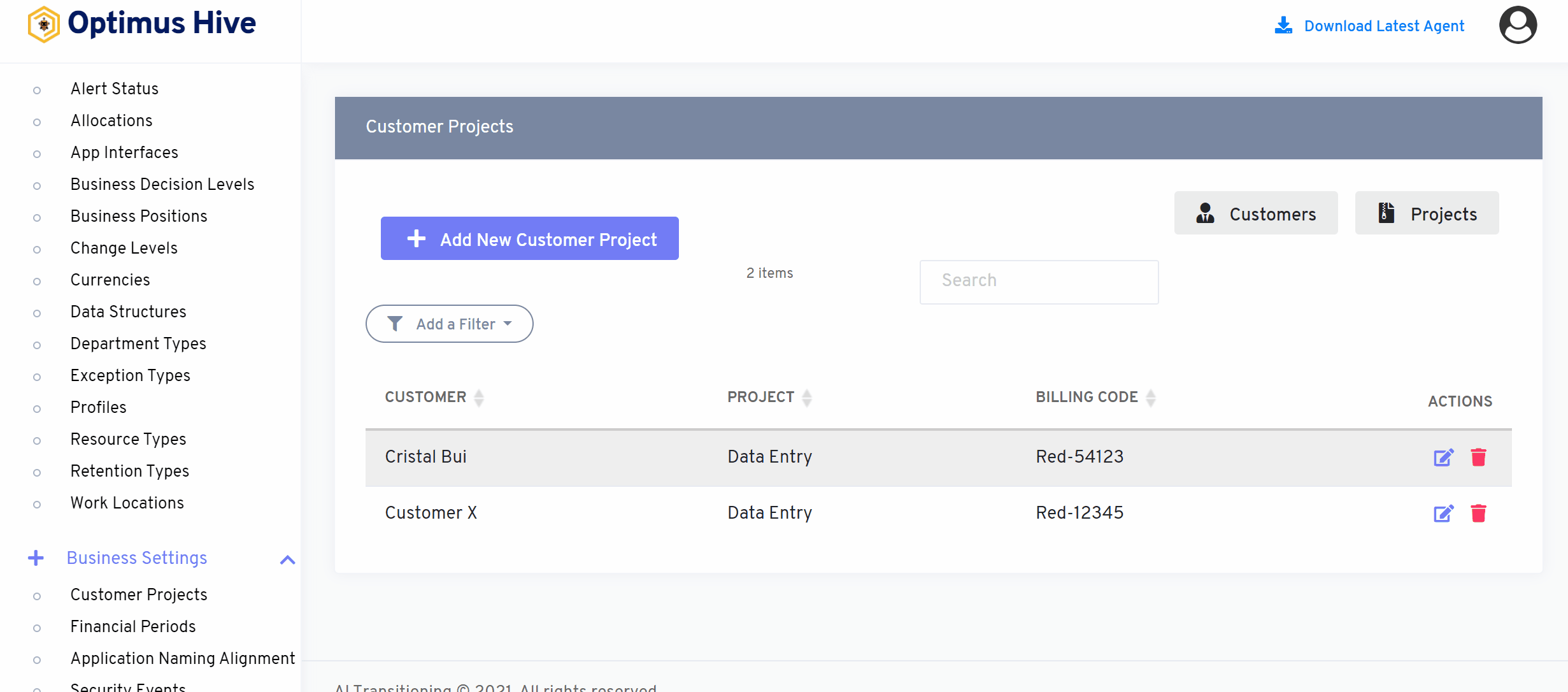How can we help?
Handling customer projects:
Customer projects in business settings are responsible for handling, defining, and adding multiple customer projects. In this customer project tab, you can add both customers and the projects individually as well as complete customer projects. The customer project then further filters down as CUSTOMER, PROJECT, and BILLING CODE.
Customer project can be accessed from the left main menu under admin settings.
- Customer project handle different projects for multiple customers and their projects. You can perform multiple actions on each customer project such as adding new customer project or project or customer. Moreover, It contains the complete record of all customer projects your company is currently working with.
- This customer project can be filtered to show the CUSTOMER, PROJECT, and BILLING CODE.
- You can also perform multiple actions such as edit and delete each customer project
- Once the filter has been set, the agent can view the filtered data.
How to add new customer projects:
Access the customer projects from the left menu.
- You can add new customer projects by clicking on the “ add customer projects” button in the top left.
- Add the mandatory information such as the Customer Project, and Billing Code and save the data.
How to edit the customer projects:
Access the customer projects from the left menu.
- You can edit customer projects by clicking on the “ edit” icon in the action tab for each customer project.
- Edit the mandatory information such as the Customer Project, Billing Code
- Save the data.
How to delete the customer projects:
- Access the customer projects from the left menu.
- You can delete customer projects by clicking on the “ delete” icon in the action tab for each customer project.
How to view the customer:
- Access the customer projects from the left menu.
- Click on the customer button in the top right.
- A new window pop up that includes all the customer details.
How to add new customers:
After clicking on the customer button a new window pop up.
- You can add a new customer by clicking on the “ add customer” button in the top left.
- Add the mandatory information such as the Customer’s Name
- Save the data.
How to view the project:
- Access the customer projects from the left menu.
- Click on the project button in the top right.
- A new window pop up that includes all the project details.
How to add new projects:
After clicking on the project button a new window pop up.
- You can add a new project by clicking on the “ add project” button in the top left.
- Add the mandatory information such as the Project Name
- Save the data.