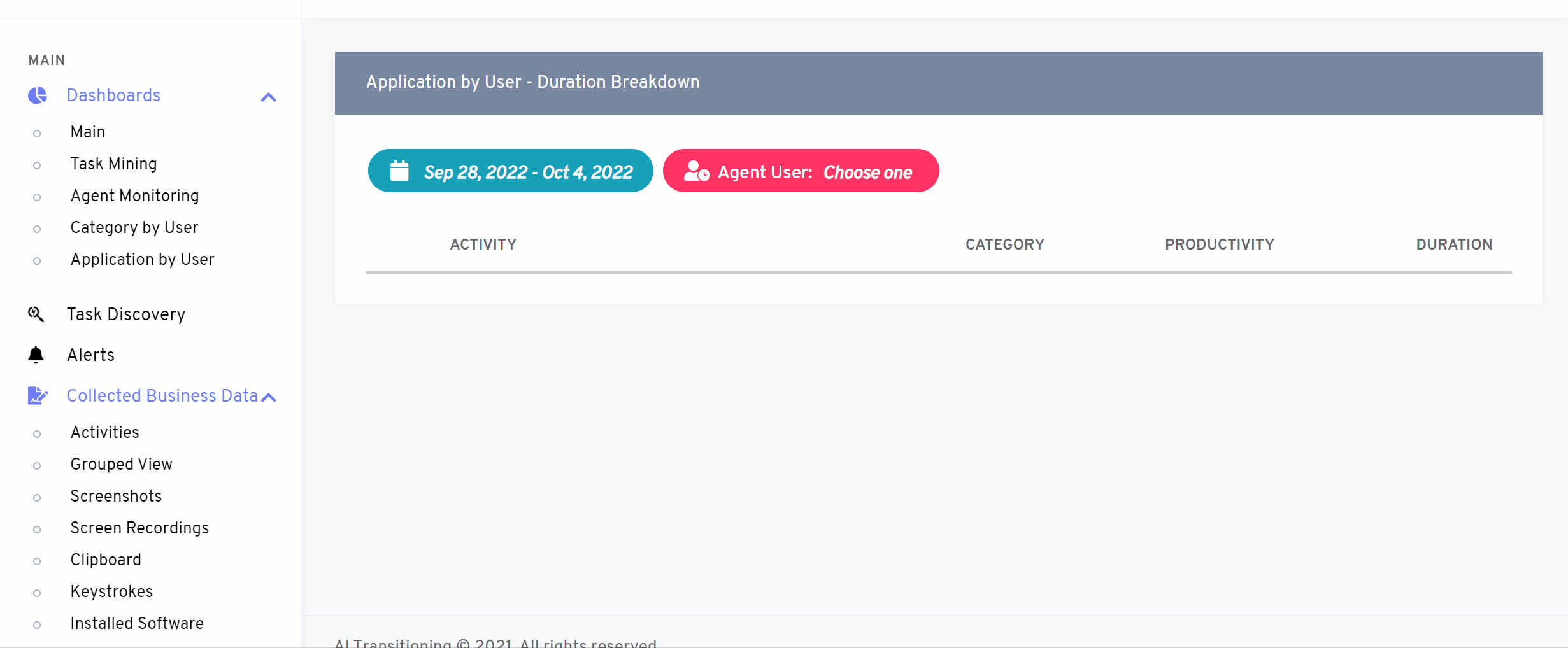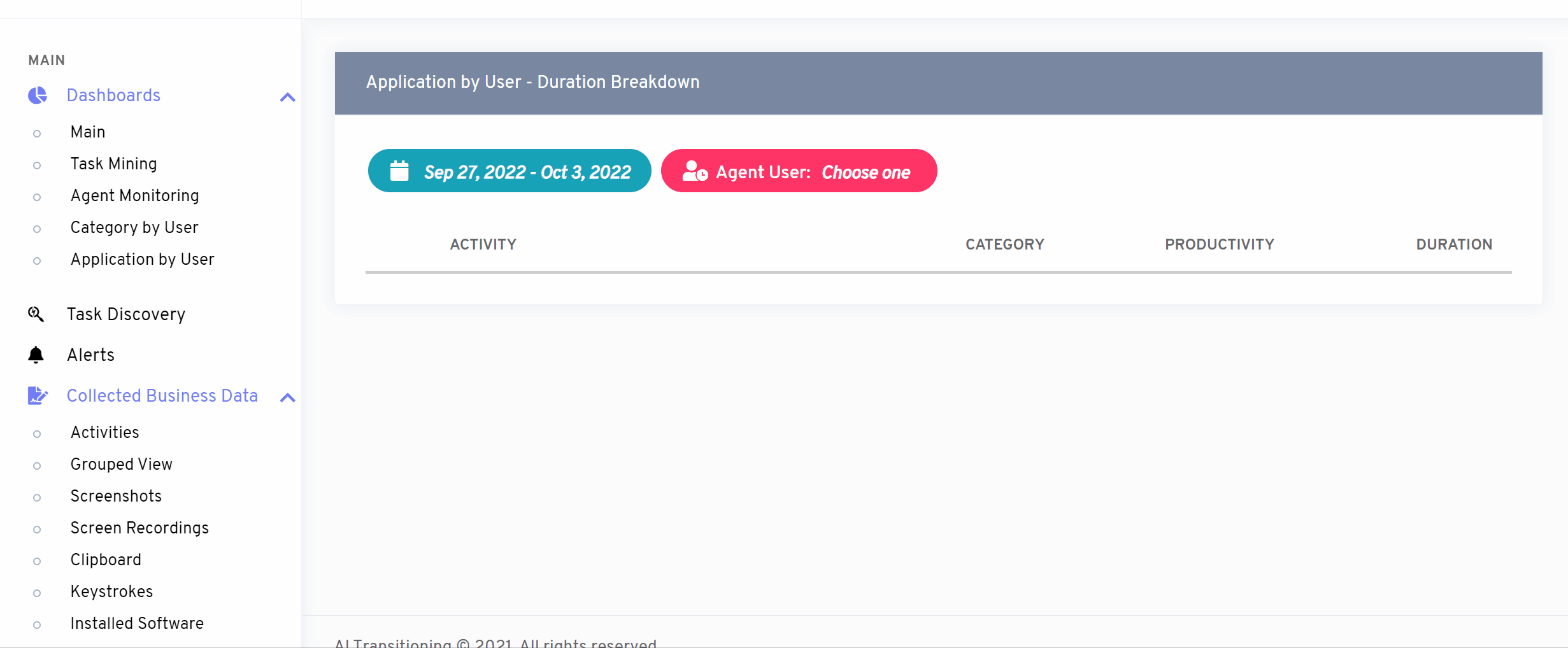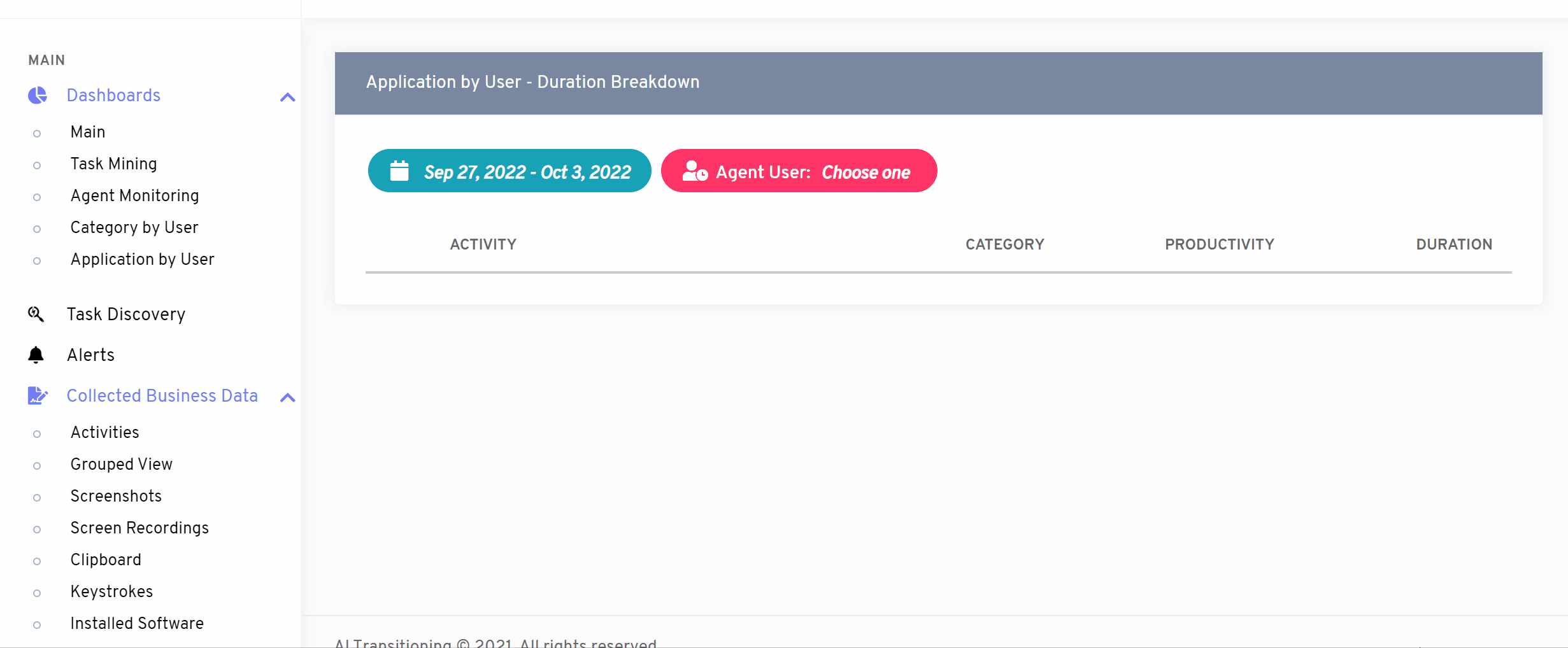How can we help?
Application by User
- What It Is : This feature will enable you to show all your users’ activities sorted by Application.
- What It Looks Like :
Figure# 6
If you don’t select any agent from the dropdown menu from the Agent Name, it will show the the data used by all the users and a list of Top 15 Agent Applications.
- Why Do You Use It : You can get the application-wise time distribution of user’s day-to-day activities.
- How You Do It :
On top of the dashboard, you have Agent User that will show the list of all users added so far. If not selected any agent/user, it will show the overall results of all users.
You can select a range of time by selecting the Date Range. By default, you have the last 7 days’ data, but you can set it to Last 30 days, Last 3 Months, Last 6 months and create custom range.
On the top right corner, you have a Filter icon that can clear any preset filter. And a Refresh icon to get the most updated data before extraction.
On the result screen, a table was shown that have the parameters of Application, Duration, % of time, and Actions.
Application: It shows what applications are used by that particular user. It shows the highest time engagement application on top and goes below with the lesser used application.
Duration: It shows the total time engagement with that specific application.
% (percentage) : It represents the percentage of total time spend on that application.
Actions: You can see the latest 15 application details on the on the right pane of Top 15 Agent Applications.