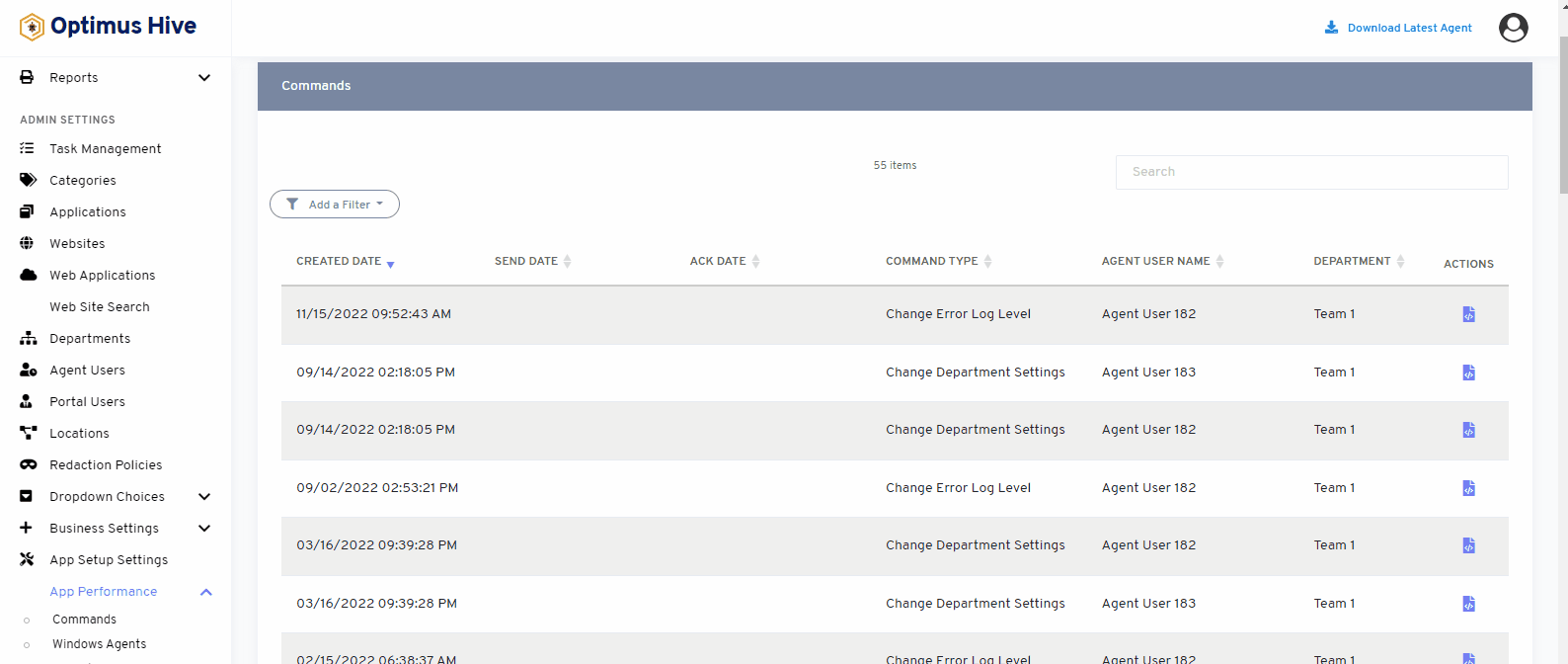How can we help?
Commands
what it is :
This area of the tool is an audit log of all changes made to the department settings when those changes were made in the system, when they were sent to each individual agent and when each agent responded with an acknowledgment of the receipt of the changes.
what it looks like :
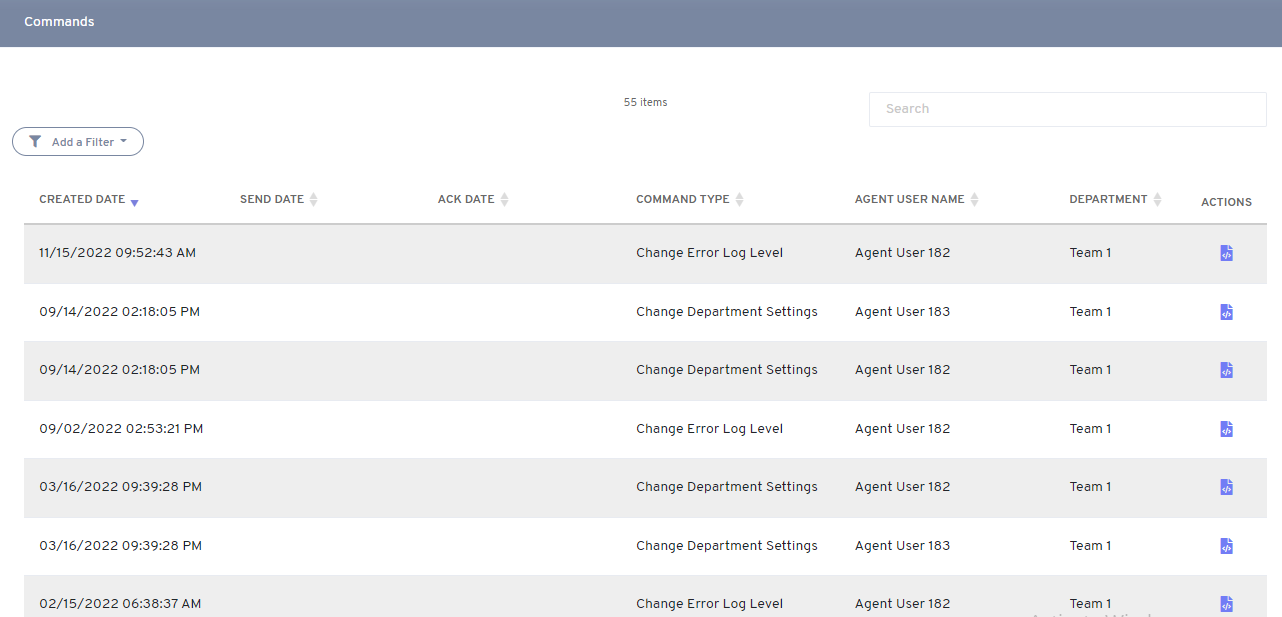
why do you use it :
The company administrator or Optimus Hive support team would use this to verify that all capture settings were pushed to the individual agents. This will aid in troubleshooting issues when specific agents are not capturing the intended items during the specified timeframes. To view the information sent to the agent, click on the action button at the far right side of the row you are troubleshooting.
how you do it:
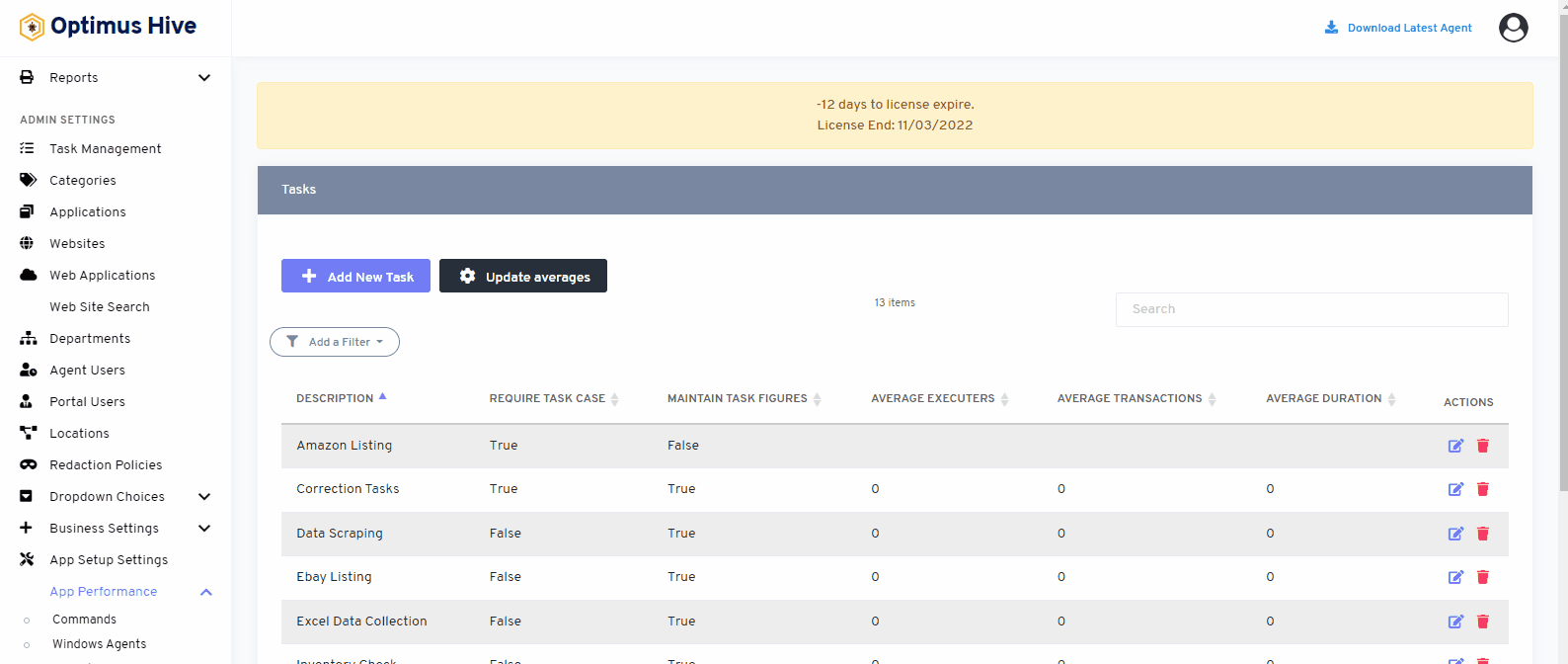
how to view the parameter:
This will allow the user to see everything that was included in the message to the installed agent in question.
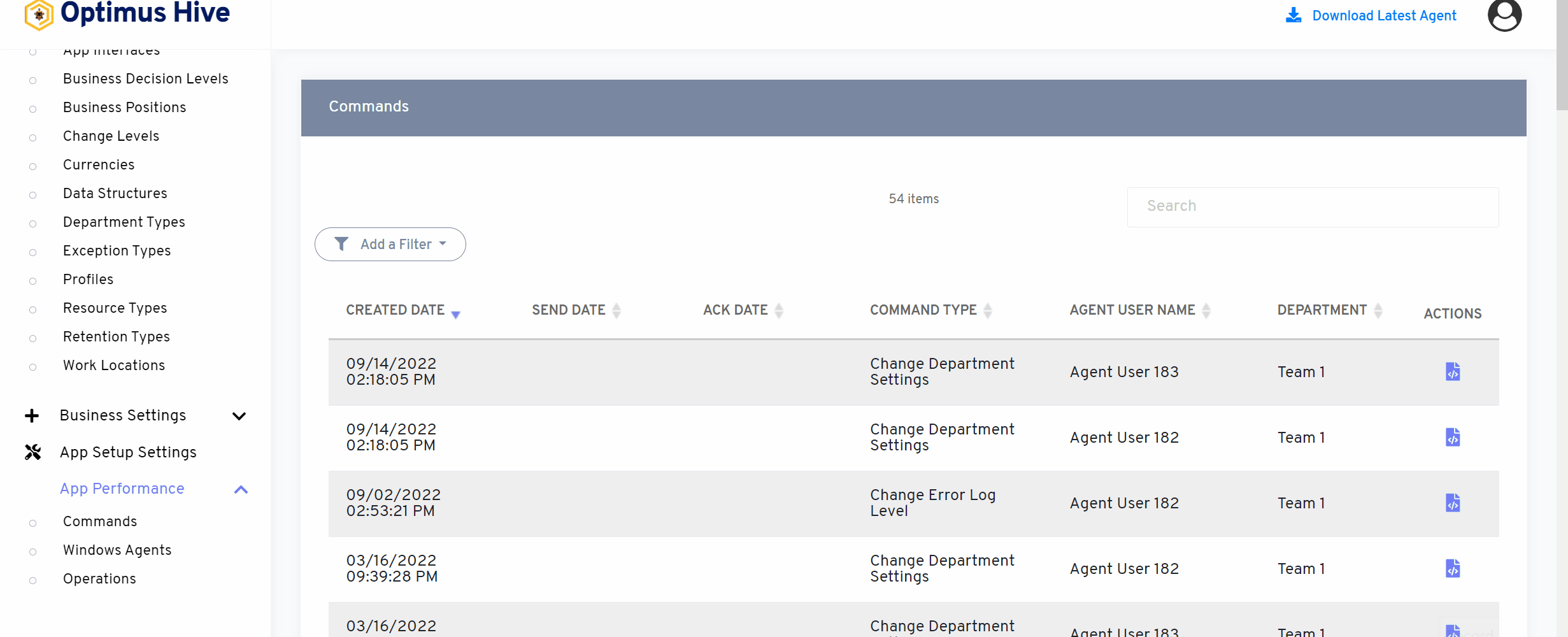
How to add a new filter:
The commands feature can further be filtered and portal users can add different filters to view more simplified data.
What is each of the columns in the list?
- Created Date: the time app created a command
- Send Date: Time span when the command has been sent to the agent/department
- Ack Date: Acknowledged time span by the department
- Command Type: the format of the command that has been created and sent
- Agent User Name: Name of the agent associated with the command
- Department: Department associated with the agent.