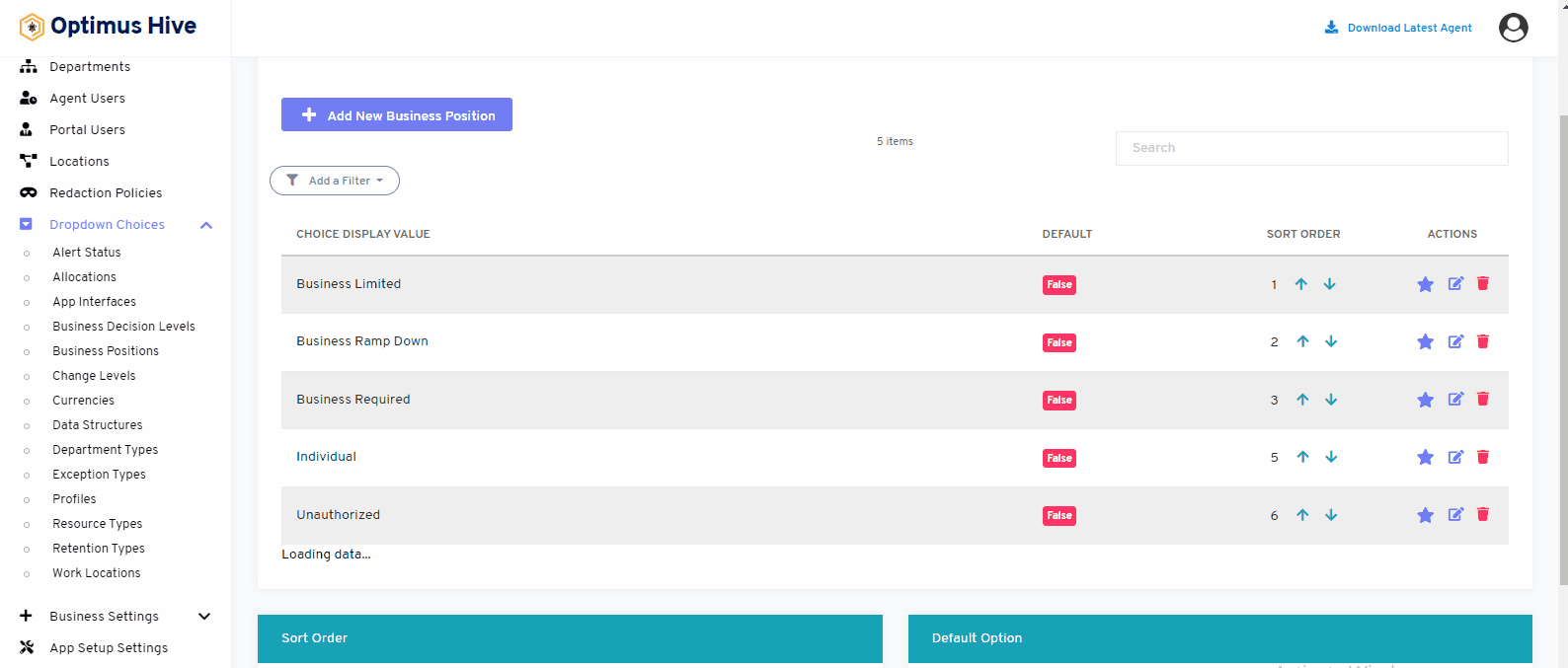How can we help?
Business Positions
- What it is:
This feature shows the different types of positions in the organization. This application shows that Is the app going away or not, User can see, edit, update or delete business position items from this feature.
- What it looks like
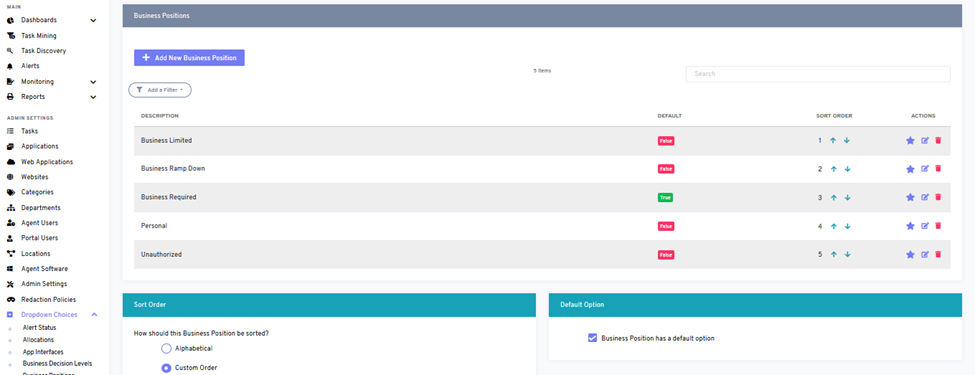
- Why do you use it:
This feature uses to see the different business positions in the organization. You can search and see business positions by using this feature.
- How you do it:
By clicking the business position option from the drop-down list in the bottom left screen of the dashboard. You can see different business positions like business limited, business ramp town, business required, etc. You can search for business positions by using the filter. You can also add new, edit, update, and delete business positions from this feature.
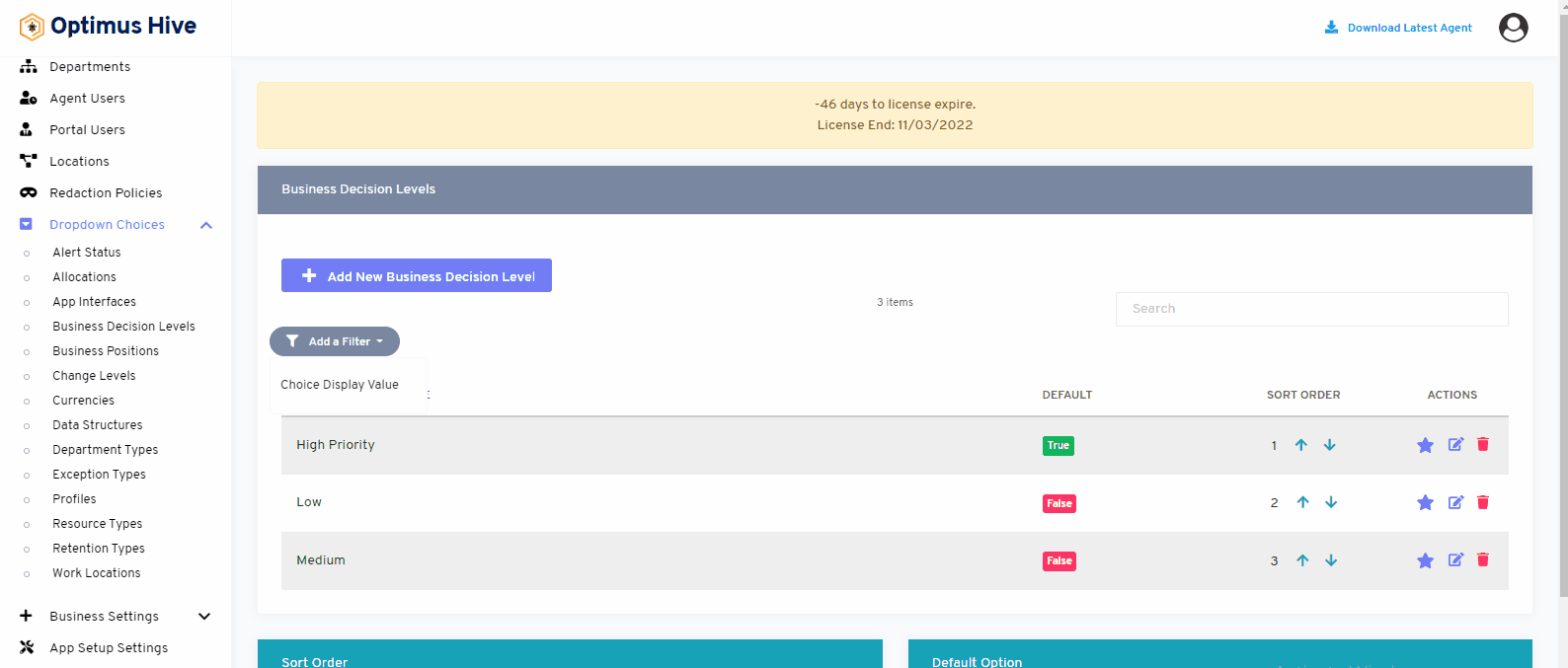
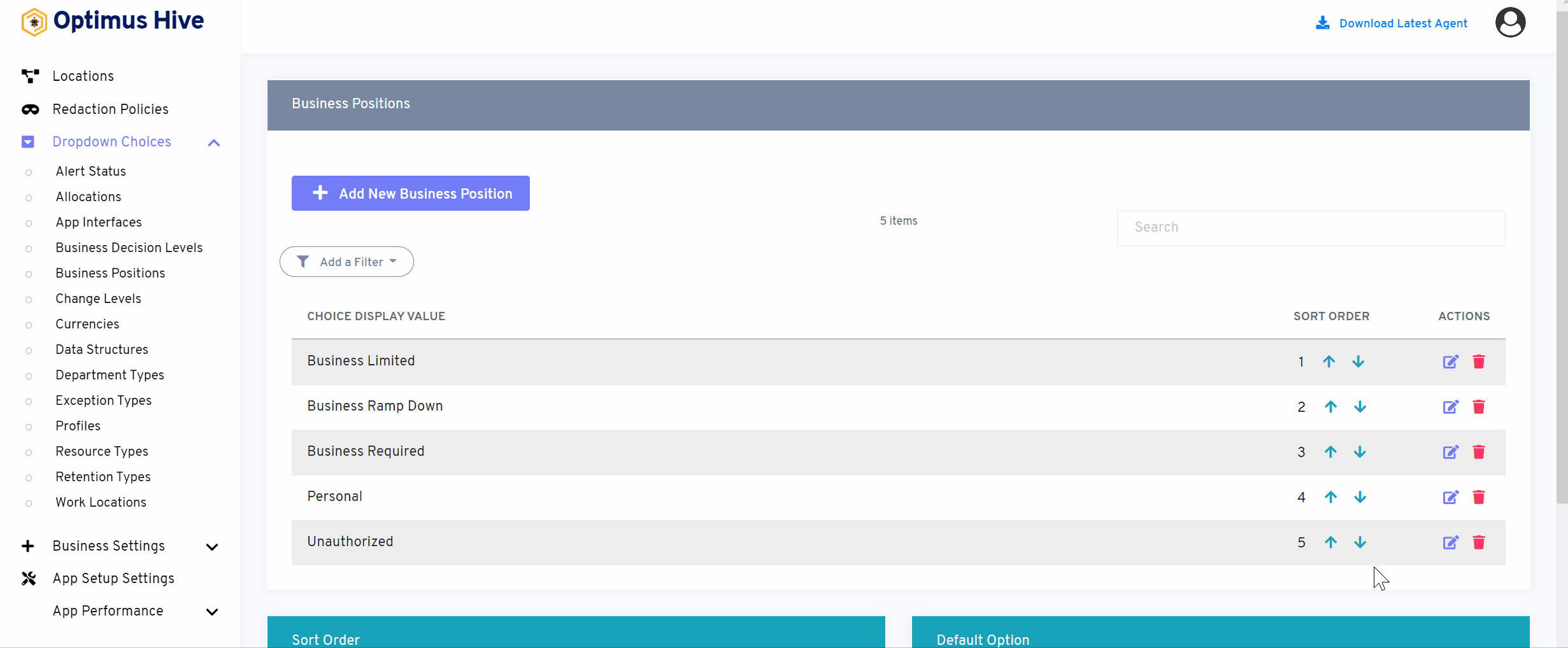
If you enable the ability to specify a default choice for the business position, you can set the default choice by clicking the star at the far-right side of the row you wish to make the default selection. This action will turn the icon in the DISPLAY field to a green True box. Any selection that is not the default choice will have a red false box in this field.
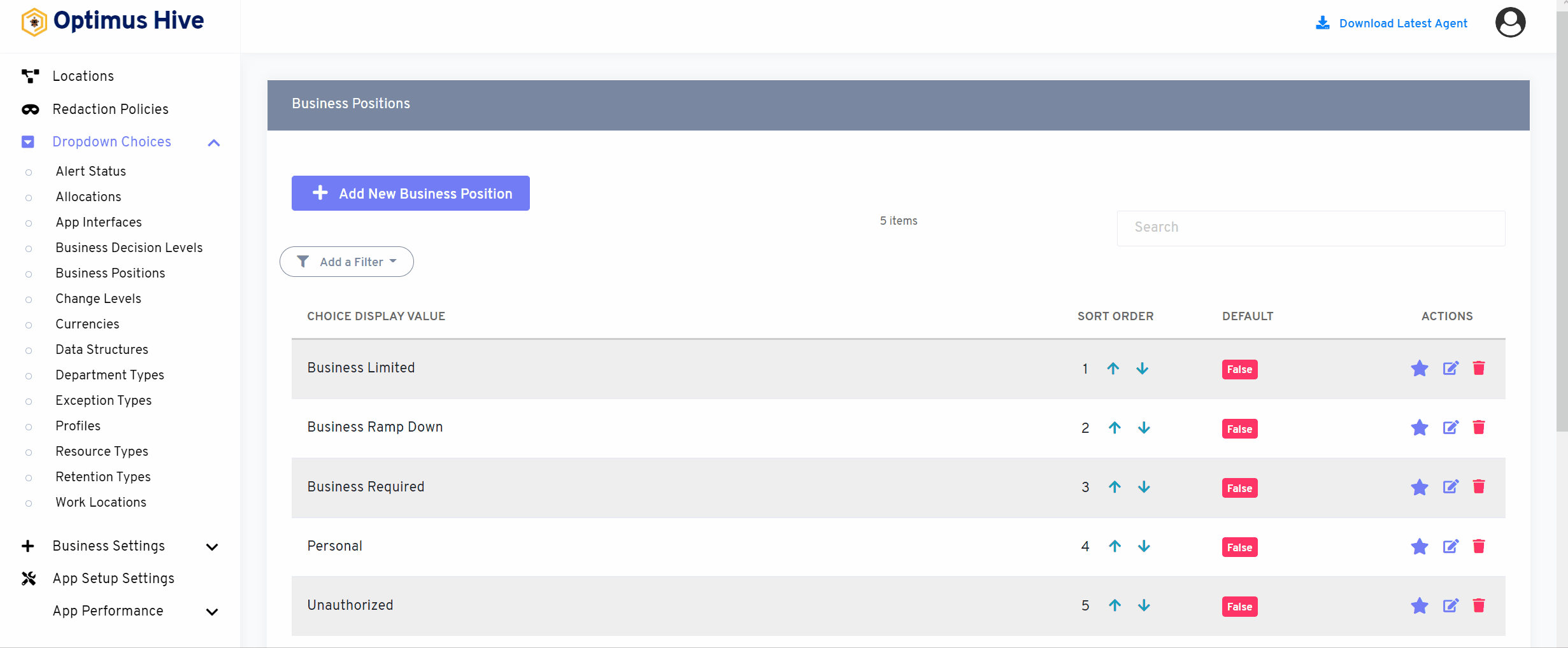
How to edit Business Position:
To edit the displayed text that will be visible in the dropdown choice, click the edit button on the far right side of the row that you wish to modify.
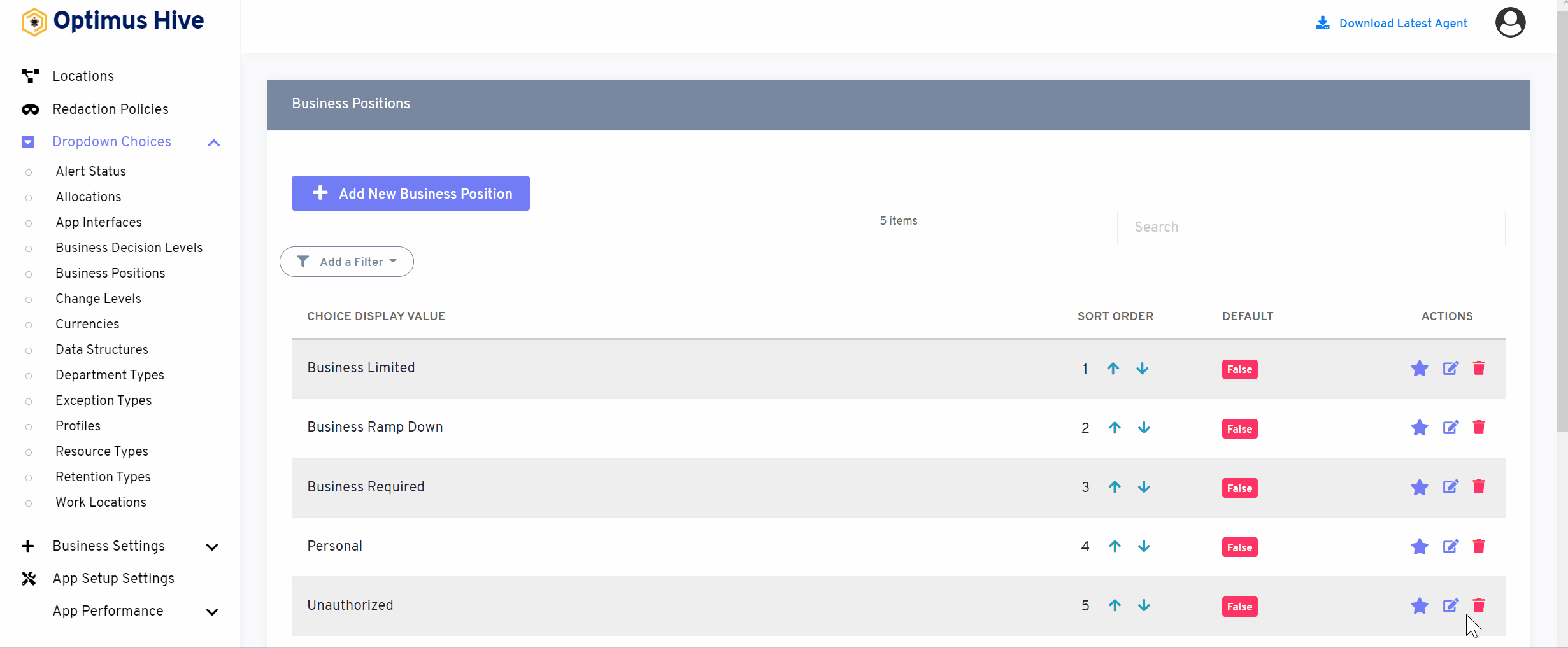
Once you have modified the displayed text in the Description field, click the Save business position button at the bottom of the screen.
What is each of the FIeld in the list?
- Description: brief description for each task
For Instance:
Edit the Description field “Personal” type “individual”, and Click the Save button.
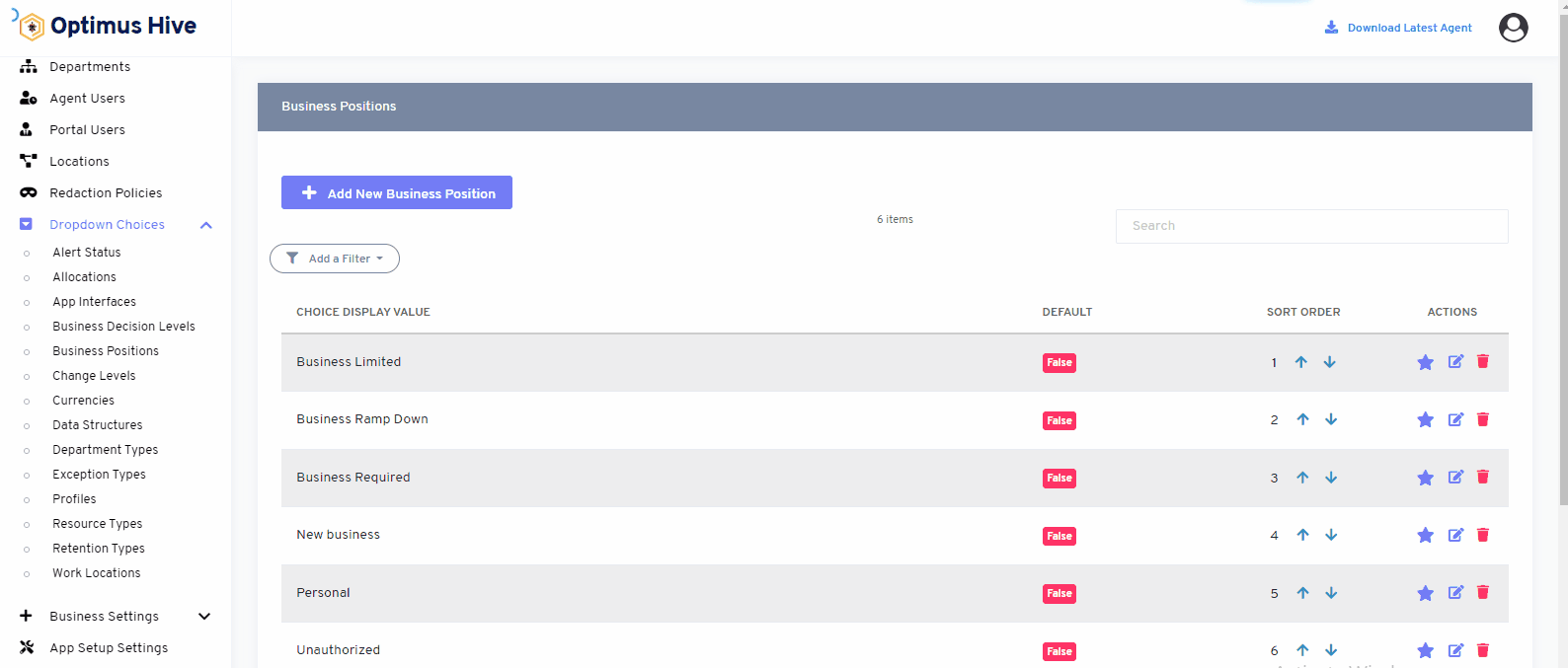
How to add New Business Positions:
Add the Description field and type “New business”. and Click the Save button.
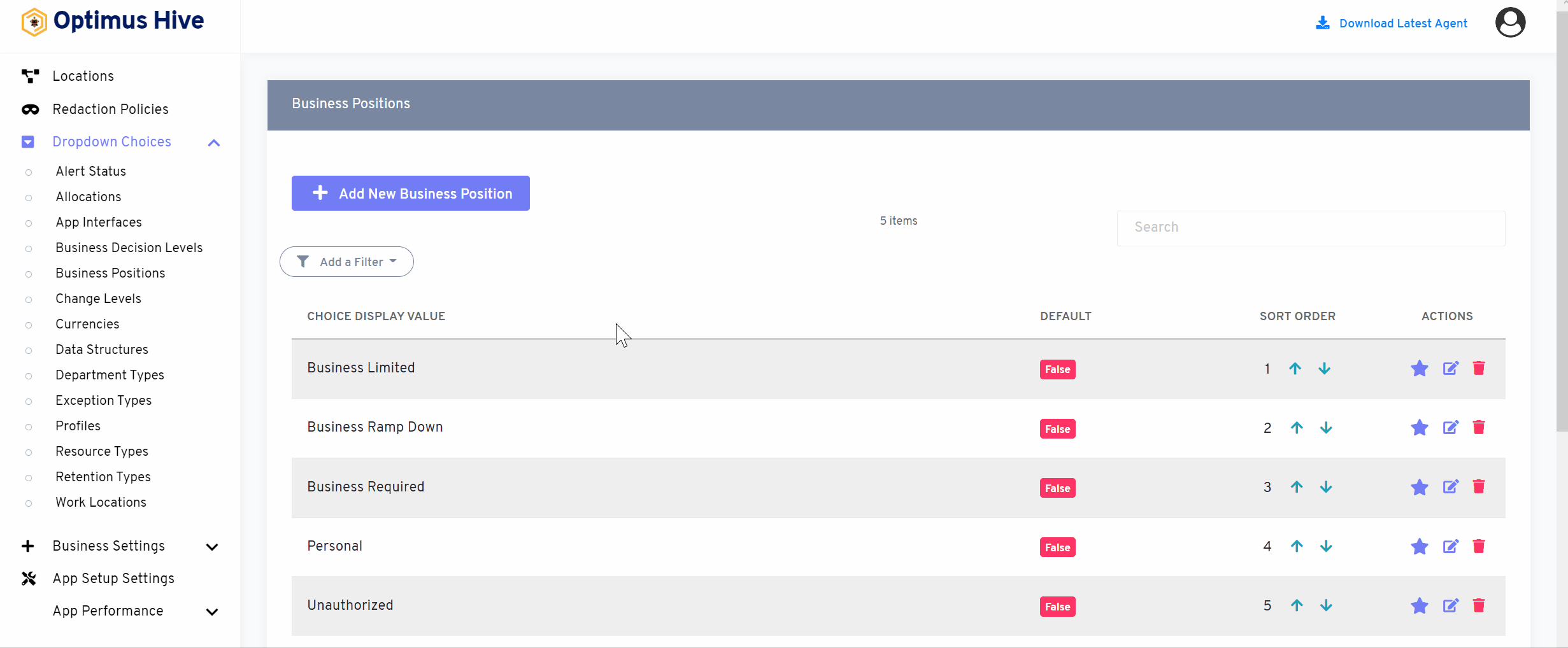
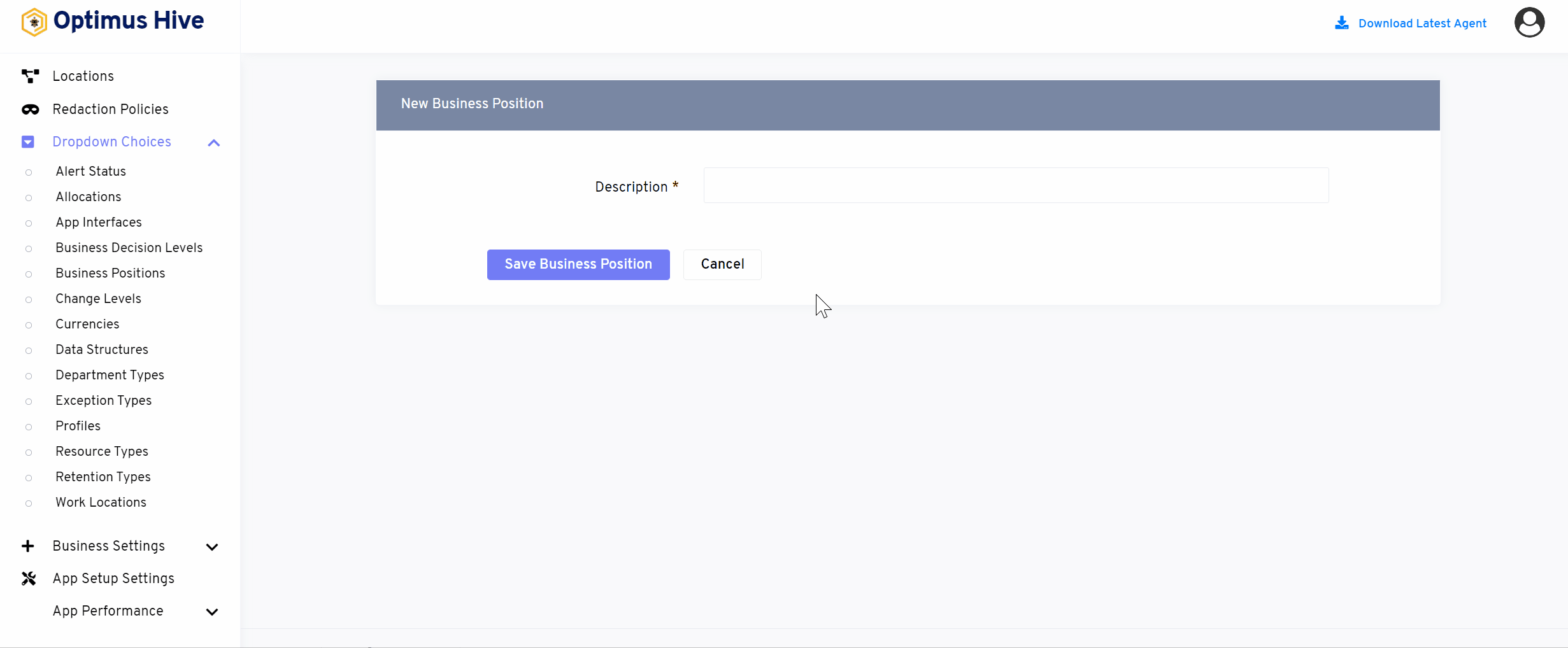
Deleting the business Position:
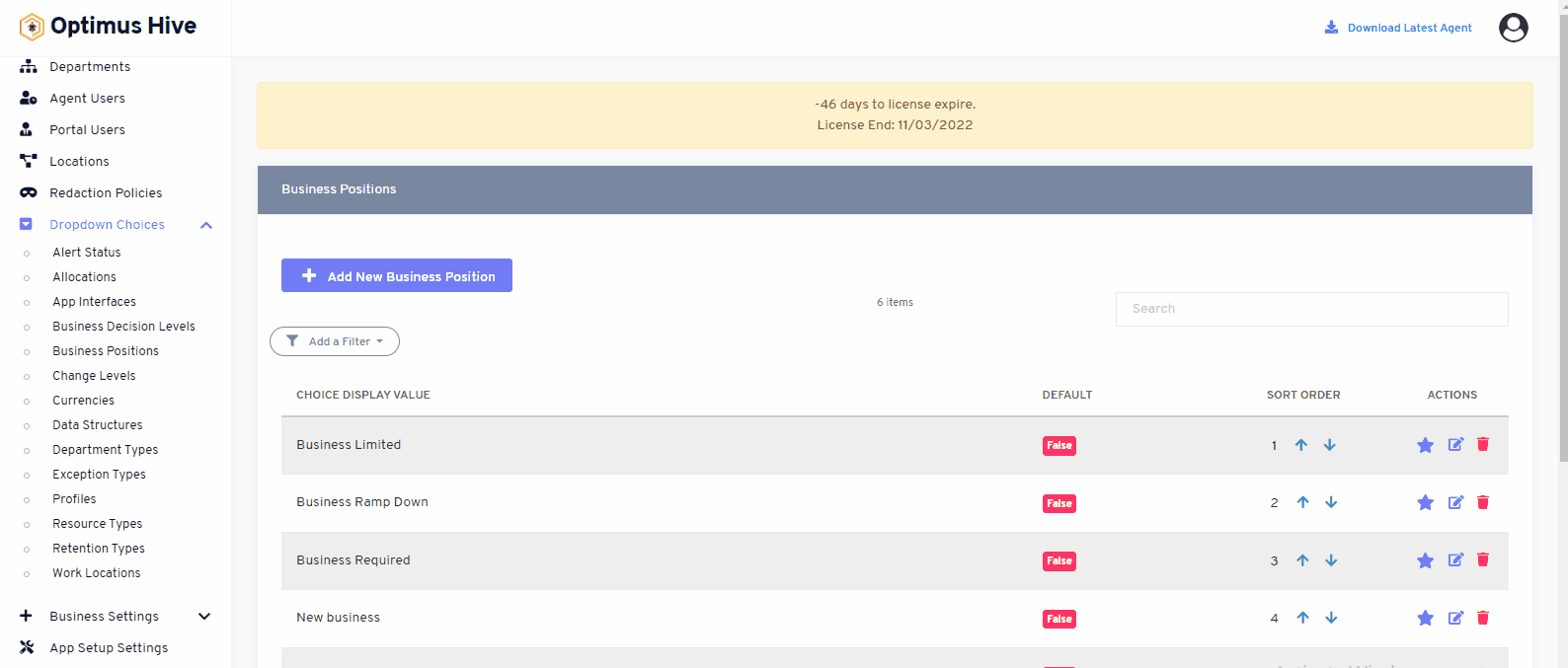
Sorting the Business Position:
There are two options to sort values of business position. If the user wants to show values alphabetically, then click on an alphabetical button from the right side of the screen as shown in the below image.
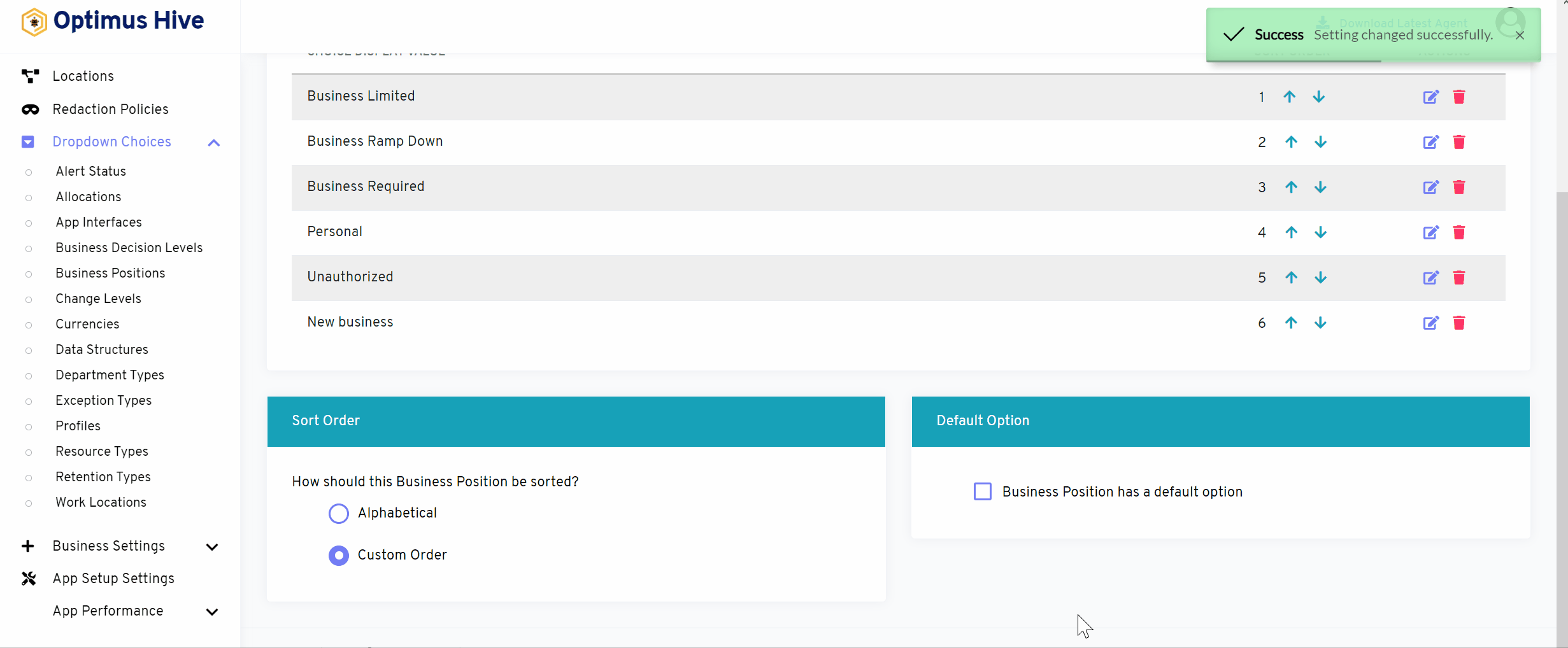
If the user wants to show values in a custom order, then click on the alphabetical button from the right side of the screen as shown in the image below.
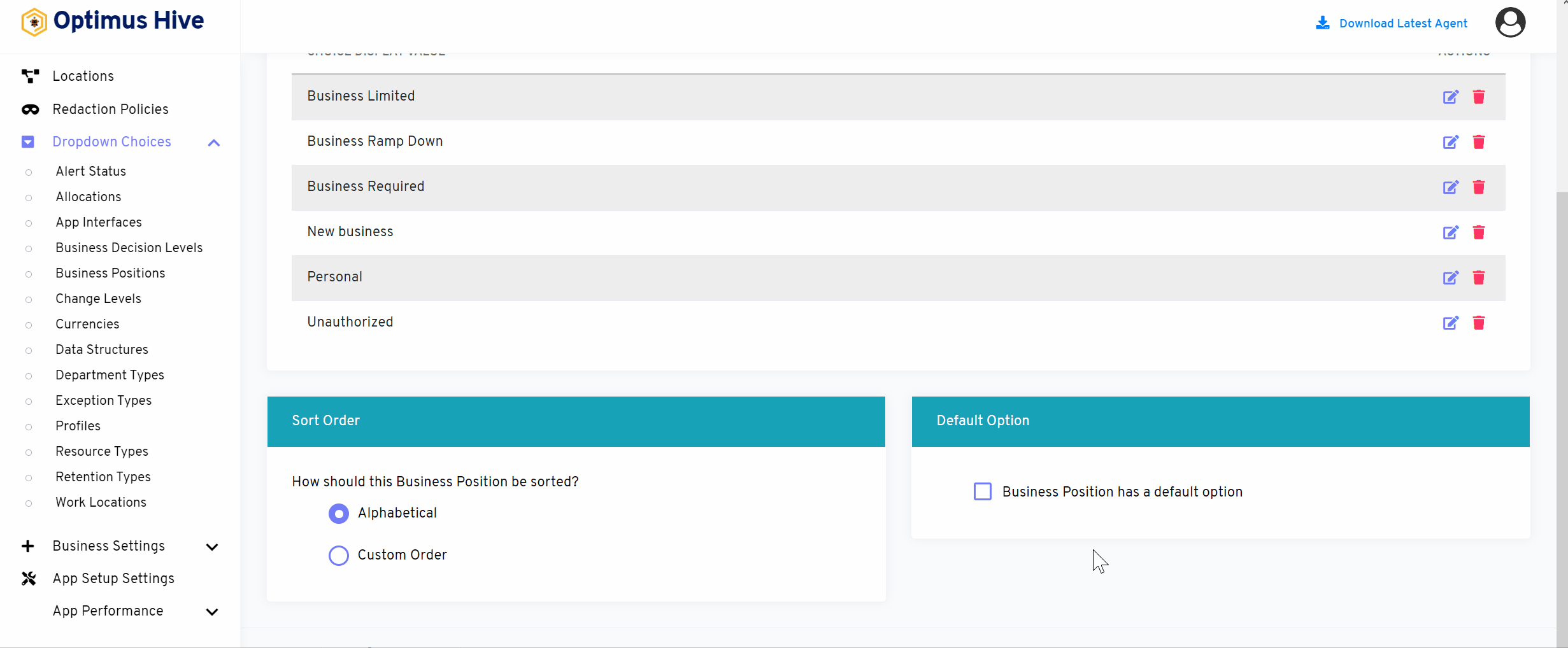
If the user would like to select default values then click on As default option button to select default values as mentioned the below image.
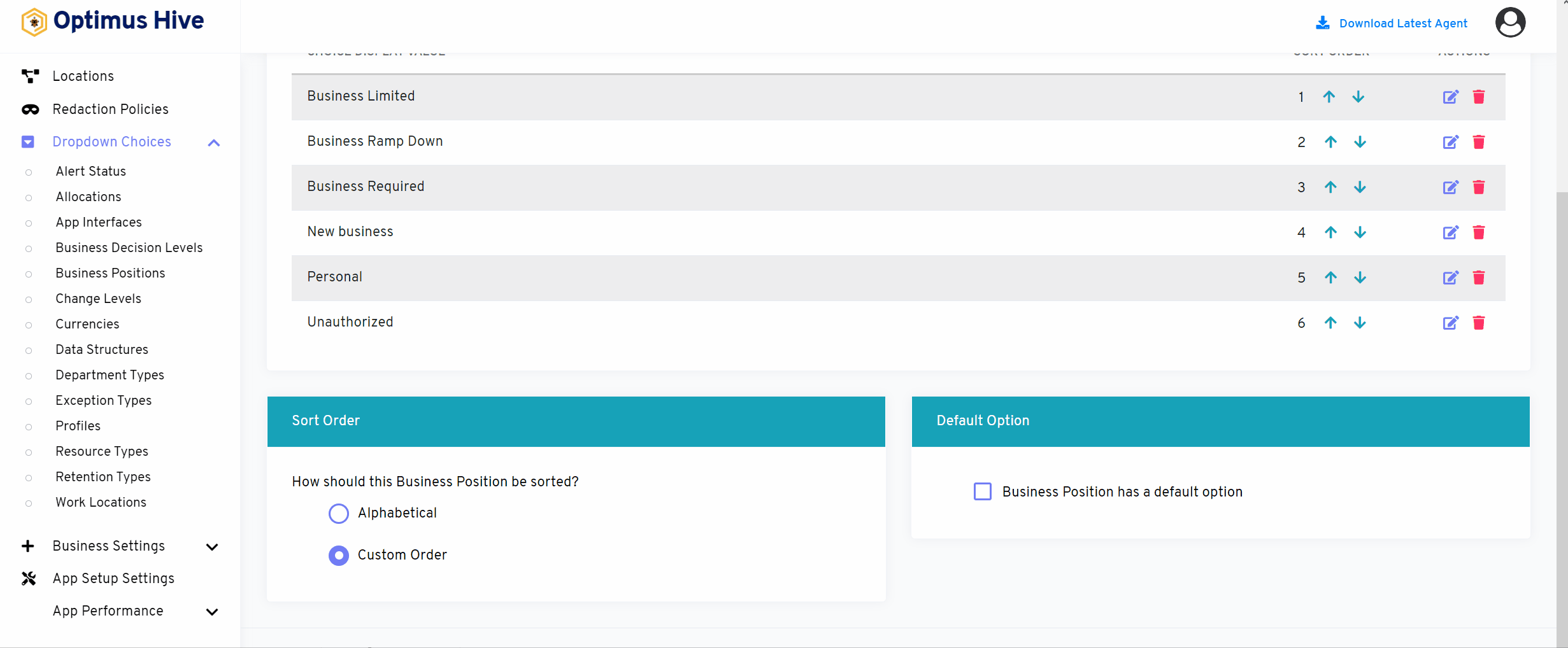
How to add a new filter:
You can see add filter option on the top left side of the window.
What is each of the columns in the list?
- Choice Display Value: Description value for each allocation