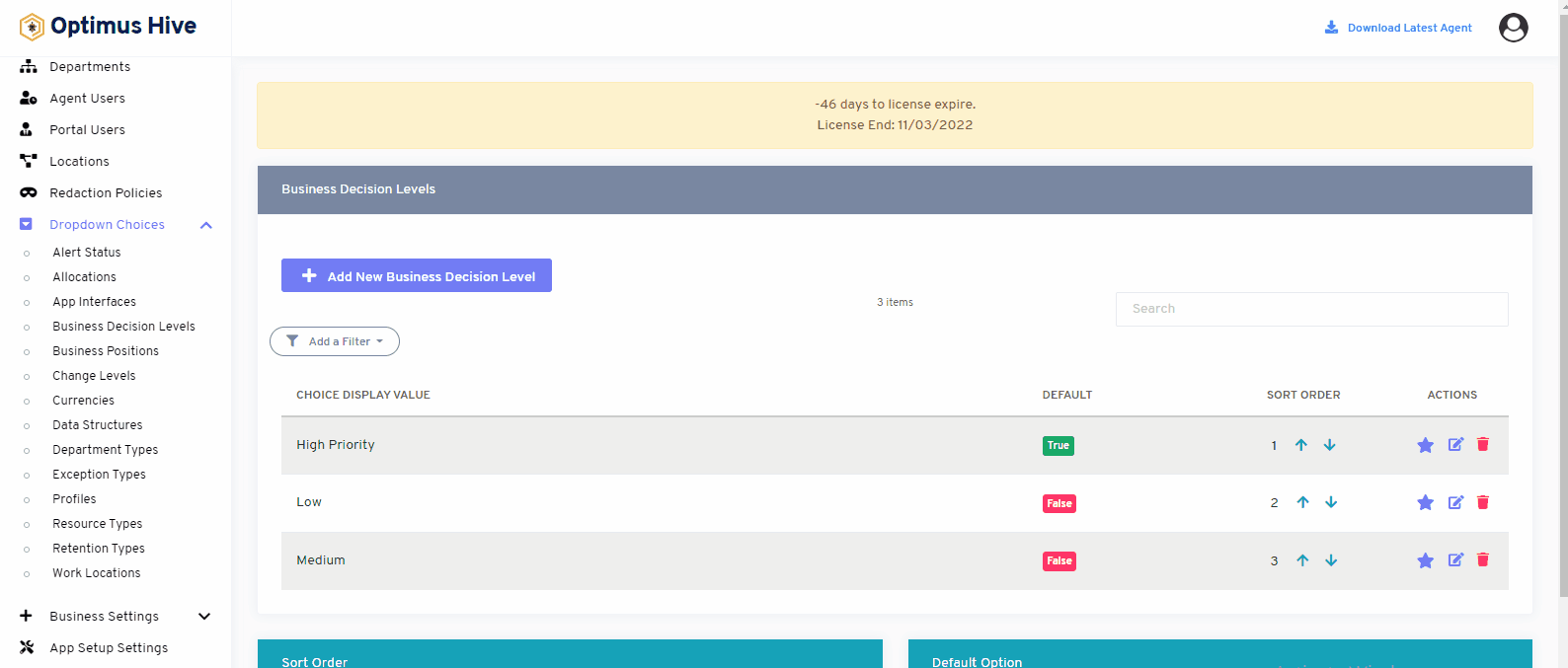How can we help?
Business Decision Levels
- what it is:
Business decision levels will show the level of the decision inside the organization. It shows three levels of decision low, medium, and high.
- what it looks like:
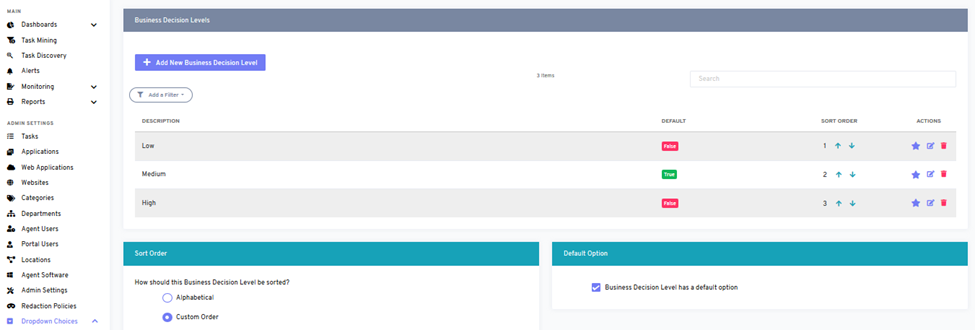
- Why do you use it:
We can use the business decision feature to control the levels of decisions. We can add new business decision levels as a low, medium, or high.
- How you do it:
When you will click on the business decision level option, you can see a similar image as mentioned above. You can add, edit update or remove any new action from this feature.
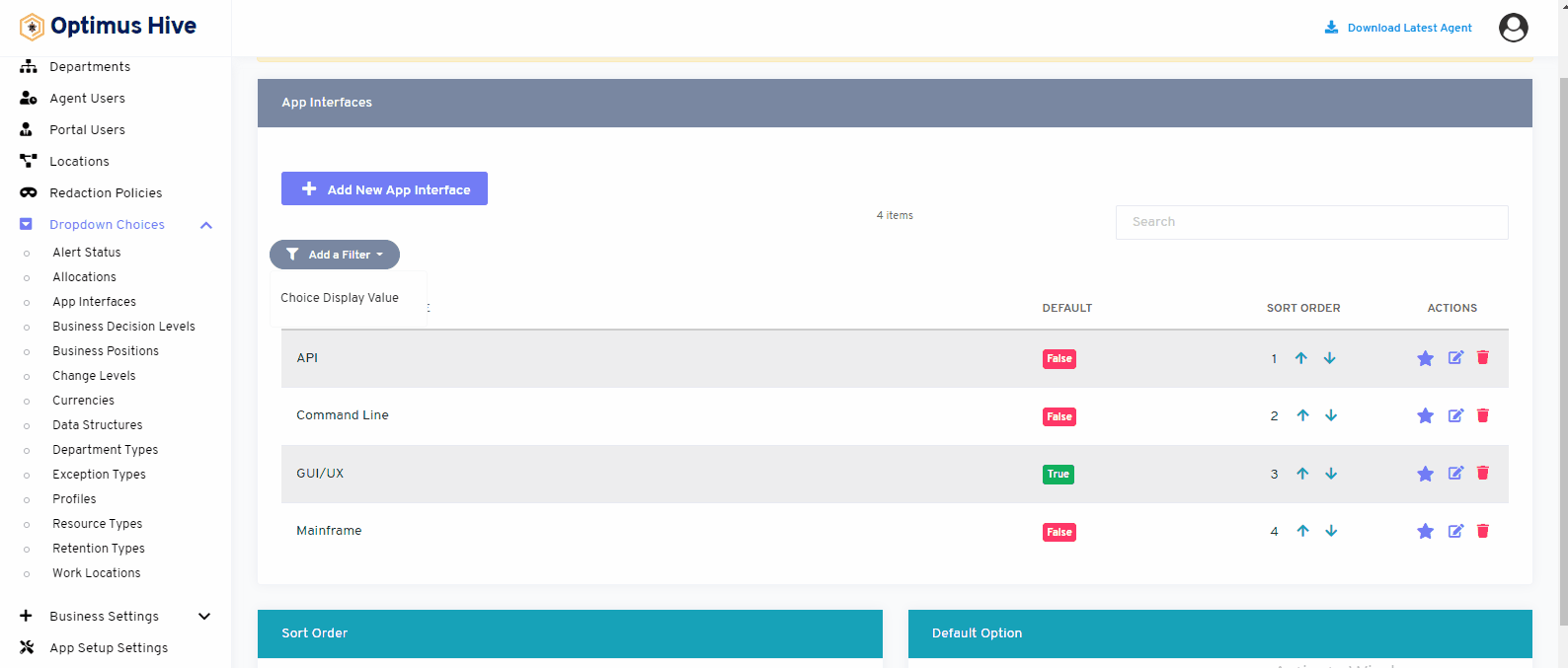
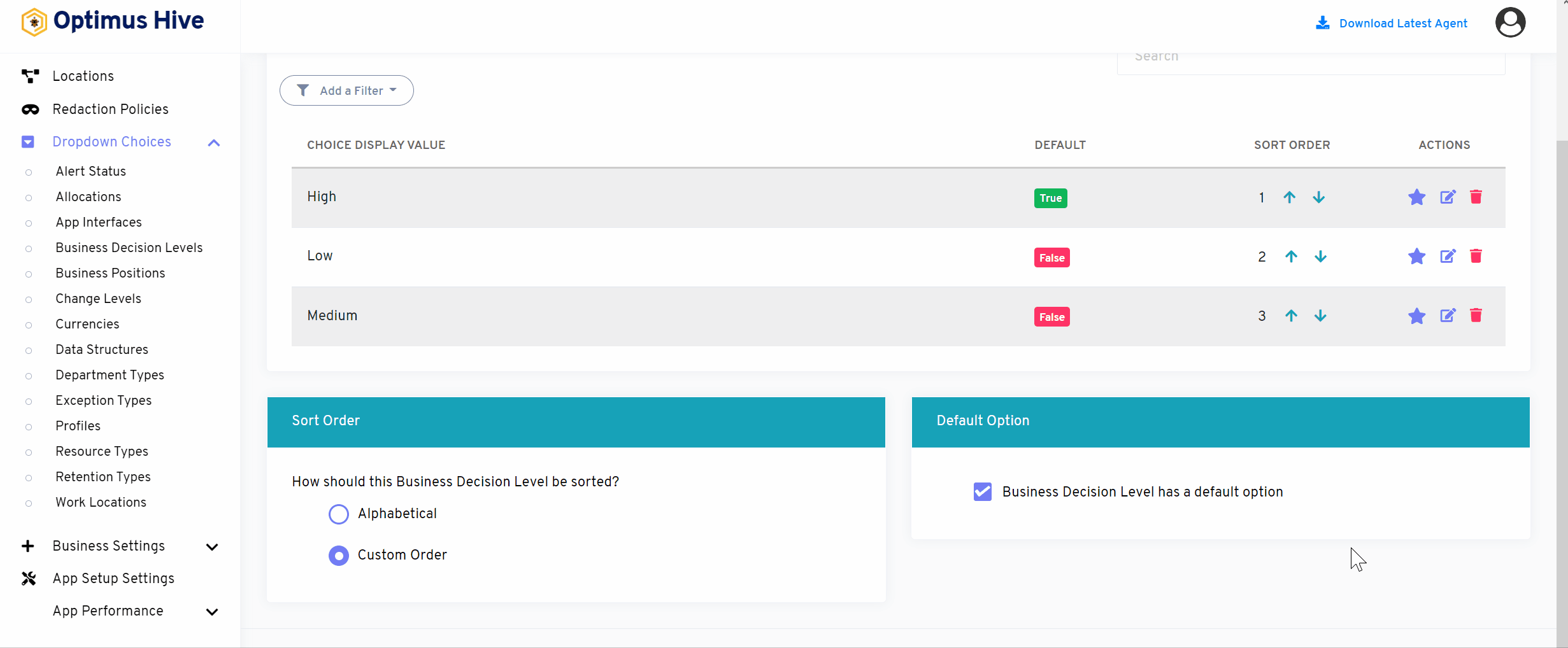
If you enable the ability to specify a default choice for the business decision level, you can set the default choice by clicking the star at the far-right side of the row you wish to make the default selection. This action will turn the icon in the DISPLAY field into a green True box. Any selection that is not the default choice will have a red false box in this field.
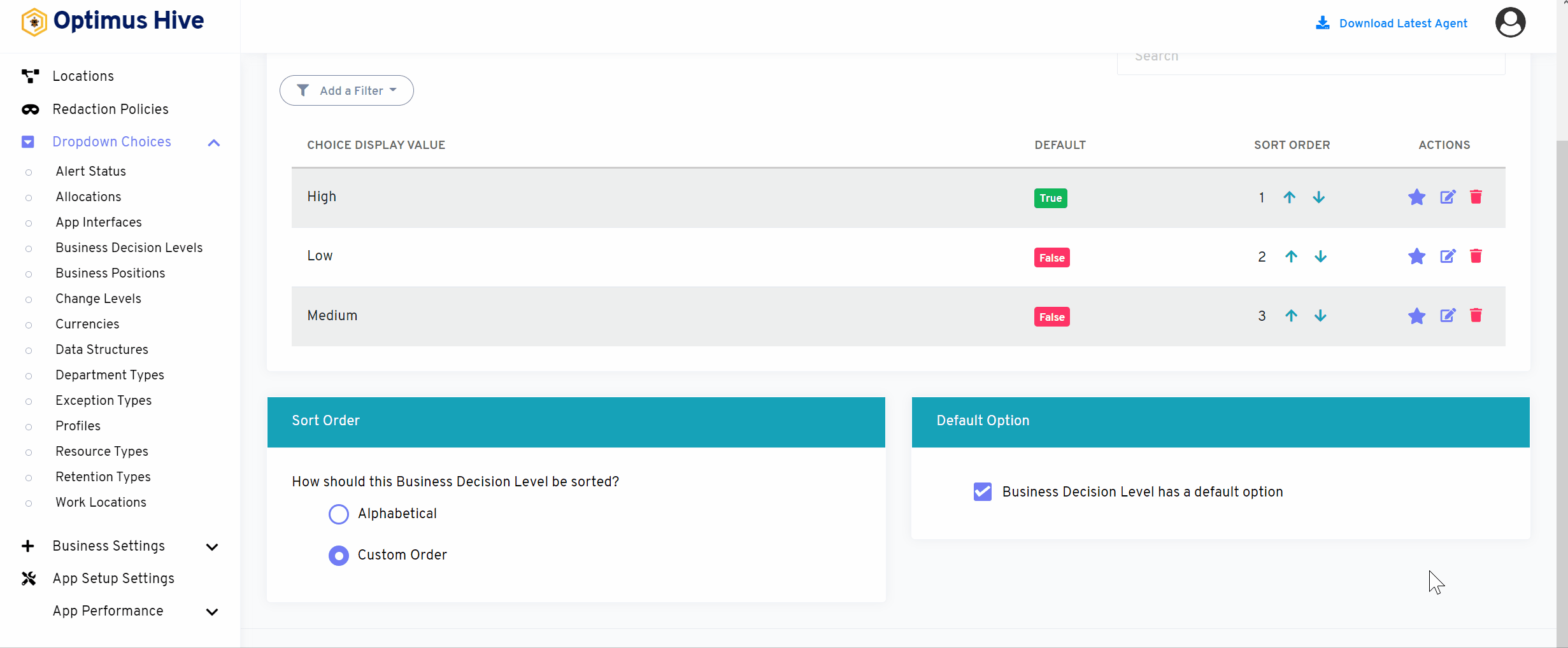
How to edit the Business Decision Level:
To edit the displayed text that will be visible in the dropdown choice, click the edit button on the far right side of the row that you wish to modify.
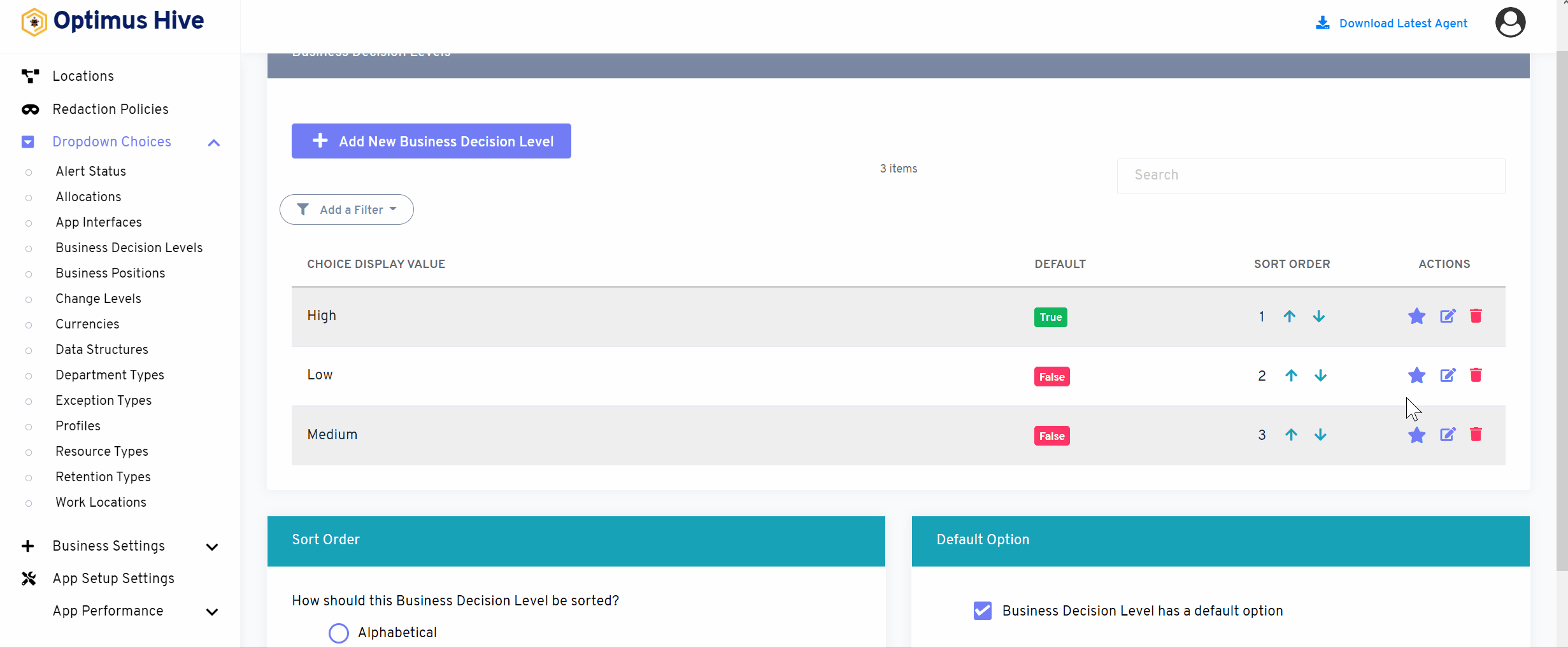
Once you have modified the displayed text in the Description field, click the Save business decision level button at the bottom of the screen.
What is each of the FIeld in the list?
- Description: brief description for each task
- Data Access Weight: Logical hierarchy of the data.
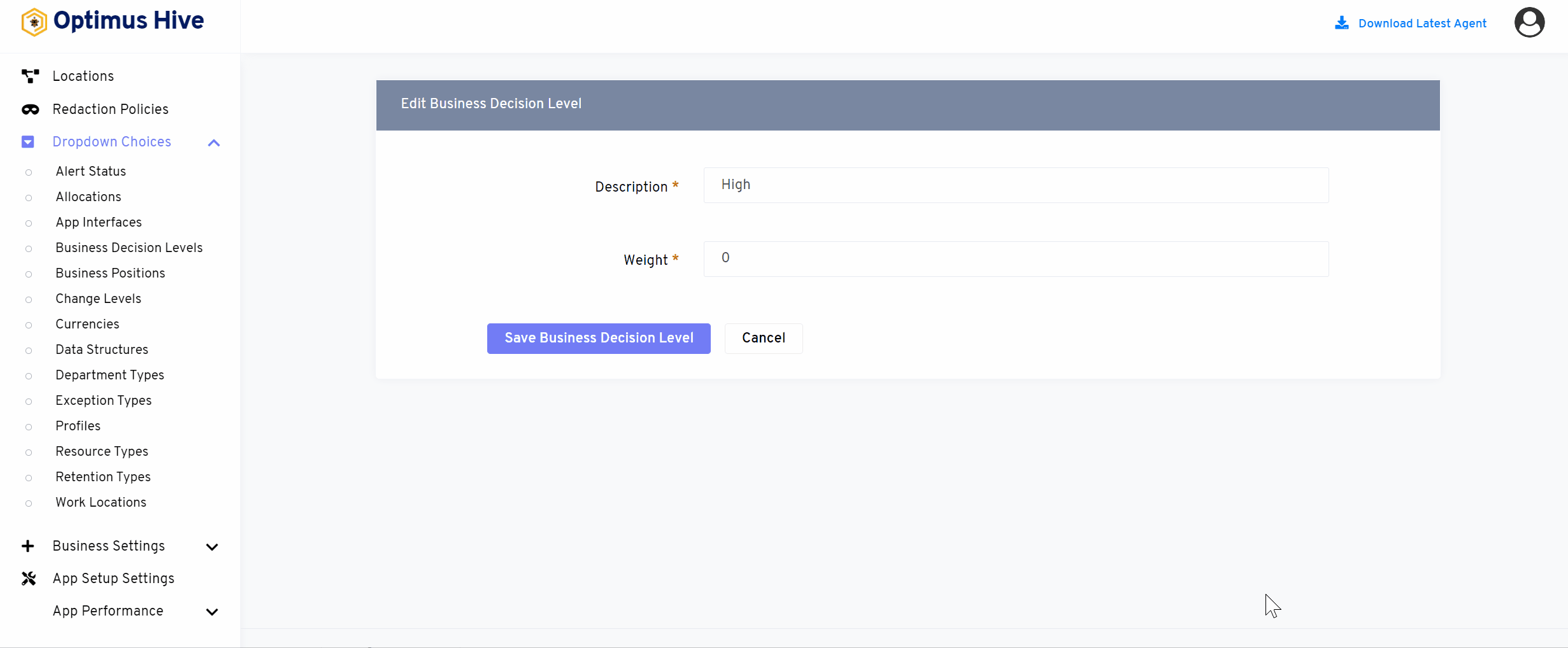
For Instance:
Edit the Description field and type in the name such as “High Priority and click the Save button.
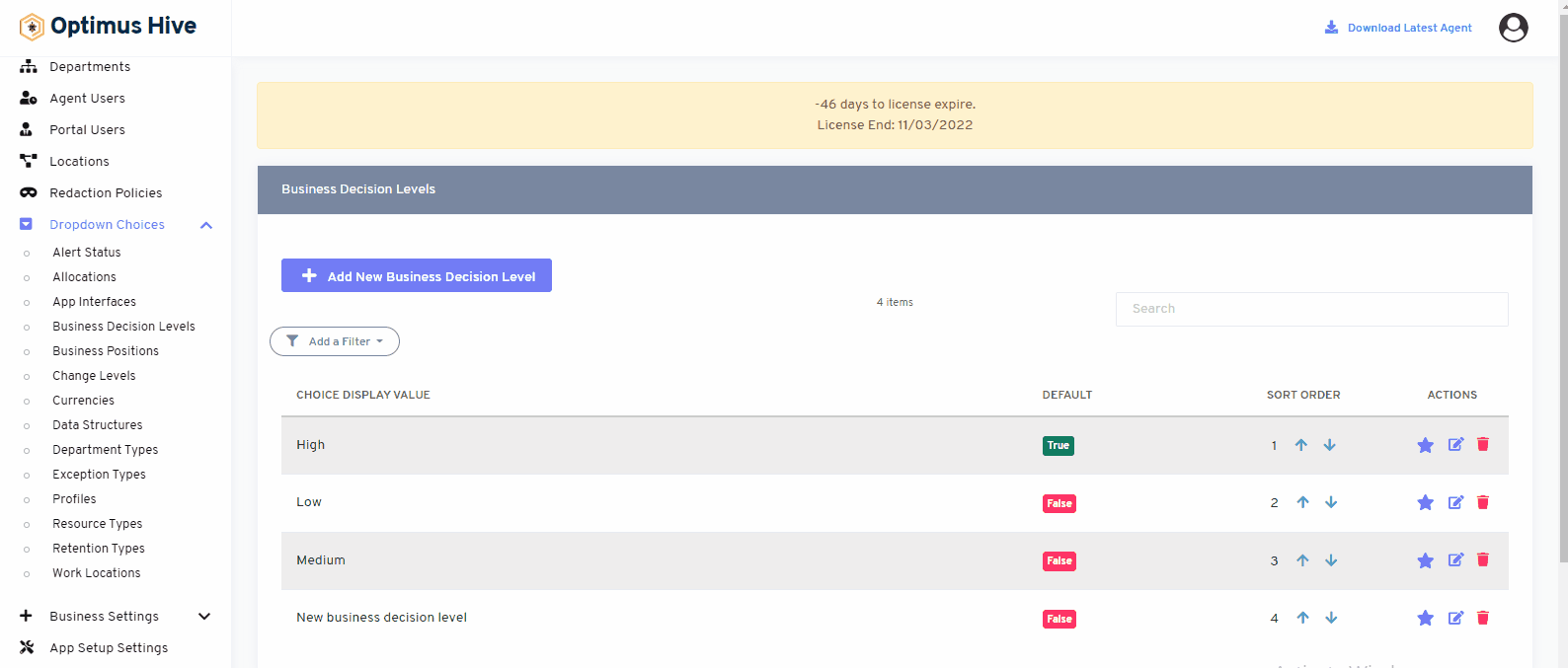
How to Add new Business Decision Level:
Add the Description field and type in the name of the app interface such as “graphics” and Data Access Weight as 5. Click the Save app interface button.
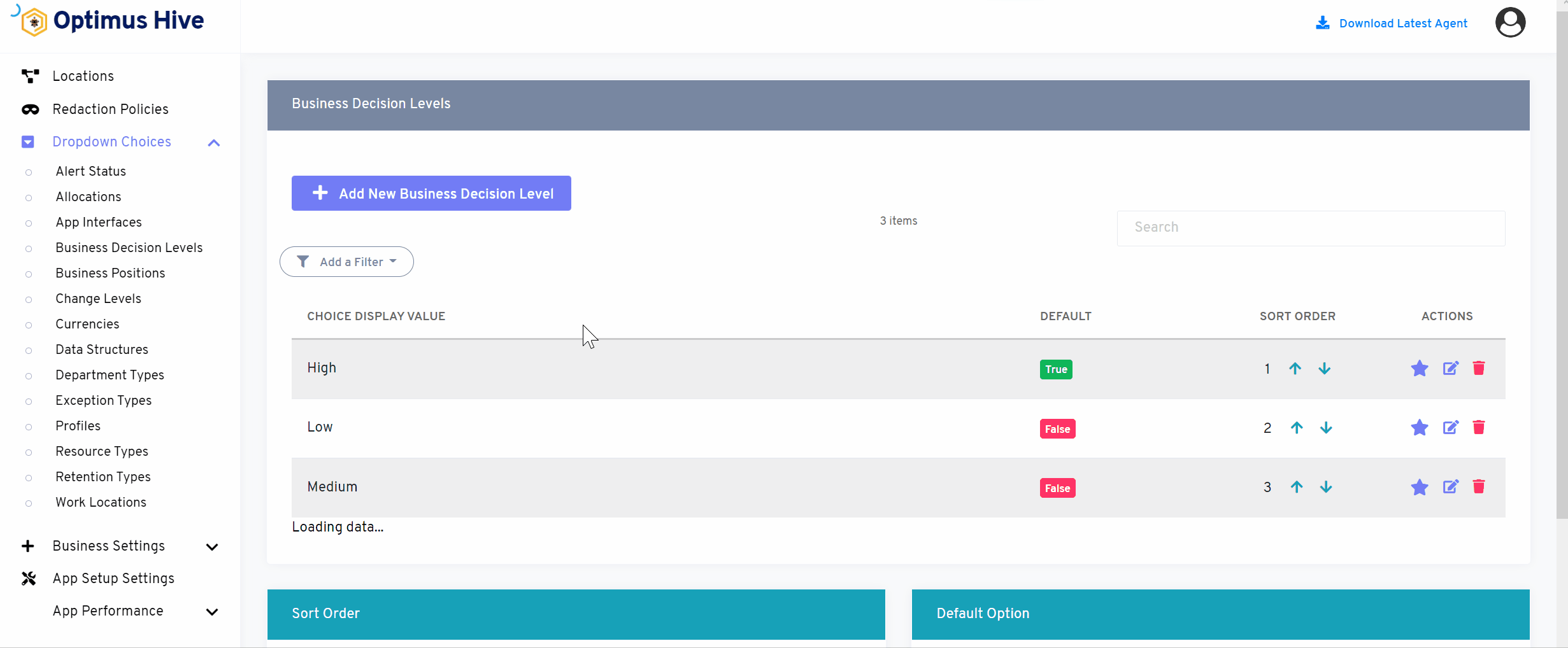
Click in the Description field and type New business decision level and weight as 2. Cliick the Save business decision level button.
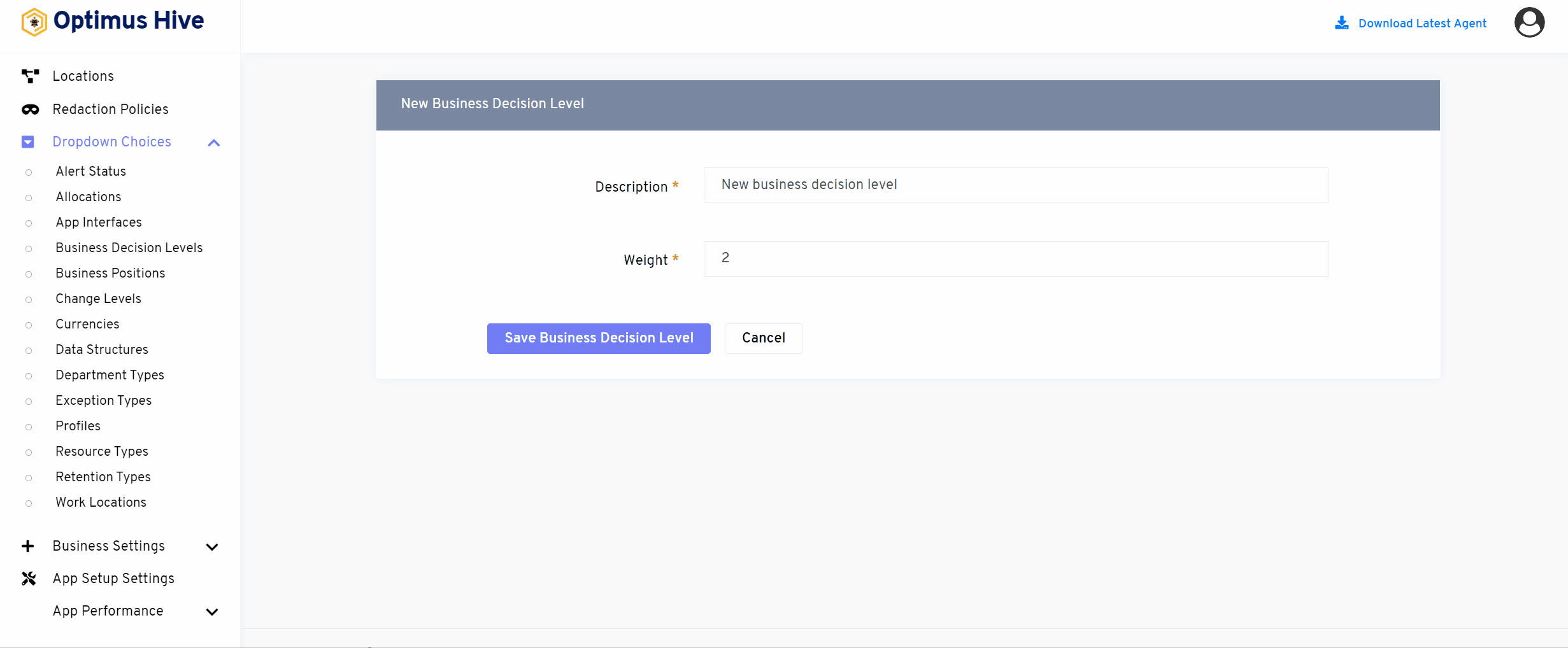
Deleting the business decision levels:
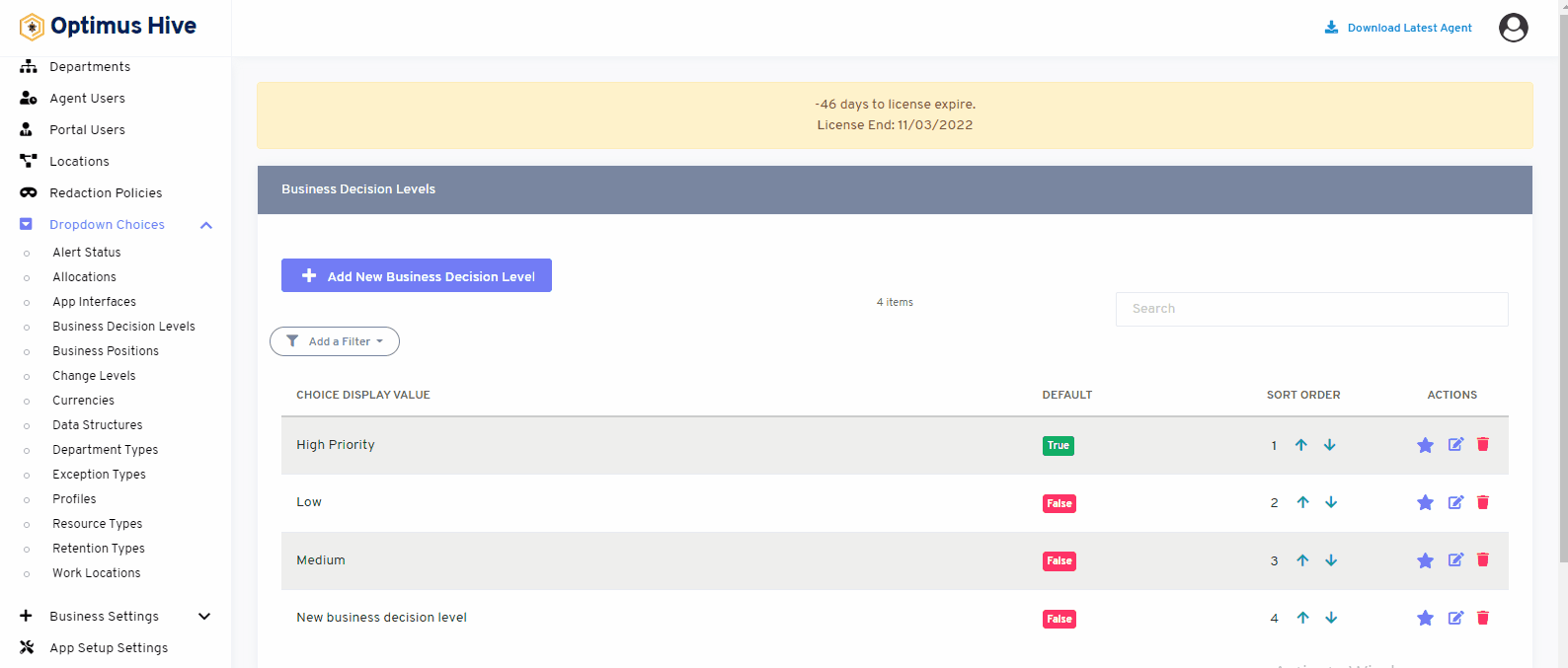
Sorting the business decision levels:
There are two options to sort the values of a business decision. If the user wants to show values alphabetically, then click on an alphabetical button from the right side of the screen as shown in the below image.
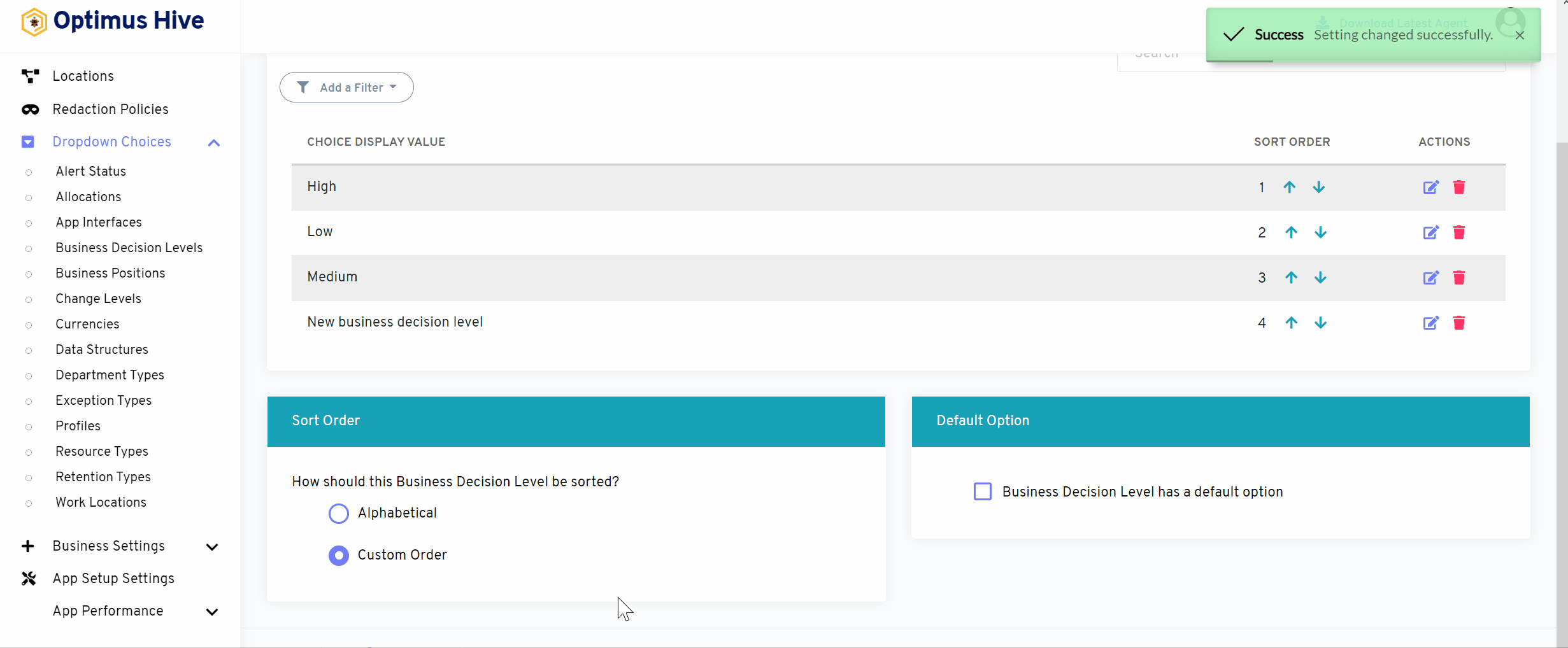
If the user wants to show values in a custom order, then click on the alphabetical button from the right side of the screen as shown in the image below.
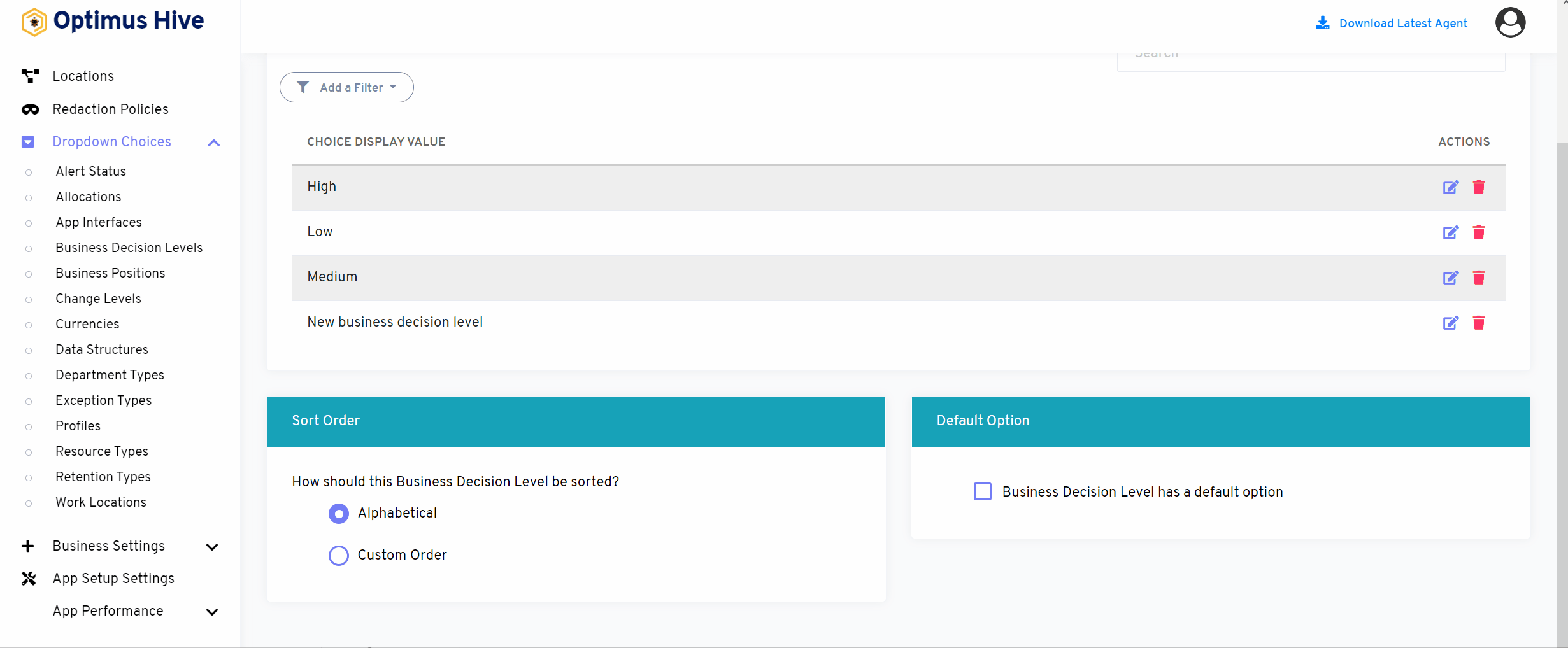
If the user would like to select default values then click on As default option button to select default values as mentioned the below image.
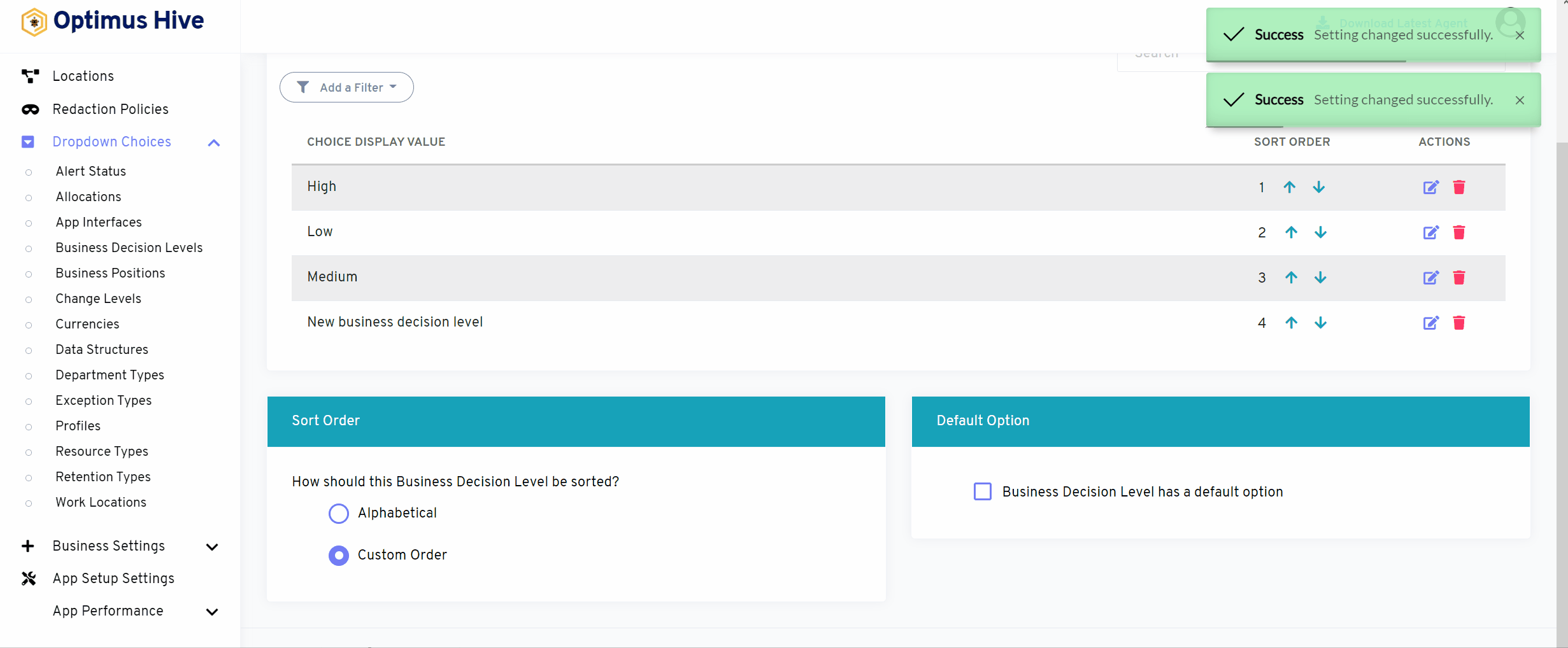
How to add a new filter:
You can see add filter option on the top left side of the window.
What is each of the columns in the list?
- Choice Display Value: Description value for each allocation