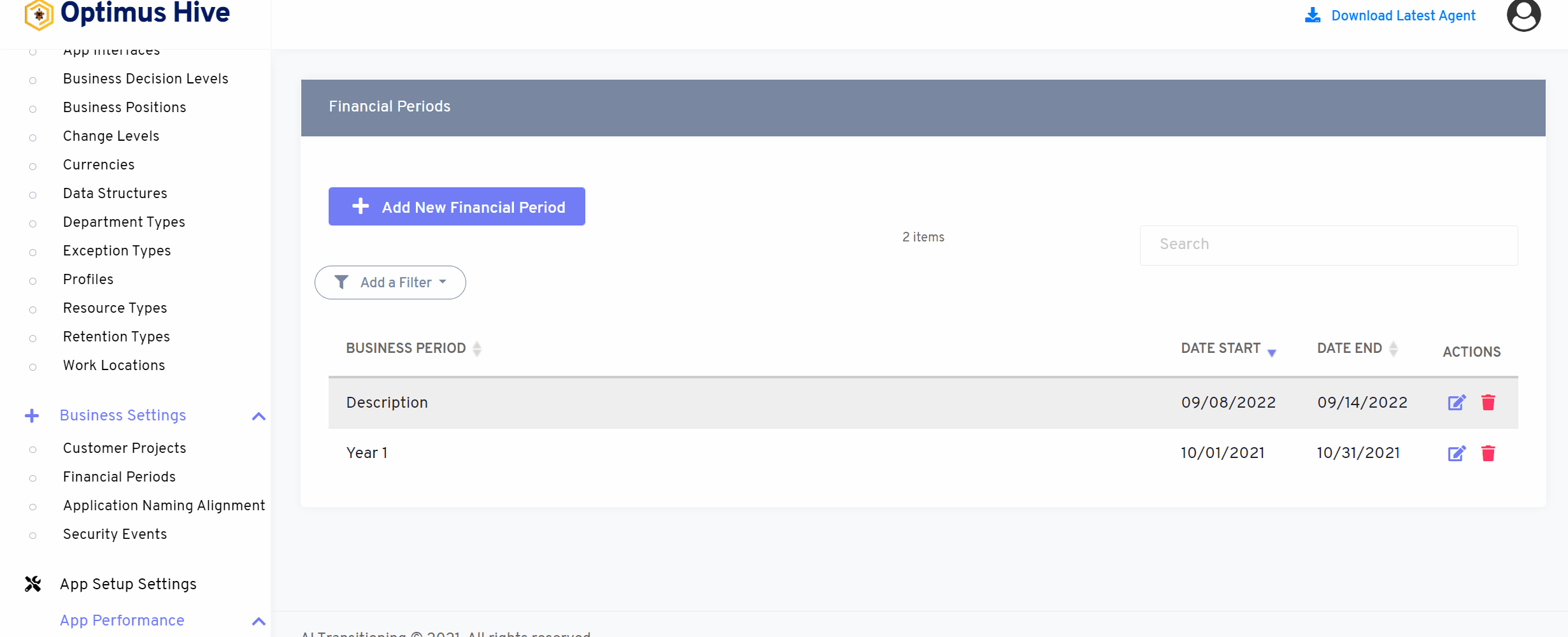How can we help?
Financial Periods
what it is :
Financial Periods in business settings are responsible for handling and defining financial periods.
what it looks like :
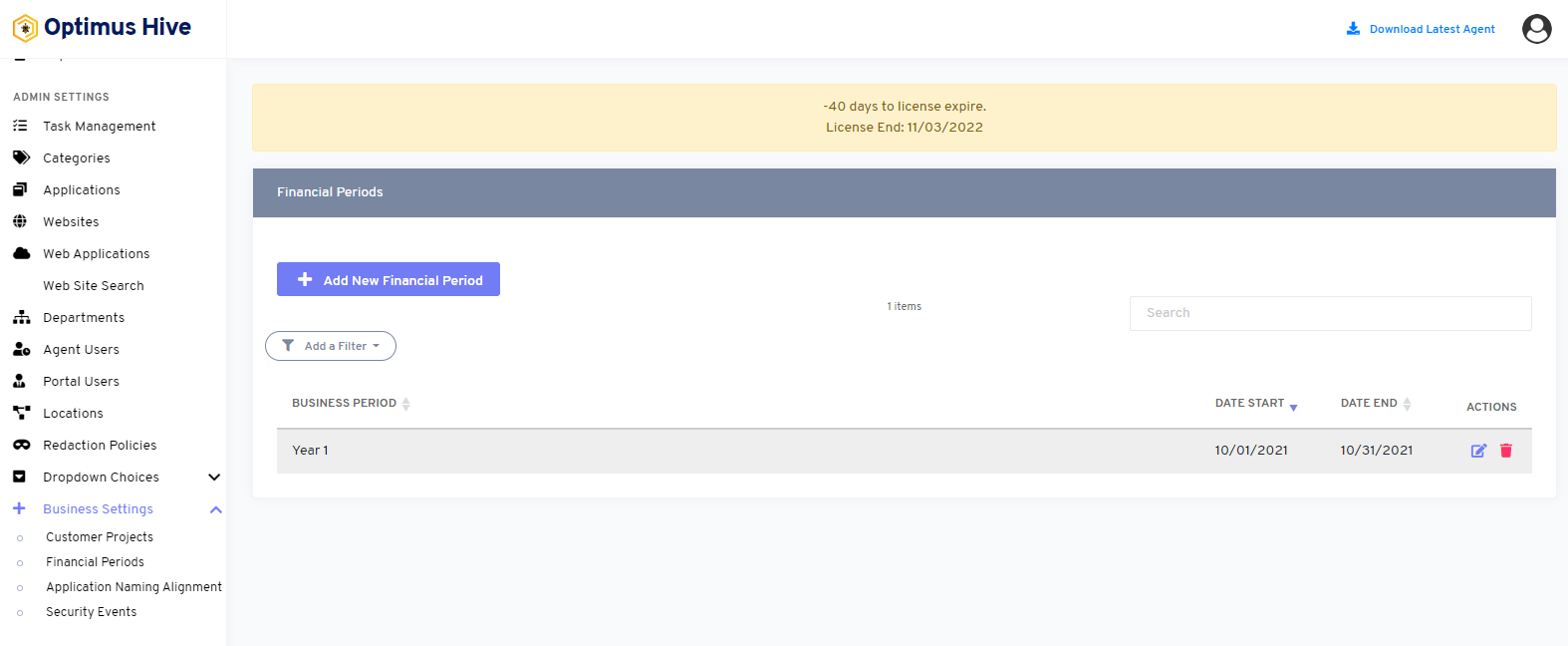
why do you use it :
Financial Period handles business periods for different dates and times.
In this financial period tab, you can add a new Financial Period. The Financial Period then further filters down as Business Period, Date Start, and Date End.
how you do it:
Financial Period can be accessed from the left main menu under admin settings in the “Business Setting” category.
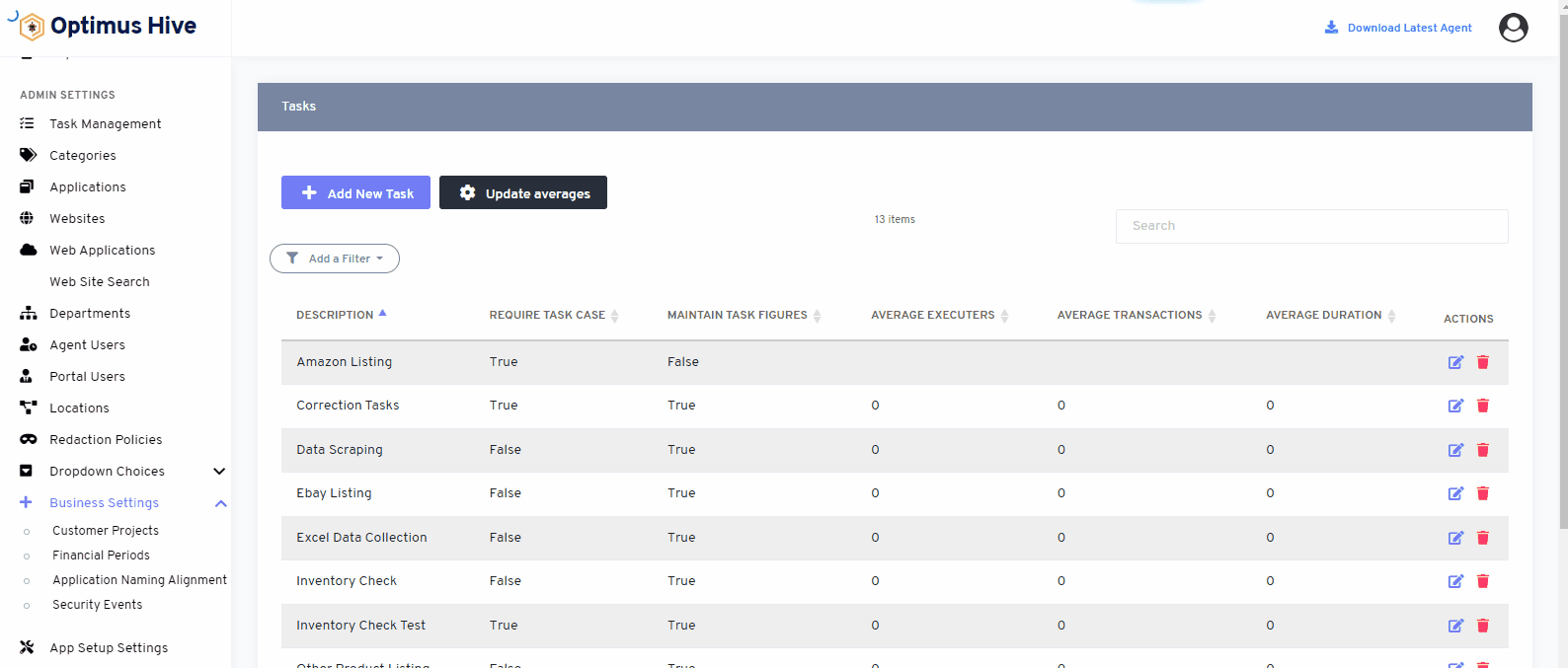
You can also perform multiple actions such as edit and delete each Financial Period
Once the filter has been set, the agent can view the filtered data.
How To Add A New Financial Period:
Access the Financial Period from the left menu.
- You can add a new Financial Period by clicking on the “ add Financial Period” button in the top left.
- Add the mandatory information such as the Descriptio and Date Range and save the data.
For Instance:
Add a “description” of the financial period in the description box and set the date range of the “past 7 days”. NOw save it
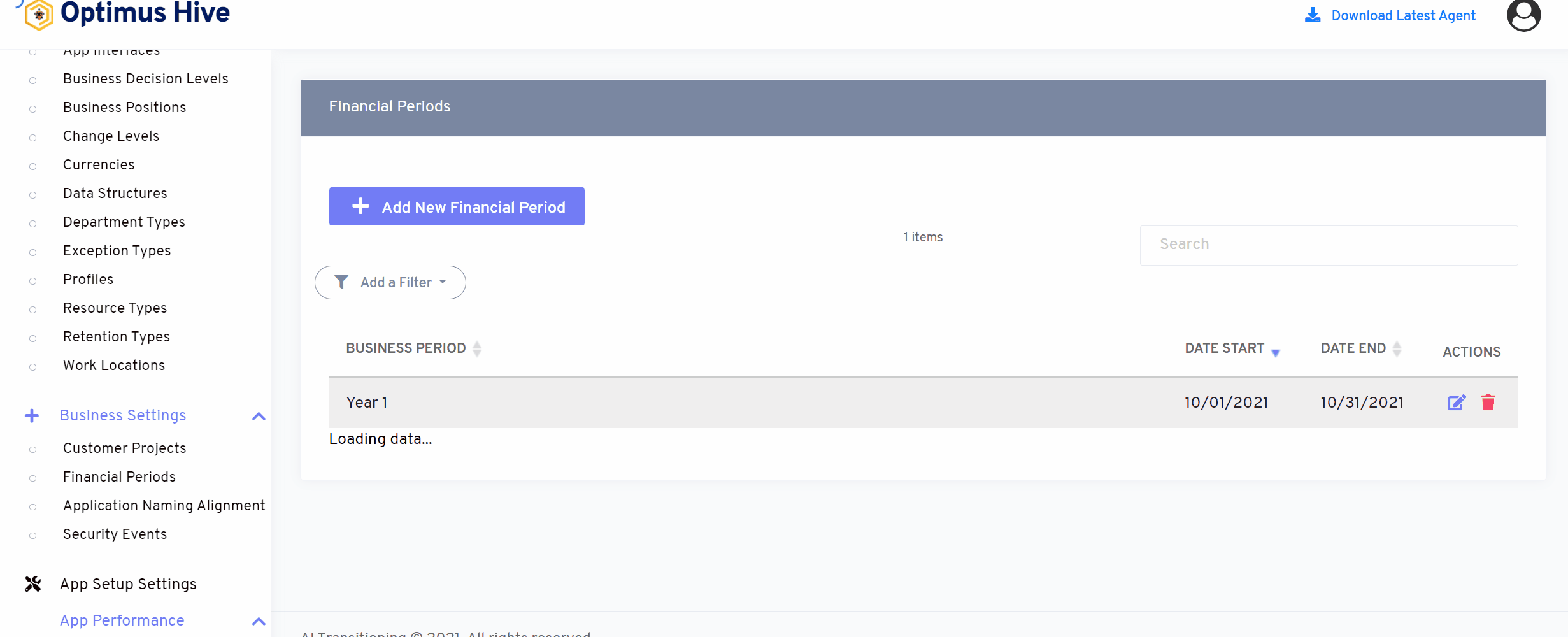
How to Edit Financial Period:
Access the Financial Period from the left menu.
- You can edit the Financial Period by clicking on the “ edit” icon in the action tab.
- Add the mandatory information such as the Descriptio and Date Range and save the data.
What is each of the FIeld in the list?
- Description: Brief summary of the financial period
- Date range: Date span associated with each financial period.
For instance:
Edit the Year 1 financial report with a new description stated as “Anual ’21” for the custom date range of oct ’21.
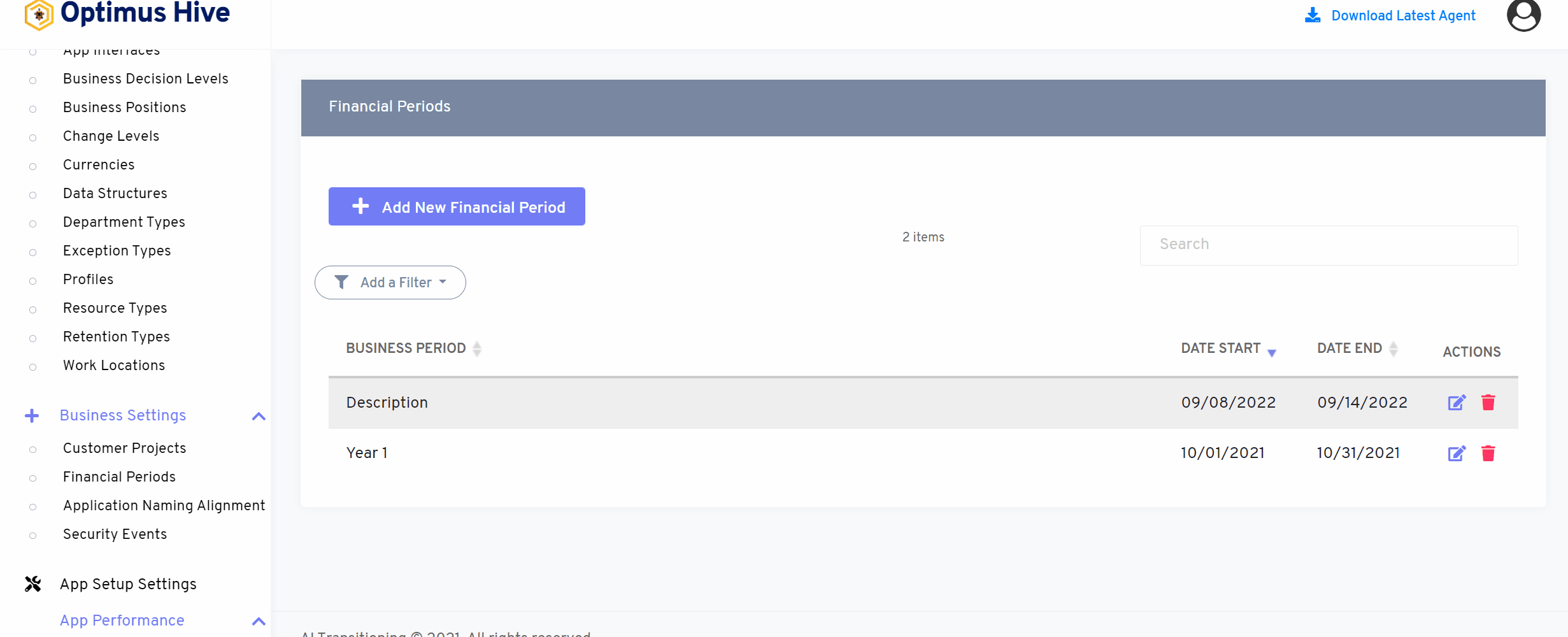
How to delete the Financial Period:
Access the Financial Period from the left menu.
- You can delete the Financial Period by clicking on the “ delete” icon in the action tab.
- Confirmation page pop-up, click “Yes” to delete the business period.